Step 20 – Brother MFC-820CW User Manual
Page 131
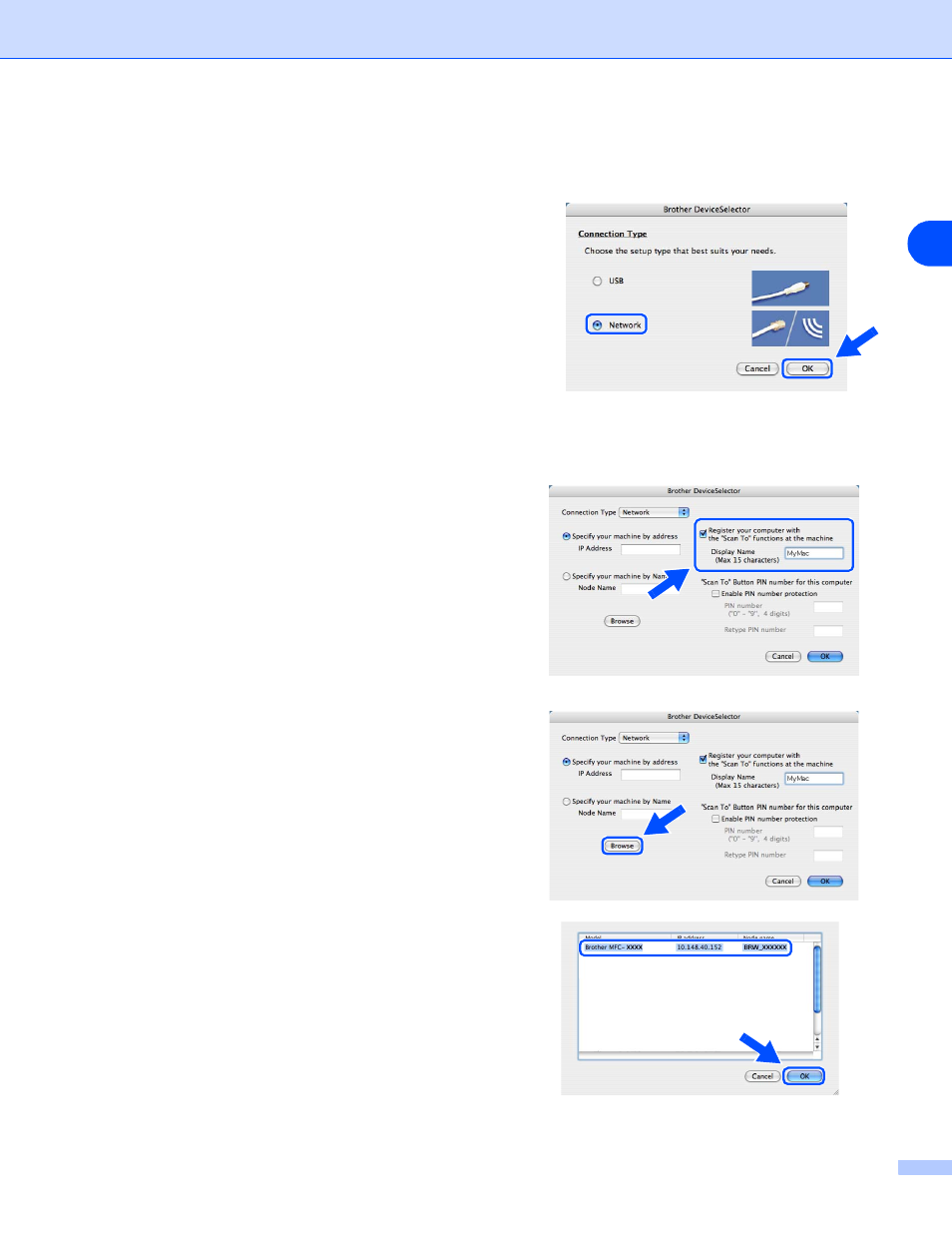
Wireless installation for Macintosh
®
9 - 21
9
20
The driver installation starts. Follow the on-screen instructions and restart your Macintosh
®
.
(Not available if you chose Driver Install Only in
step 7.)
21
When the Brother DeviceSelector window
appears, choose Network and then click OK. The
Brother DeviceSelector windows will not appear if
you have also connected a USB interface cable to
the machine before restarting your Macintosh or if
you are overwriting a previously installed version of
the Brother Software. If you encounter this problem,
continue but skip
software installation is completed, you should
choose your Brother machine from the Model
pop-up menu in the main screen of ControlCenter2.
For details, see Chapter 10 in the Software User’s
Guide on the CD-ROM.
22
If you want to use the machine’s Scan key to scan
over the network, you must check the Register your
computer with the “Scan To” functions at the
machine box. You must also enter a name for your
Macintosh
®
in Display Name. The name you enter
will appear on the machine’s LCD when you press
the Scan key and choose a scan option. You can
enter any name up to 15 characters long. (For more
information on network scanning, see Chapter 11 of
the Software User’s Guide on the CD-ROM.)
23
Click Browse.
24
Choose your model name, and then click OK.
