Changing the print server settings, Changing the print server settings -5, Only) 2-5 – Brother MFC-820CW User Manual
Page 20
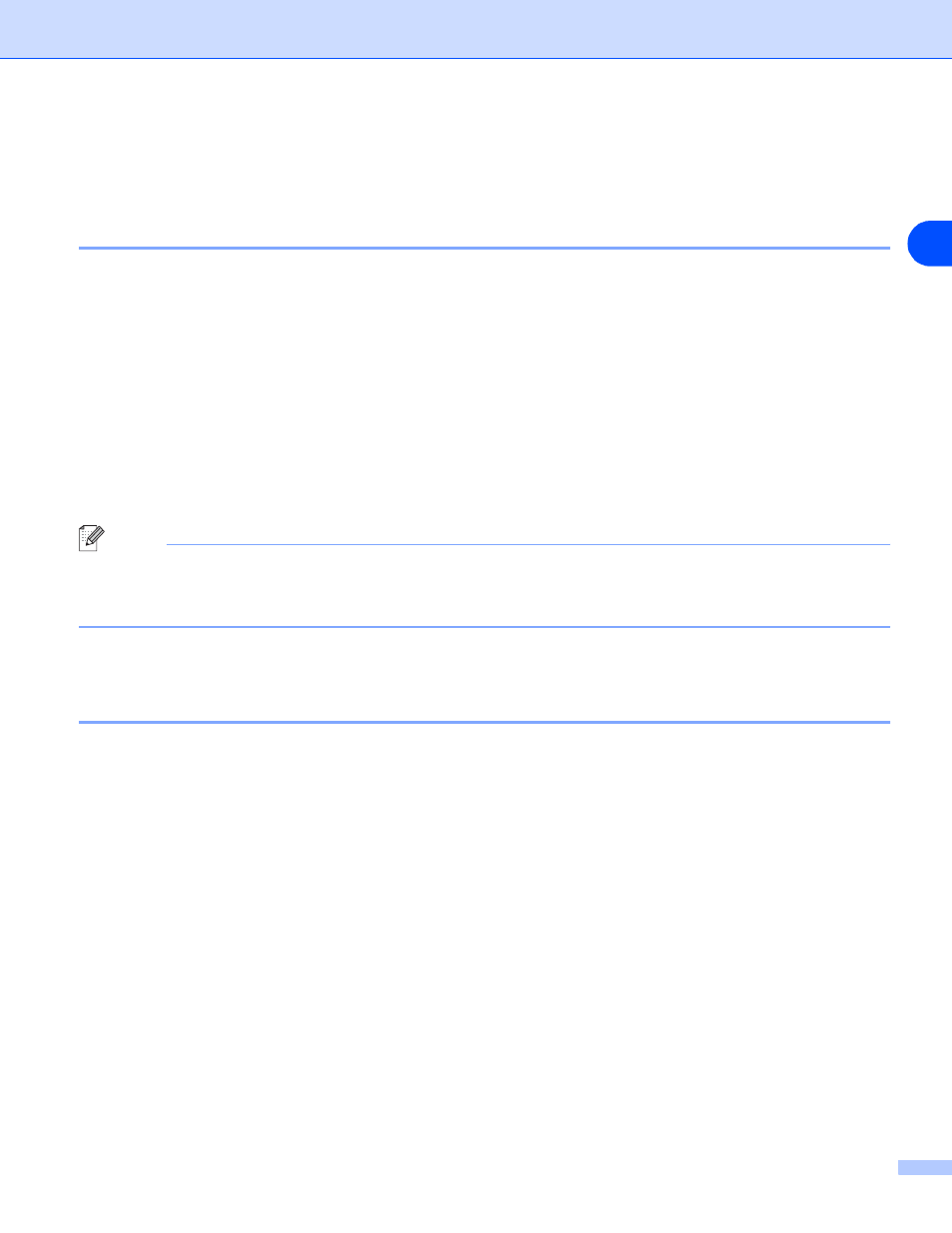
Configuring your machine for a network with an Ethernet cable connection
2 - 5
2
Changing the print server settings
Using the BRAdmin Professional utility to change the print server settings (for
Windows
®
only)
1
Start the BRAdmin Professional utility (from Windows
®
98/98SE/Me/2000/XP), by clicking Start /
Programs / Brother Administrator Utilities / Brother BRAdmin Professional Utilities / BRAdmin
Professional.
2
Select TCP/IP in the left frame of the main BRAdmin window.
3
Select the print server which you want to configure, in the right frame of the main BRAdmin window.
4
Select Configure Print Server from the Control menu.
5
Enter a password if you have set it.
Note
By default, no password is required to change the print server settings. You can set a password to change
the print server settings. Double click the device you want to set a password. Click Control tab, and then click
Change Password. Enter the new password.
6
You can now change the print server settings.
Using the control panel to change the print server settings
You can configure and change the print server settings using the control panel LAN menu. See
