3 trax studio footer and saving/applying settings, Trax studio footer and saving/applying settings – PNI FieldForce Trax User Manual
Page 26
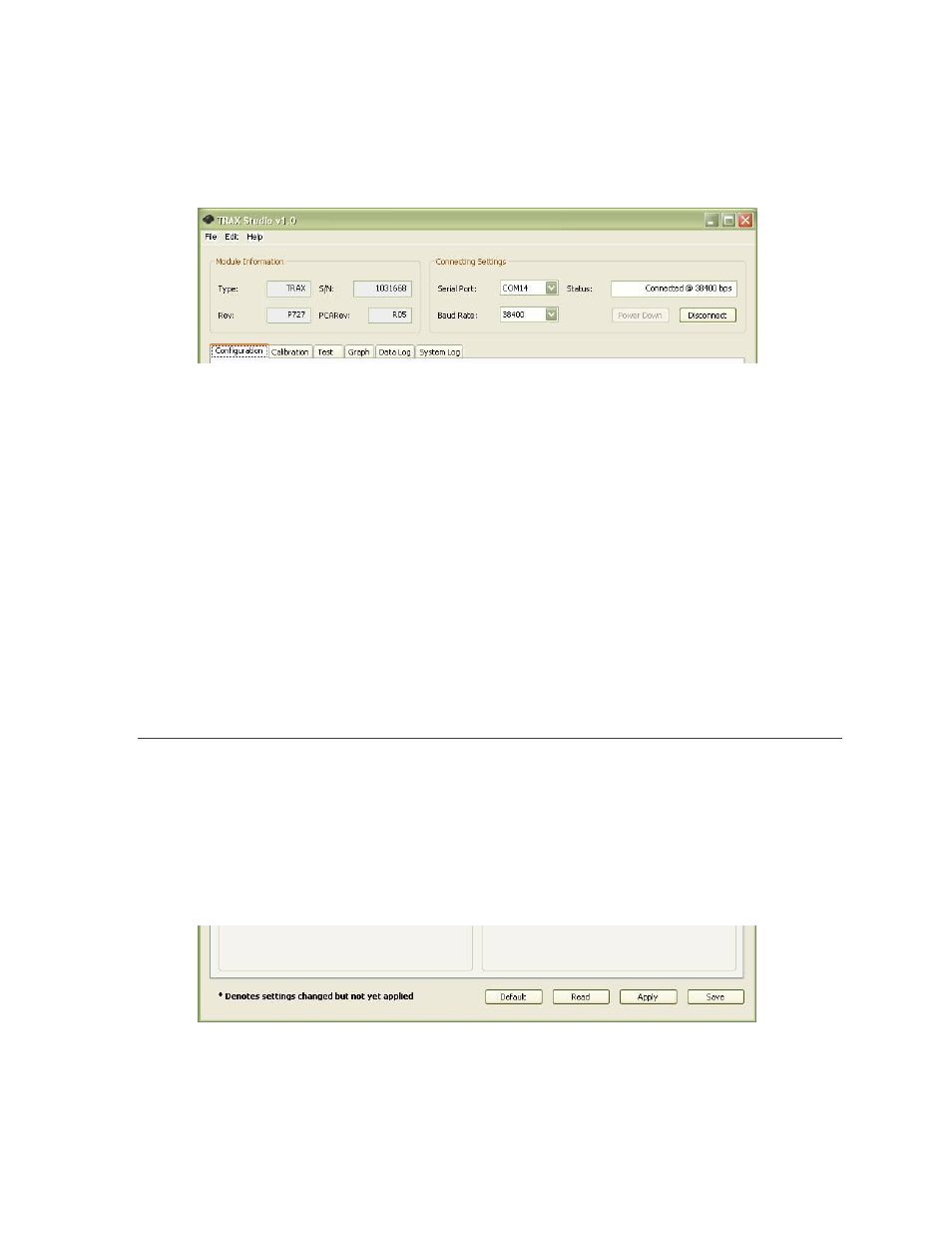
PNI Sensor Corporation
DOC#1016505 r06
TRAX User Manual
Page 22
Settings”, and under the header are the various TRAX Studio tabs, which are discussed in the
subsequent sections. The header is the same regardless of which tab is selected.
To connect, set the “Serial” field to the appropriate COM port. To determine this, in
Windows right click on “My Computer”, select “Manage”, then select “Device Manager”.
Expand “Ports” and note the port for “USB Serial Port”. This should be the assigned COM
port for the TRAX.
Set the baud rate. The default is 38400, and this should be the setting the first time the
TRAX is used. Once a connection has been established, the desired baud rate can be
changed on the Configuration Tab, as discussed in Section 6.4.1.
Click the
“Status” will turn green, “Status” will change to “Connected @ [the baud rate]”, the
the “Device Information” section of the header will populate.
6.3 TRAX Studio Footer and Saving/Applying Settings
Below is a picture of the TRAX Studio footer. The footer includes 4 buttons which are
discussed below. The footer is the same regardless of which tab is selected. Note that if a
field is changed on any of the TRAX Studio tabs, then either
selected for the change to take effect.
