Crystal FastCalXP Calibration Software User Manual
Page 8
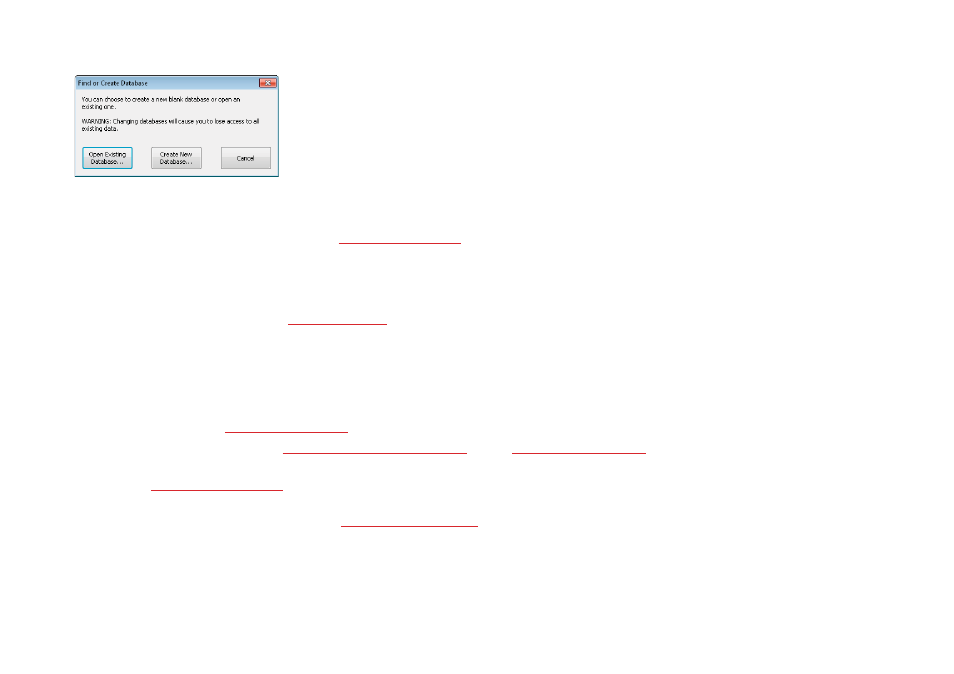
Quick Start
6
FastCalXP Operation Manual
The fi rst time you run FastCalXP after installation, the software will prompt you to locate the database or specify the name and location of a new database.
You will also be prompted to select a location for the storage of certifi cates.
2
Load the Gauge. Lookup existing gauge or create a new gauge using the New Gauge Wizard. The New Gauge Wizard will take you through the addition of a
new gauge in the steps listed below. Refer to the discussion of the
for more detailed information about adding a gauge.
(a)
Select or add a manufacturer.
(b)
Select or add a model. The New Model Wizard will take you through the process of adding a new model in two steps:
Enter model information.
Select or build a test profi le. Refer to the discussion of
.
(c)
Select or add a location. A location is not required. However, it is commonly used to specify the operating location of the gauge within the user’s facility
or, by a calibration laboratory, for customer information.
(d)
Enter information about the gauge.
(e)
If the model selected is a smart transmitter measuring HART you will need to enter the HART ID details of the transmitter or click on the
Discover… button
to automatically populate the information.
Refer to the detailed discussion of the
3
Connect the gauge as described in the discussion of
Hardware Setup and Connections on page 4
4
Choose a reference with appropriate accuracy. For example, metrology guidelines suggest a four-to-one accuracy ratio of the reference to the gauge. Refer
to the discussion of
Reference Selection on page 14
for more detail.
5
Connect the reference as described in the GaugeCalHP manual. Connect the serial cable to the reference and to the computer’s serial port. By default,
FastCalXP will look for the reference on the fi rst serial port. Refer to
Settings and Options on page 26
for help with changing the serial port.
