Gauges – Crystal FastCalXP Calibration Software User Manual
Page 36
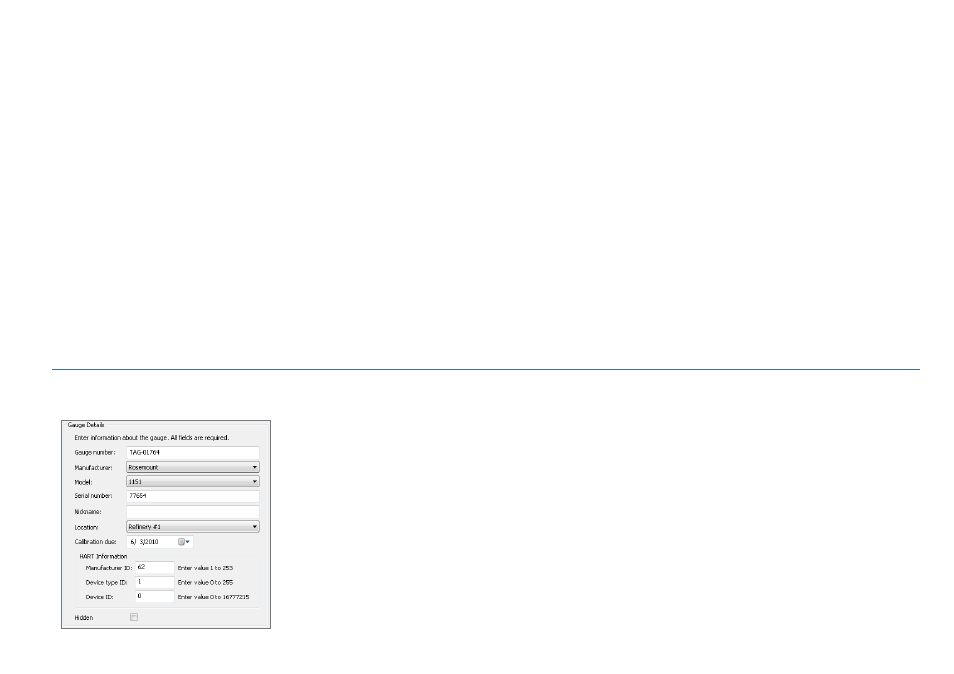
Managing the Database
34
FastCalXP Operation Manual
To add to or edit a table
Click on the button for that table.
Each dialog, or table editor, includes a list of items on the left, item details in the center which can be edited, and action buttons on the right. A checkbox at the
bottom left allows you to display hidden items in the list. A checkbox at the bottom center allows you to specify whether or not the current item is hidden.
To add a new item
In the table editor, click on the
New button
and enter the details in the center box.
To edit an existing item
1
In the table editor, select the item from the list on the left.
2
Click the
Edit button
and modify the details as desired.
To end an editing session
Click on one of the action buttons on the right:
•
Click
OK
to save the changes and exit the editor.
•
Click
Save
to save the changes but leave the editor open.
•
Click
Cancel Edit
to abandon the changes and leave the editor open.
GAUGES
The Gauges editor allows access to the data associated with all gauges in the database. The Gauge Details section in the center of the editor includes seven
fi elds containing identifying information about the currently selected gauge. Most of these fi elds are required.
