Crystal FastCalXP Calibration Software User Manual
Page 46
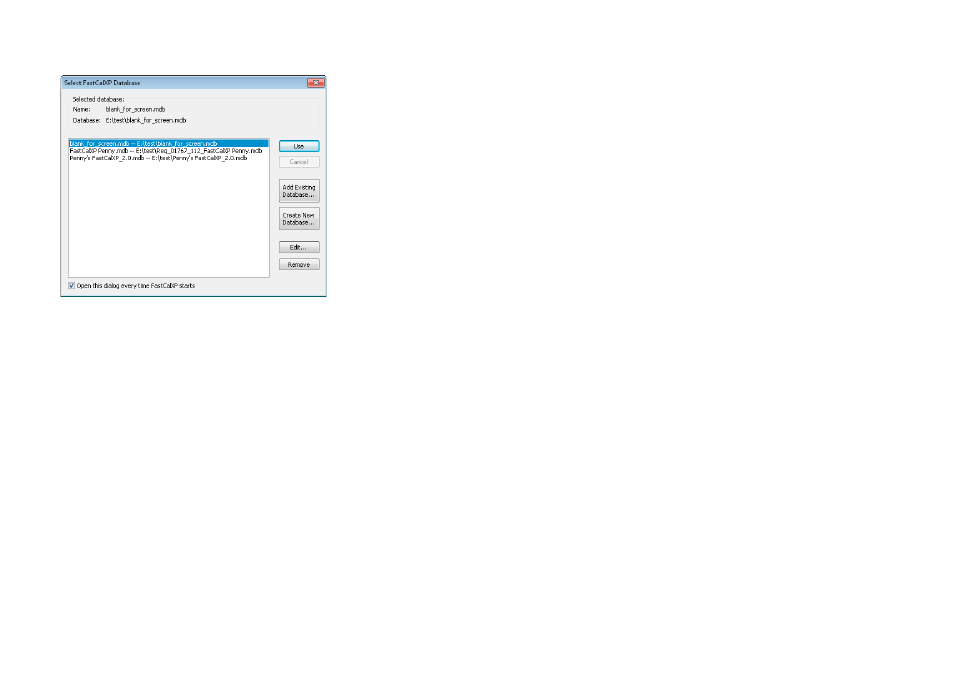
Managing the Database
44
FastCalXP Operation Manual
If multiple database support is enabled, when the
Change button
is clicked in the Manage Database dialog, the following dialog appears:
To Add a Database to the List of Available Databases
1
Click the
Add Existing Database button
.
2
Browse to the database and click
Open
.
After selecting the database, you will be asked for a name, which will be displayed along with the database fi le name. This name is also displayed in the title
bar of the application to indicate which database is in use.
To Create a New, Blank Database
1
Click the
Create New Database button
.
2
Browse to where you would like to store the database and provide a name.
The
Edit
and
Remove buttons
allow you to change settings for or remove a database entry, respectively.
To select the database you want to use
Click on the database entry and then click the
Use button
.
If you are changing the database fi le after FastCalXP has started, you will need to exit and restart the program before the database change will go into eff ect.
To have this dialog appear every time FastCalXP starts
Click the
Open this dialog every time FastCalXP starts checkbox
.
This will allow you to select the database during startup of FastCalXP without needing to change it from within the Manage Database dialog.
