Master keypad, System version screen, Settings overview / supervisor menus – Badger Meter Fluid Management System User Manual
Page 11: Initialization (ini) menu, Enter pin no, Select ini cnf dk rep, Enter time
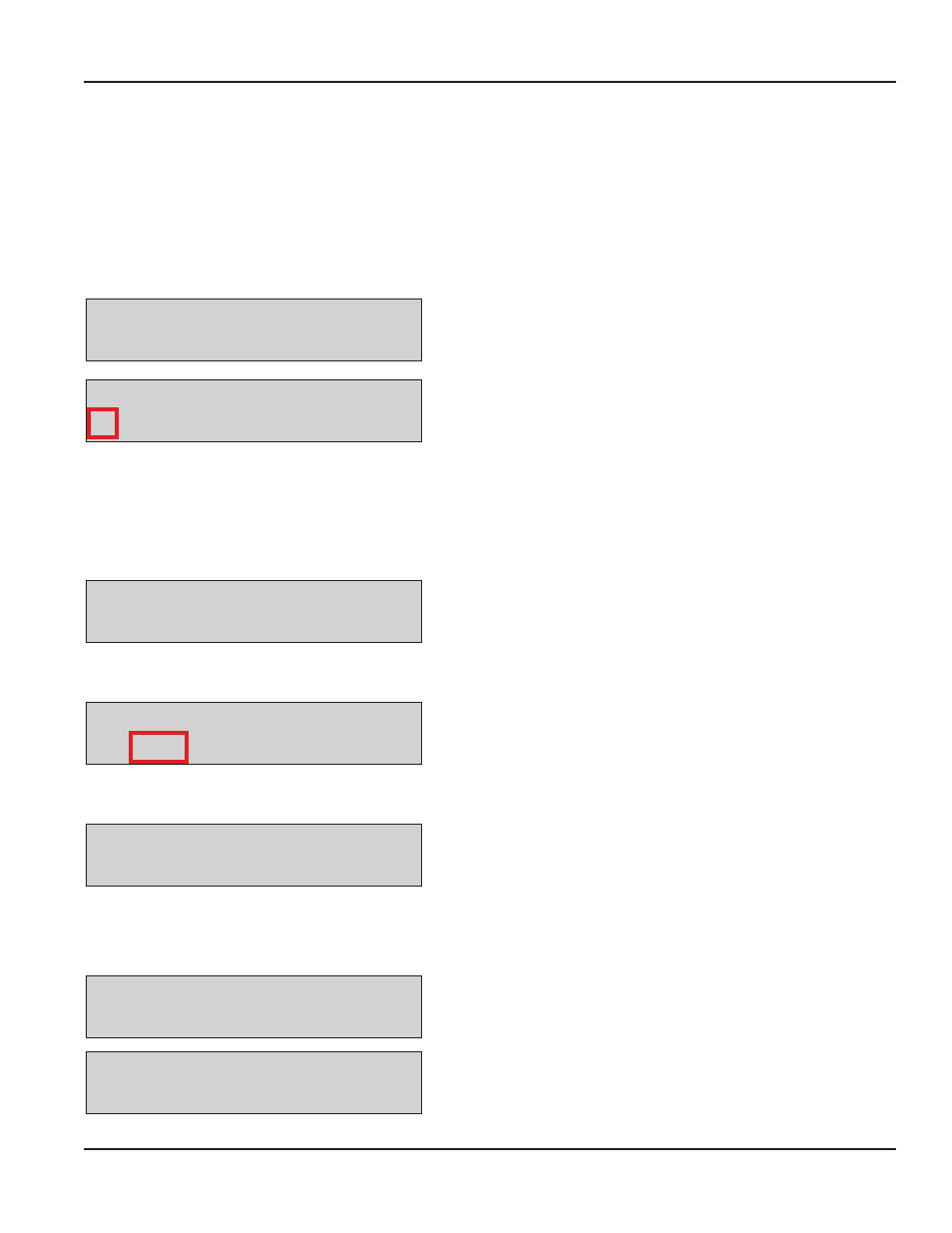
MASTER KEYPAD
The Master Keypad acts as the communications director for the RF communications . It handles all communications between
the Dispense Keypads and the PC or Host . There are no operator menus associated with the Master Keypad—only supervisor
menus for setting up the system or creating reports .
The remainder of this document shows only the actual display, not the entire keypad .
To gain access to the supervisor menus, the supervisor PIN has to be entered . The default PIN is 0001 at initial power-up .
System Version Screen
16aug2012 08:35
V3.00
The standard screen shows the system date and software version
number . The display will alternate between the standard screen and
the Enter Pin Number screen . The Enter Pin Number screen is used to
access the supervisor menus .
16aug2012 08:35
V3.00
N
OTEE:
N
An "N" displayed in the lower left-hand corner of the system
version screen indicates a Radio Network error . See
to check the source of the error .
Settings Overview / Supervisor Menus
The following changes can only be made at the Master Keypad in the setup mode . All other settings can be changed by using
the FMS software .
Enter PIN Number
Enter Pin No.
- - - -
To access the setup mode:
Enter the supervisor PIN number and press ENTER .
The default PIN is 0001 at initial power-up .
Initialization (INI) Menu
Select
INI CNF DK REP
The INI menu is used to set the system’s date and time .
Set System Time
Enter time
--:--
To change or set the system time:
1 . Select the INI menu and press ENTER .
2 . Use the numeric keys to set a 24-hour military time of day .
3 . Press ENTER to save the setting and advance .
Set System Date
Enter date
--/jan/----
Enter date
19/aug/2012
To change or set the system date:
1 . Use the numeric keys to enter the two-digit day .
The cursor automatically moves to the month .
2 . Press the SCROLL key to select a month .
3 . Use the numeric keys to enter the four-digit year .
4 . Press ENTER to save the setting .
User Manual
Page 11
July 2014
