Imnootao i – Badger Meter ORION AMR/AMI Hardware Solutions for Gas Utilities User Manual
Page 89
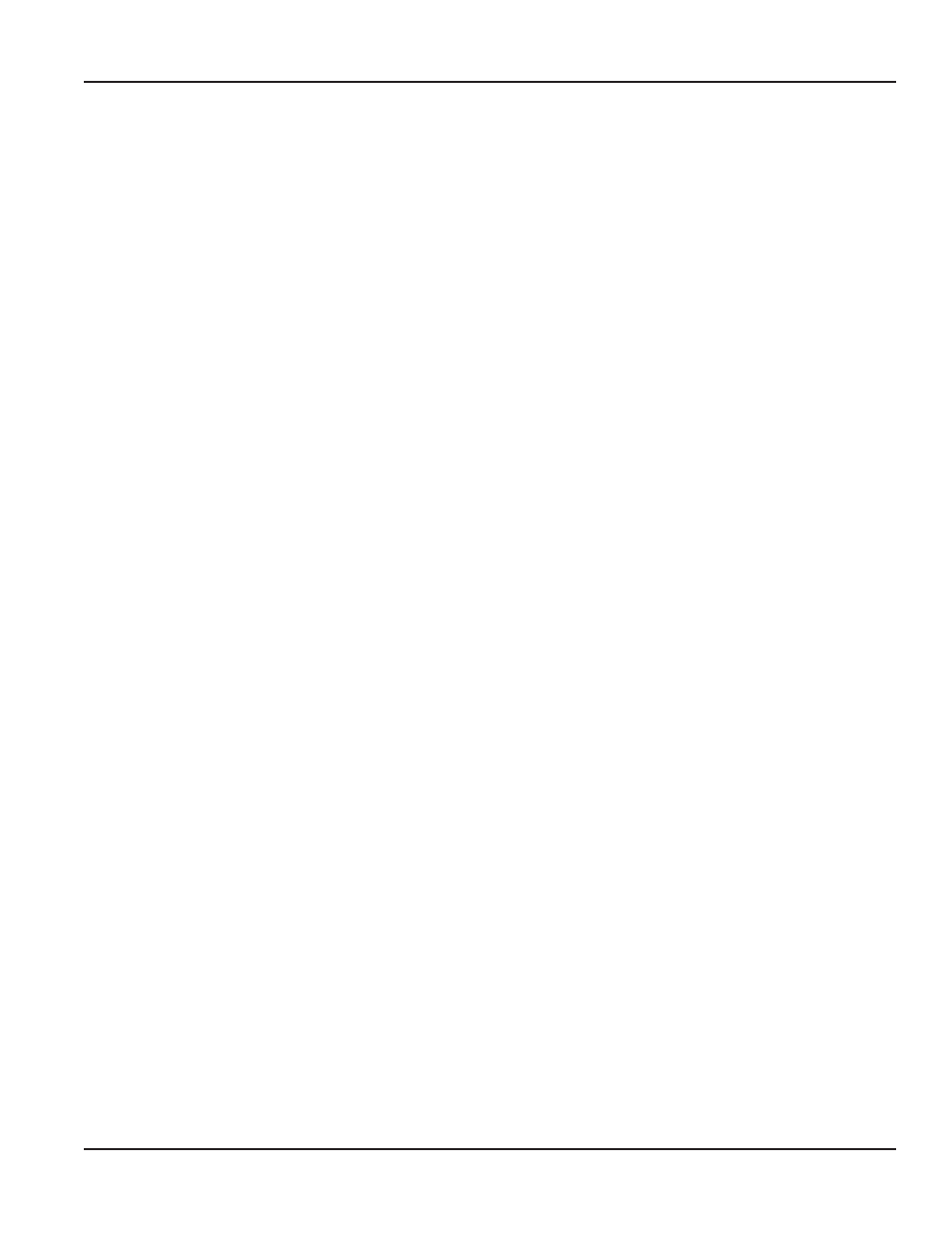
Set the VersaProbe COM Port on the Handheld
1 Access the Main Menu in the ORION Field Application software on the handheld If you need help, go to
2 Select Utilities> Settings> Hardware For additional information, see
3 Check the box "Versa Probe is Bluetooth" on the Hardware Settings screen
4 Tap the VersaProbe button to display the COM port selection screen
5 Tap to select the COM port assigned to the VersaProbe in the section titled "Set up the VersaProbe Bluetooth
Connection on the Handheld" on the previous page Typically it will be COM 8
6 Tap Save.
7 Tap Close twice to close the Settings screens and return to the Main Menu
Initializing the VersaProbe Bluetooth Connection with the Handheld
IMNOOTAO
I
Do not access the ORION Field Application software on the handheld until you perform steps 1 and 2.
1 Squeeze and hold the VersaProbe trigger
2 When the message "RELEASE BUTTON NOW TO CONNECT" is displayed, release the trigger
Result: The Bluetooth connection will initialize and you will hear a “ticking" sound.
3 Access the ORION Field Application software on the handheld The ticking stops shortly after accessing Read Route
or selecting VersaProbe in Program & Quick Read
NOTE:
N
If there is no touch account in the route, the ticking does not stop
4 Perform the read normally If you need help, see
"VersaProbe Quick Read" on page 56
Terminating the VersaProbe Bluetooth Connection
1 When you finish reading, exit the ORION Field Application software
2 The Bluetooth Connection may disable automatically If the VersaProbe begins ticking, press and release the trigger
to disable the connection
Result: The display confirms the Bluetooth connection has ended, then goes blank.
uSINg VERSAPROBE wITh BLuETOOTh
Page 89
April 2014
ORION® Field Application for Trimble® Ranger 3
