Copyright screen, Title bar, Assigning/changing the device name – Badger Meter ORION AMR/AMI Hardware Solutions for Gas Utilities User Manual
Page 12
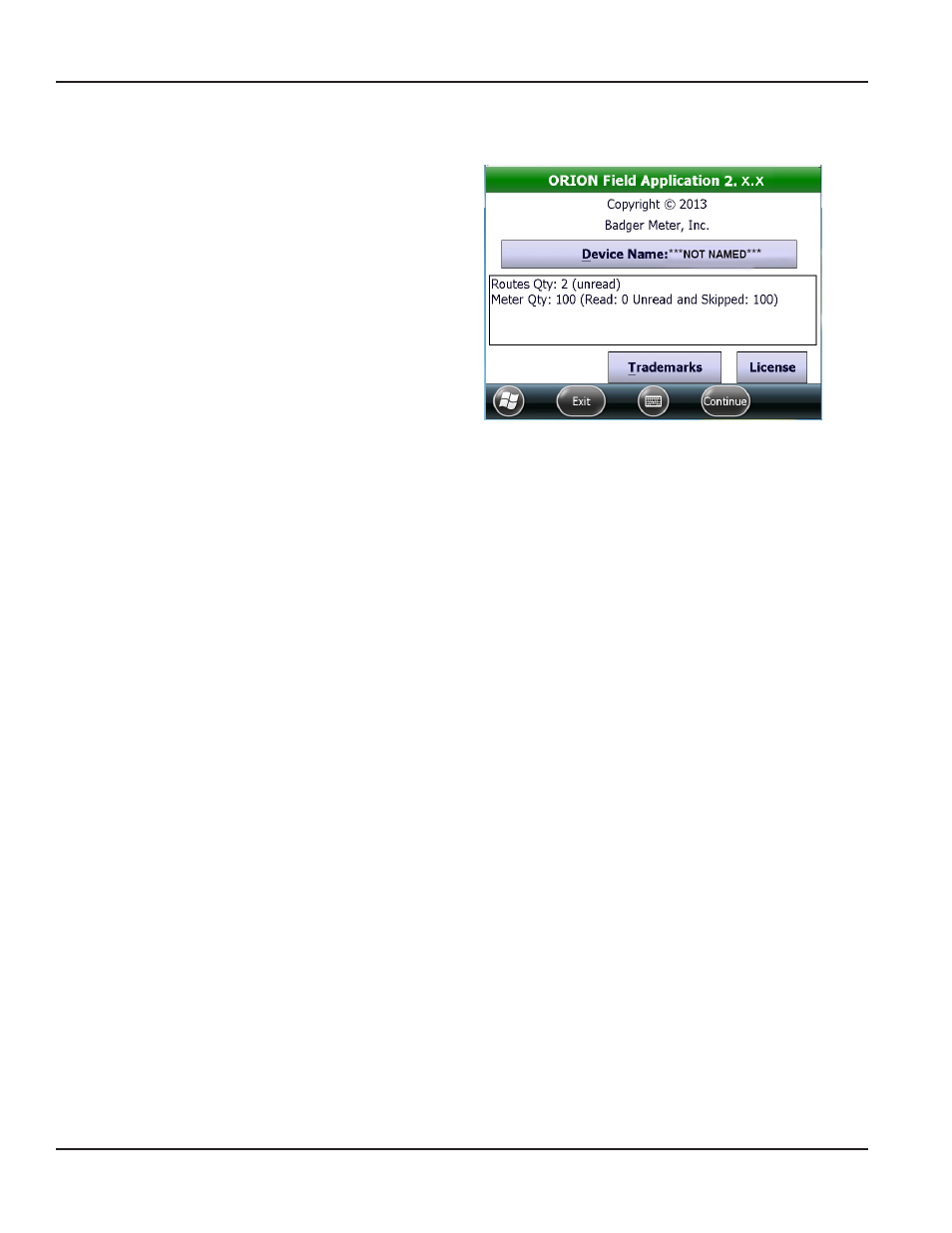
COPYRIGHT SCREEN
The Copyright screen displays the following information
•
Program name, software version and copyright
•
Device name (handheld "friendly name")
•
Route information summary (when a route
is loaded)
•
Trademark information
•
Software license information
Title Bar
In addition to displaying the name of the software, the
title bar changes to show the selected function or the
type of endpoint being read
Figure 12: copyright screen
The color of the title bar is also a battery strength and charging status indicator
•
Green = > 70% charged
•
Yellow = 40…70% charged
•
Red = < 40% charged
•
Blue = handheld is recharging
Assigning/Changing the Device Name
Every handheld is assigned a globally unique identification name (GUID) This GUID is not duplicated anywhere in the world
and cannot be changed The handheld also has a "friendly name" that displays in the Device Name field on the Copyright
screen The default setting is ***NOT NAMED***
Perform the following steps to assign a Device Name that allows you to differentiate between multiple handhelds
NOTE:
N
Assign the Device Name before you initialize the route load memory stick for the handheld
1 Tap Device Name on the Copyright screen
Result: The device Id & Name screen opens.
2 Tap Change Name
Result: The New box displays under the current name field.
3 Tap in the New box and type the name using the keypad
4 Tap Save
Result: The Name Saved screen displays indicating the name was successfully saved.
5 Tap OK
6 Confirm that the Friendly Name has been changed Tap Done to return to Copyright screen
Result: The device Name field now displays the new Friendly Name.
Accessing the Main Menu
Tap Continue on the Copyright screen or press the RIGHT button on the keypad to access the Main Menu
cOPyRIghT ScREEN
Page 12
April 2014
ORION® Field Application for Trimble® Ranger 3
