Read menu – Badger Meter ORION AMR/AMI Hardware Solutions for Gas Utilities User Manual
Page 30
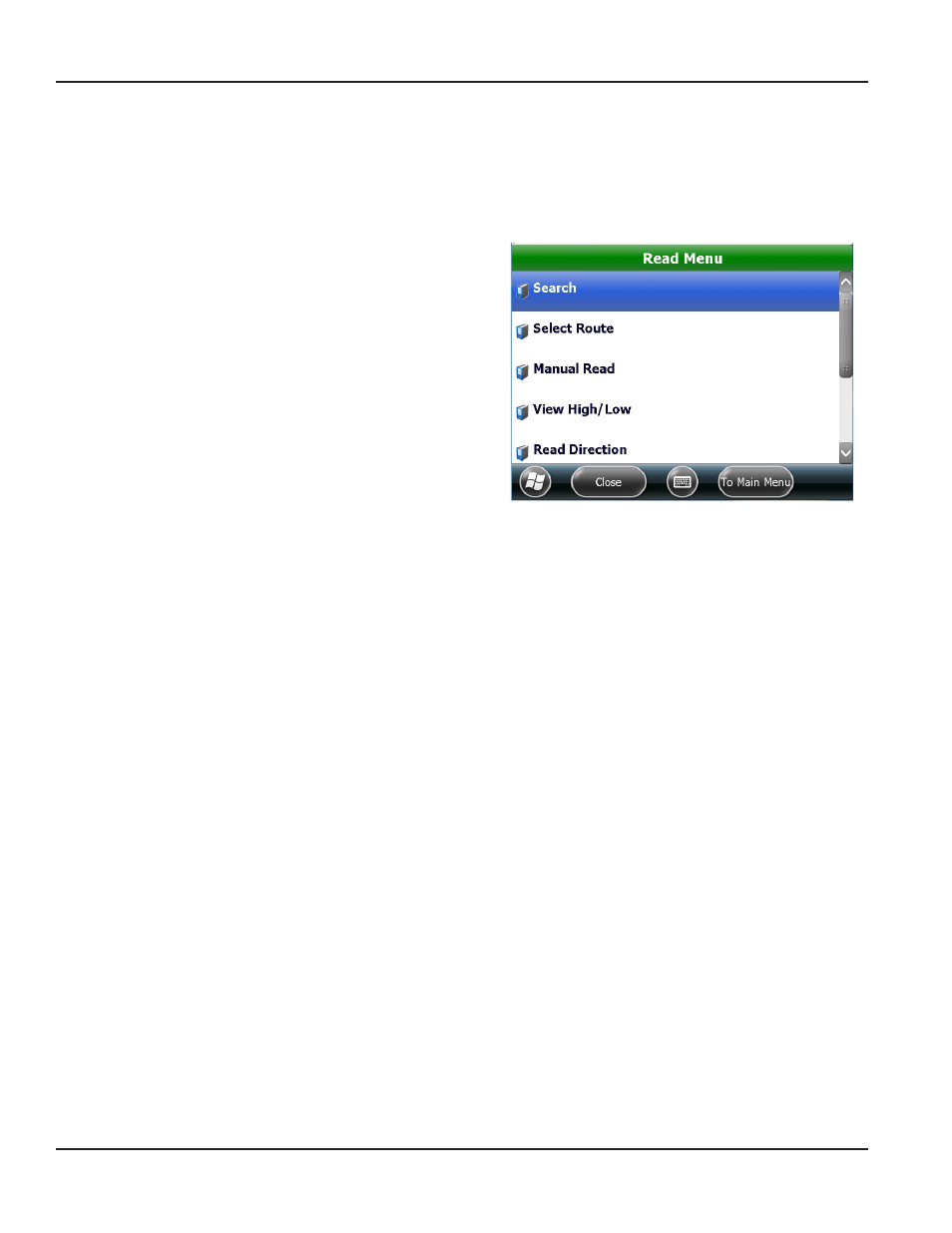
READ MENU
To access the Read Menu, tap the Menu button on the account read screen The Read Menu has several functions which are
associated with the account that was last displayed Scroll down to see the entire list
NOTE:
N
Keypad shortcuts can also be used to access the Read Menu options See
"hot Keys, Quick Keys, Read Keys"
for more information
Search
Displays the Search screen to find accounts
using different criteria
Figure 44: Account menu
Select Route
Displays the routes loaded on the handheld
Use this option to select the route to read,
mark a route complete or delete a route from
the handheld The Select Route option only
displays when more than one route is loaded
Manual Read
Allows you to enter a manual read for the
current account
View Hi/Low
Shows the current account’s previous read
and the Low/High threshold read values (if
appropriate permissions are set)
Read Direction
Toggles the route direction and allows the
meter reader to read the route in reverse
direction To go back to the original reading
direction, choose Read Direction again
Comments
Displays the Comments menu, which includes
Reader Code, Trouble Code and Text
Message
Erase Read
Erases the reading for the current account Before the account reading is erased, a window displays
requesting confirmation The Erase Read option only displays when a reading is stored in the
customer record
Utilities
Displays the Utilities menu, which includes route reading Progress, current Battery Info and Settings
The Utilities menu can also be accessed from the Main Menu
Navigation
Buttons for navigating the software appear at the bottom of the screen
Close
Closes the Read Menu and returns to the last account displayed
To Main Menu
Cancels out of reading the route and returns to the Main Menu
Tap to select a menu option
REAd MENu
Page 30
April 2014
ORION® Field Application for Trimble® Ranger 3
