Badger Meter ORION AMR/AMI Hardware Solutions for Gas Utilities User Manual
Page 16
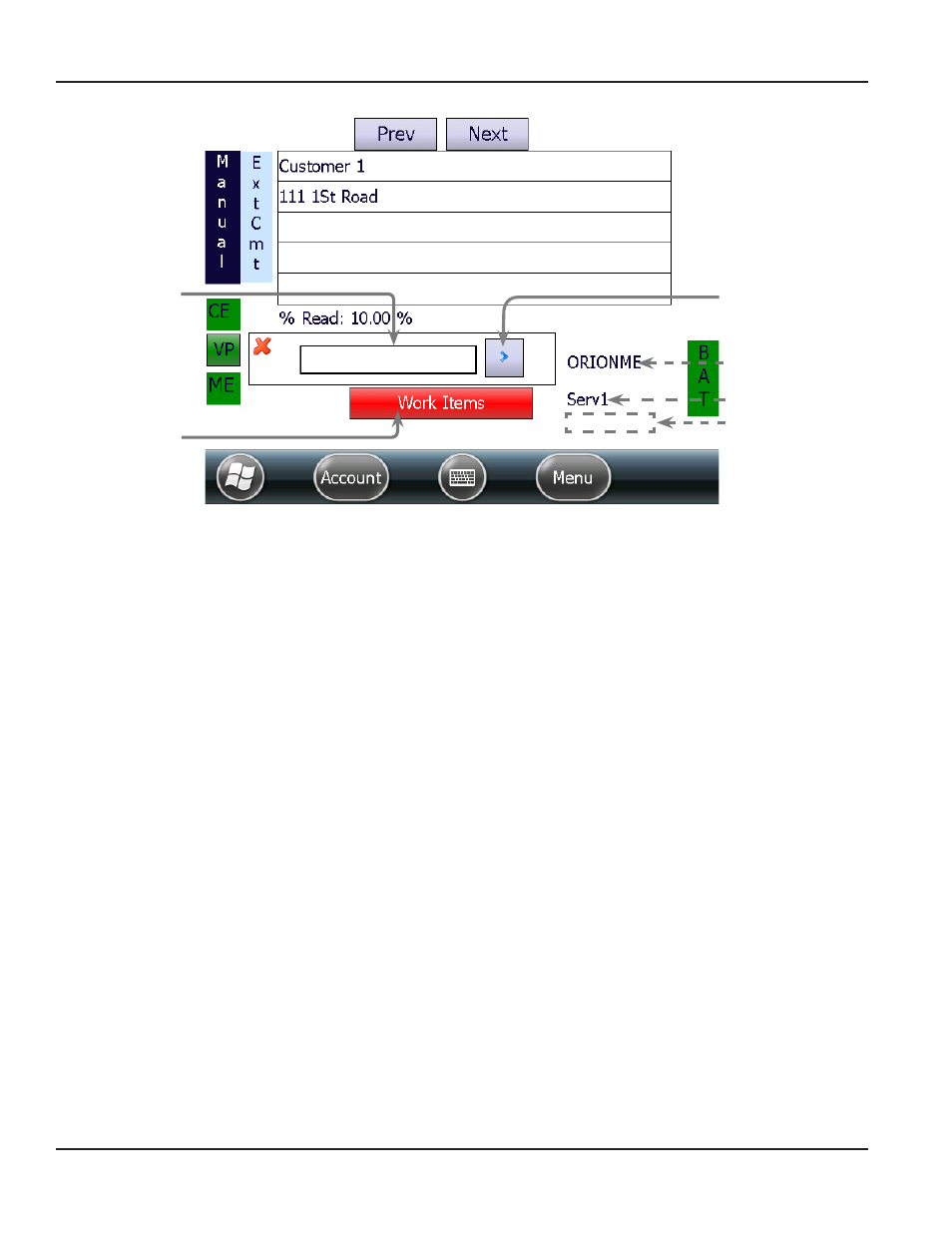
Figure 17: Account read screen – meter information
Meter Information
Reading display
field
The meter reading displays in this field In manual and touch reading mode, the field is blank until
the meter reader manually enters the reading or performs a touch read In Auto mode, the field fills
automatically when a read is received for accounts with an ORION endpoint
Data entry
direction
Tap the arrow to the right of the field to reverse the data entry direction when typing in a manual
reading Gas meter readings are often entered from right to left in the reading field
Work Items
The Work Items button displays only for ORION ME (and SE in mobile mode) endpoints The button
is red when the reading has not yet been received from the endpoint and/or work items, requested
in ReadCenter Analytics or Analytics Mobile, are not completed The button is green when the
reading is received and work items, if any, have been completed
Tap the button to view available two-way communication functions For additional information, see
Meter type
The meter technology type displays to the right of the read field In Figure 17, the meter type is
ORION ME
NOTE:
N
If a valid COM port is not set, the meter technology type does not display
Service number
The service number displays below the meter type The number changes to designate more than
one meter for an account such as an apartment building with multiple meters
Alert
Exception conditions such as High, Low or No Usage display in the blank field below the service
number as an alert This field is blank when no alert is present
NOTE:
N
If there is a tamper condition, the word "TAMPER" displays in the reading display field
Reading
display field
Work Items
Data entry direction
Meter type
Service number
Alert field
REAdINg A ROuTE
Page 16
April 2014
ORION® Field Application for Trimble® Ranger 3
