Loading a route – Badger Meter ORION AMR/AMI Hardware Solutions for Gas Utilities User Manual
Page 86
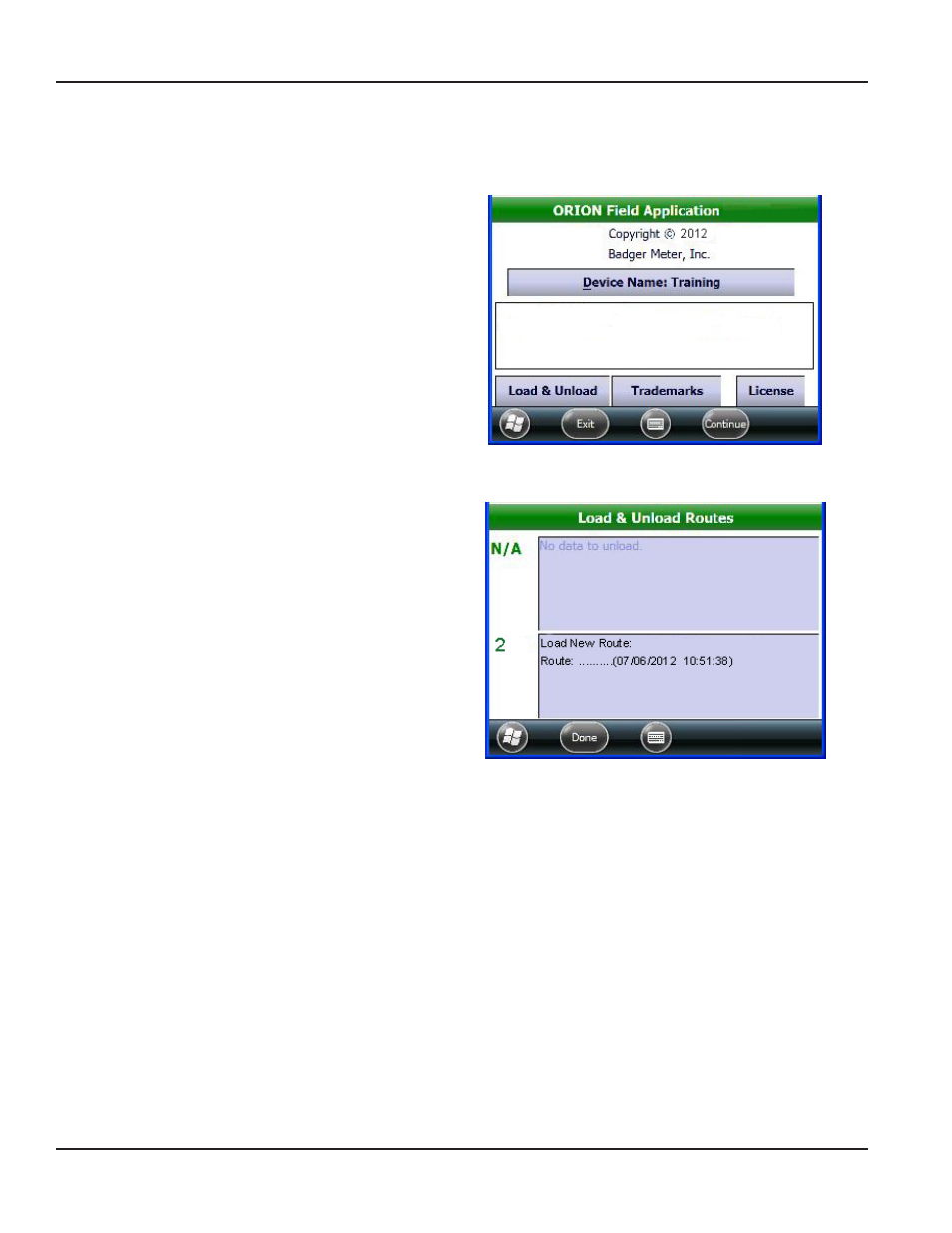
LOADING A ROUTE
1 Start at the Copyright screen If you need help, see
2 Insert the memory stick with the route account
information into the USB port on the bottom of
the handheld
NOTE:
N
The USB port on the front of the
charging cradle can also be used while
the handheld is charging
The memory stick with the route file information
must be initially matched to the handheld before
a route is loaded See
if you need help
Result: Inserting the memory stick triggers the
Load & Unload button to display next to the
Trademarks and License buttons on the
copyright screen.
3 Tap the Load & Unload button
Result: The Load & unload Routes screen opens and
displays the new route and the route information
displays on the screen.
4 Tap in the box that shows "Load New Route"to
load the route from the memory stick to the
handheld An example is shown here
Result: In a few seconds, the route loads and the
screen shows a route not read in the top box.
5 Tap Done to return to the Copyright screen
Result: The route is loaded and ready to be read. The route information displays on the screen.
6 Remove the memory stick from the handheld
Result: The Load & Unload button no longer displays on the copyright screen.
ROuTE MEMORy STIcK
Page 86
April 2014
ORION® Field Application for Trimble® Ranger 3
