Onscreen keyboard – Badger Meter ORION AMR/AMI Hardware Solutions for Gas Utilities User Manual
Page 11
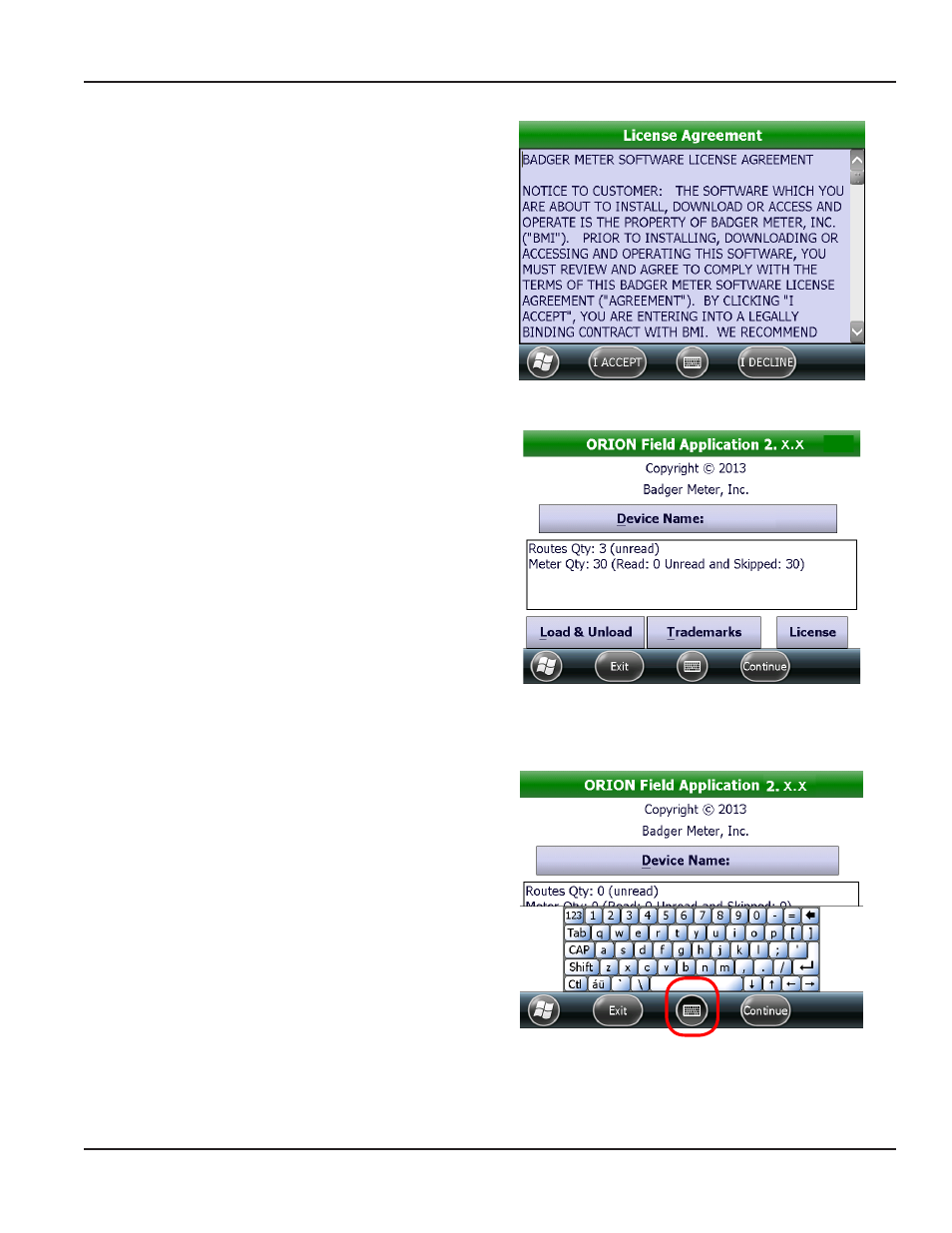
NOTE:
N
When the software is accessed for the
first time, the License Agreement screen
opens automatically, after the Clock
verification screen
Read the software license agreement
and tap I Accept The License Agreement
must be accepted by an authorized
representative of the customer/licensee
The License Agreement screen
closes automatically
To see the License Agreement at any
time, tap the License button on the
Copyright screen
Figure 9: Accept license agreement
8 Once the time and date are verified, the route loads
and the Copyright screen opens
If a route is not loaded, insert the memory stick to
load a route
Be sure to name the handheld before using a
memory stick for the first time See
"Assigning/changing the device Name" on page 12
and
for
additional details
9 To exit the ORION Field Application software, tap the
Exit button on the Copyright screen
Figure 10: copyright screen with onscreen keyboard icon
Onscreen Keyboard
The center icon at the bottom of most ORION Field
Application software screens gives you access to the
onscreen keyboard as shown in Figure 11 The keyboard
can be used to enter information into screen fields as an
alternative to using the handheld keypad
Tap the icon to open the keyboard Tap the icon again to
close the keyboard
Figure 11: Onscreen keyboard
PROgRAM STARTuP ANd ExIT
Page 11
April 2014
ORION® Field Application for Trimble® Ranger 3
