Customizations – Badger Meter ORION AMR/AMI Hardware Solutions for Gas Utilities User Manual
Page 53
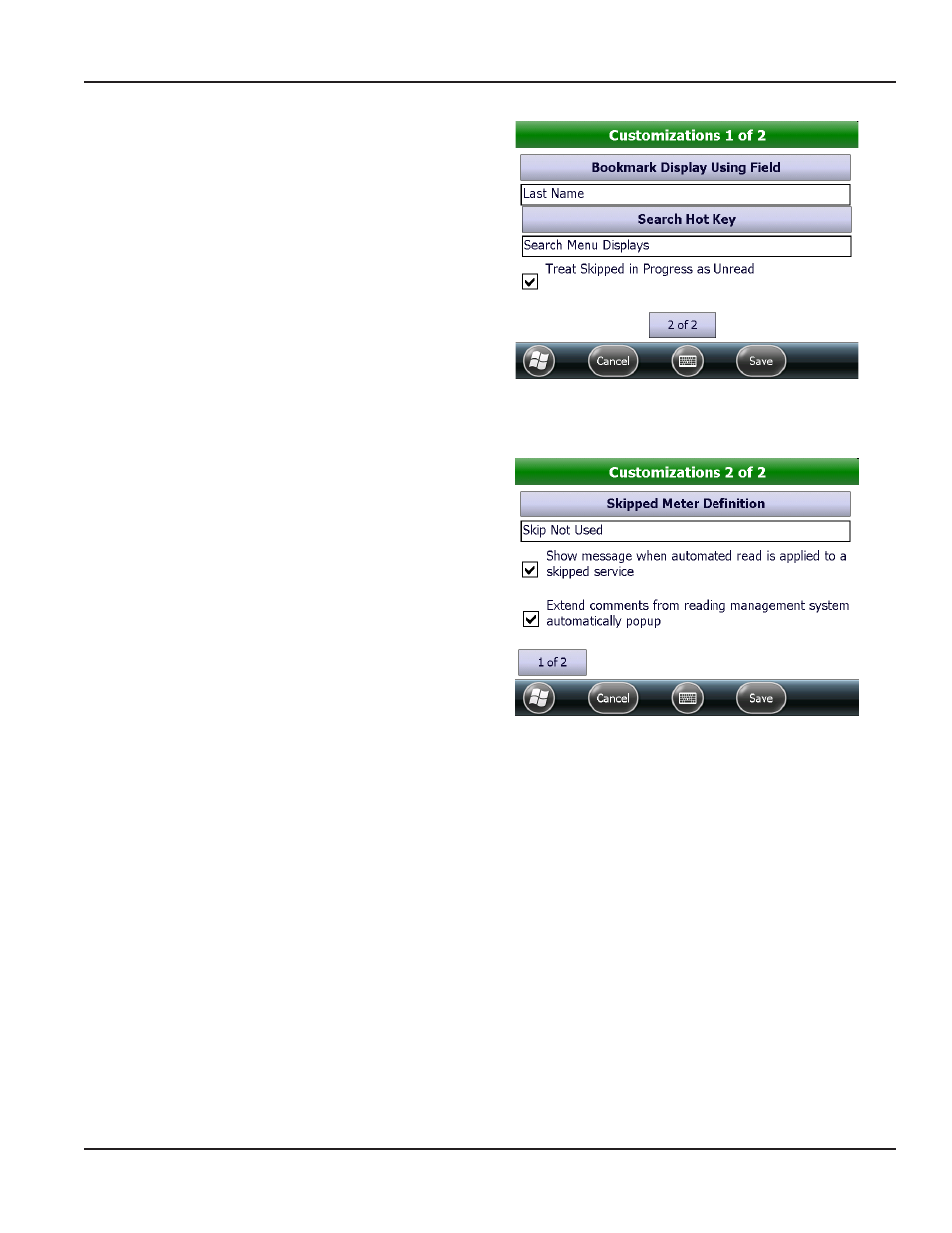
Customizations
Tap Customizations on the Settings Menu to access the
two customization screens The meter reader has complete
control of these screens
The Customization 1 of 2 screen is used to determine what
information is displayed when a bookmark is set or a hot key
is used This aids the meter reader in finding a bookmark in
the Search mode
Tap Bookmark Display Using Field or Search Hot Key to
display the selection screen Tap the desired option Then
tap Select The selected options display below the related
button as shown in Figure 100
Check the box to "Treat Skipped in Progress as Unread"
instead of treating the account as read (attempted)
To advance to the next screen, tap 2 of 2
Figure 100: customization 1 of 2 screen
On the Customization 2 of 2 screen, the meter reader can
choose how to treat a skipped meter
Tap the Skipped Meter Definition button to display the
selection screen Tap the desired option for defining a
skipped meter Then tap Select The selected option displays
below the button as shown in Figure 101
If "Show message when automated read is applied to
a skipped service" is checked, the screen automatically
displays the Reader/Skip code list, Trouble code list or both
when a meter is skipped
If an Account/Service is skipped, the skip must be removed
prior to entering a reading
Figure 101: customization 2 of 2 screen
If an Account/Service is skipped and an automated reading is received, that reading is applied to the Account/Service and the
skip condition is removed The user is optionally notified of this happening if "Show message when automated read is applied
to a skipped service" is checked
If “Extend comments from reading management system automatically popup” is checked, extended comments created in
ReadCenter for the account automatically display in a separate window when the account is accessed
To change a setting, tap to check/uncheck the box and then tap Save
uTILITIES
Page 53
April 2014
ORION® Field Application for Trimble® Ranger 3
