Comments, Read direction, View high/low – Badger Meter ORION AMR/AMI Hardware Solutions for Gas Utilities User Manual
Page 42
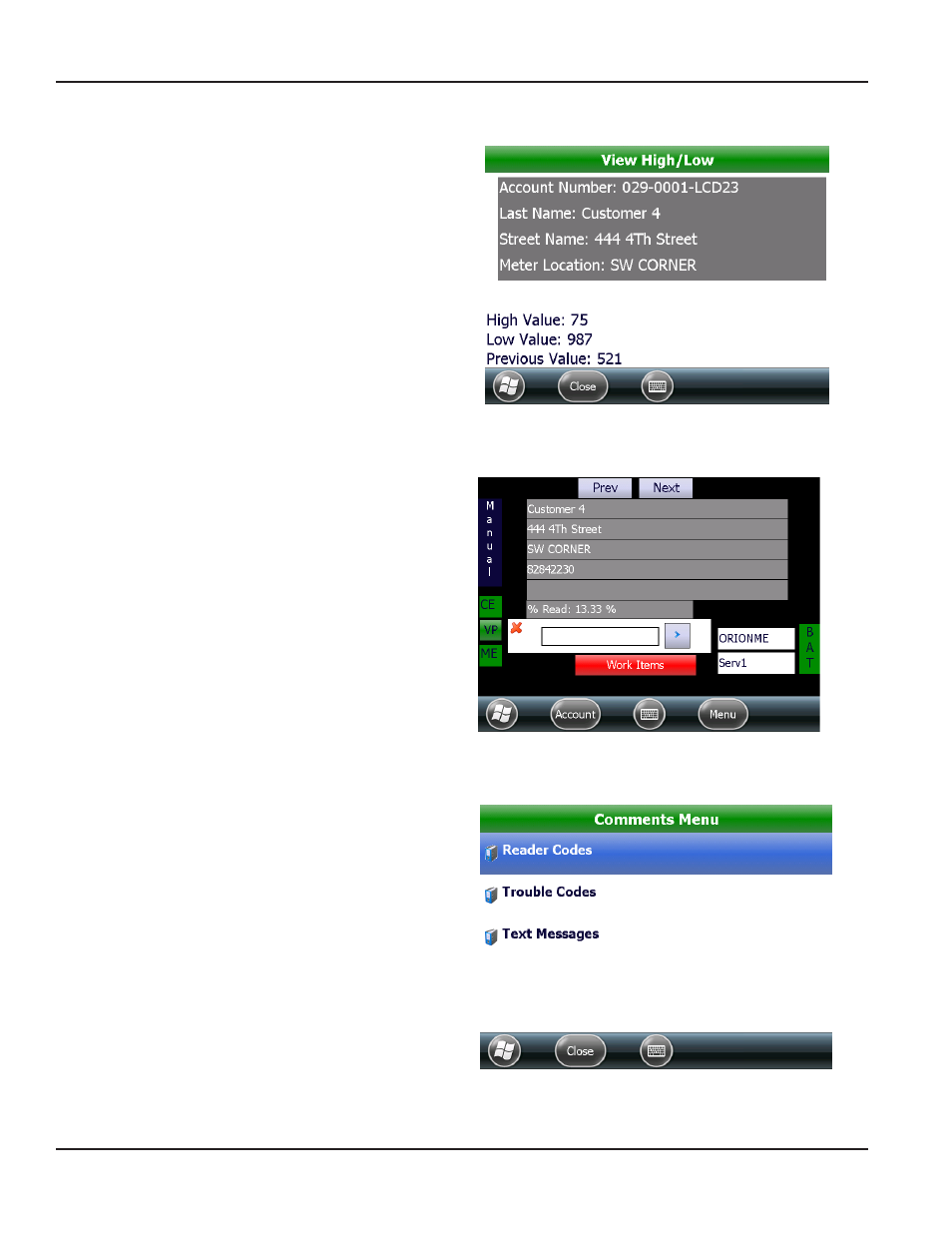
View High/Low
1 Tap View High/Low on the Read Menu to see
the high and low values for the account that was
displayed before selecting the Read Menu
Result: This screen displays the account number, the
high and low values set by the billing program and
the previous reading that was stored in the reading
data management software.
NOTE:
N
This information can be blocked by the
reading data management operator and
may not be available to view
2 Tap Close to return to the Read Menu
Figure 73: high and low values
Read Direction
The Read Direction option allows the meter reader to
walk the route in reverse of the order it was loaded into
the handheld
1 Tap Read Direction on the Read Menu
Result: The Reverse direction screen displays the
question, “Read your route in Reverse direction?”
2 Tap Yes to reverse the route direction or No to
return to the account read screen
Result: Selecting Yes displays the route in reverse
order. when in reverse order, the screen is black and
the font is white, as shown (Figure 75).
3 To revert to the forward "normal" route direction,
repeat steps 1 and 2
Figure 74: Reverse read direction
Comments
The ORION Field Application software has three different
ways to send information back to the utility via the route file:
Reader Codes, Trouble Codes and Text Messages
1 From the Read Menu , tap Comments.
Result: The comments Menu displays with three
options, as shown in Figure 75.
2 Tap to select Reader Codes, Trouble Codes or Text
Messages.
Result: After a code or message is saved on an
account, a green check mark
appears in the
comments Menu to indicate that a code or message
has been entered. The next section provides additional
details about codes and comments.
3 Tap Close to exit and return to the Read Menu
Figure 75: comments Menu
REAd MENu
Page 42
April 2014
ORION® Field Application for Trimble® Ranger 3
