Badger Meter ORION AMR/AMI Hardware Solutions for Gas Utilities User Manual
Page 29
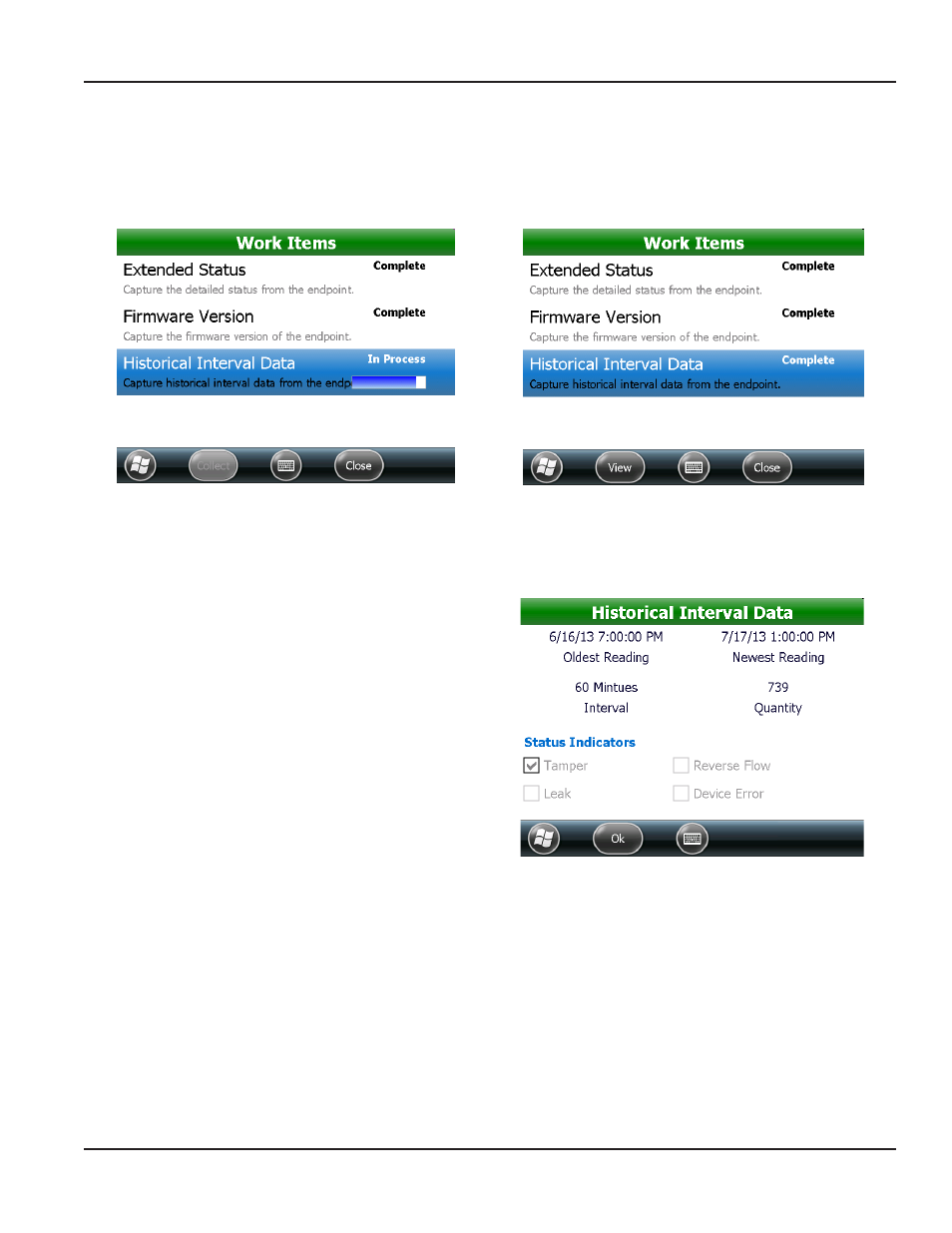
As the data is requested and extracted from the endpoint, a progress bar displays as shown in Figure 41.
”complete“ displays when the historical interval data collection is finished and the View button becomes active.
See Figure 42.
NOTE:
N
If you receive an error before the process completes, change your position and try collecting the data again
Figure 41: data collection ”In Process“
Figure 42: data collection ”complete“
7 Tap View.
Result: The historical Interval data screen displays with the endpoint historical data for the number of days selected.
•
Date/Time: The start and end dates and times
of the data extraction
•
Interval: 60 or 15 minutes, depending on
whether the endpoint is set to read every 60
minutes (hourly) or every 15 minutes
•
Quantity: The number of reads extracted
•
Status Indicators: Any alerts found for the
period selected
8 Tap Ok to return to the Work Items screen
9 Tap Close to return to the account read screen
Figure 43: historical profile data results
REAdINg A ROuTE
Page 29
April 2014
ORION® Field Application for Trimble® Ranger 3
