Badger Meter ORION AMR/AMI Hardware Solutions for Gas Utilities User Manual
Page 49
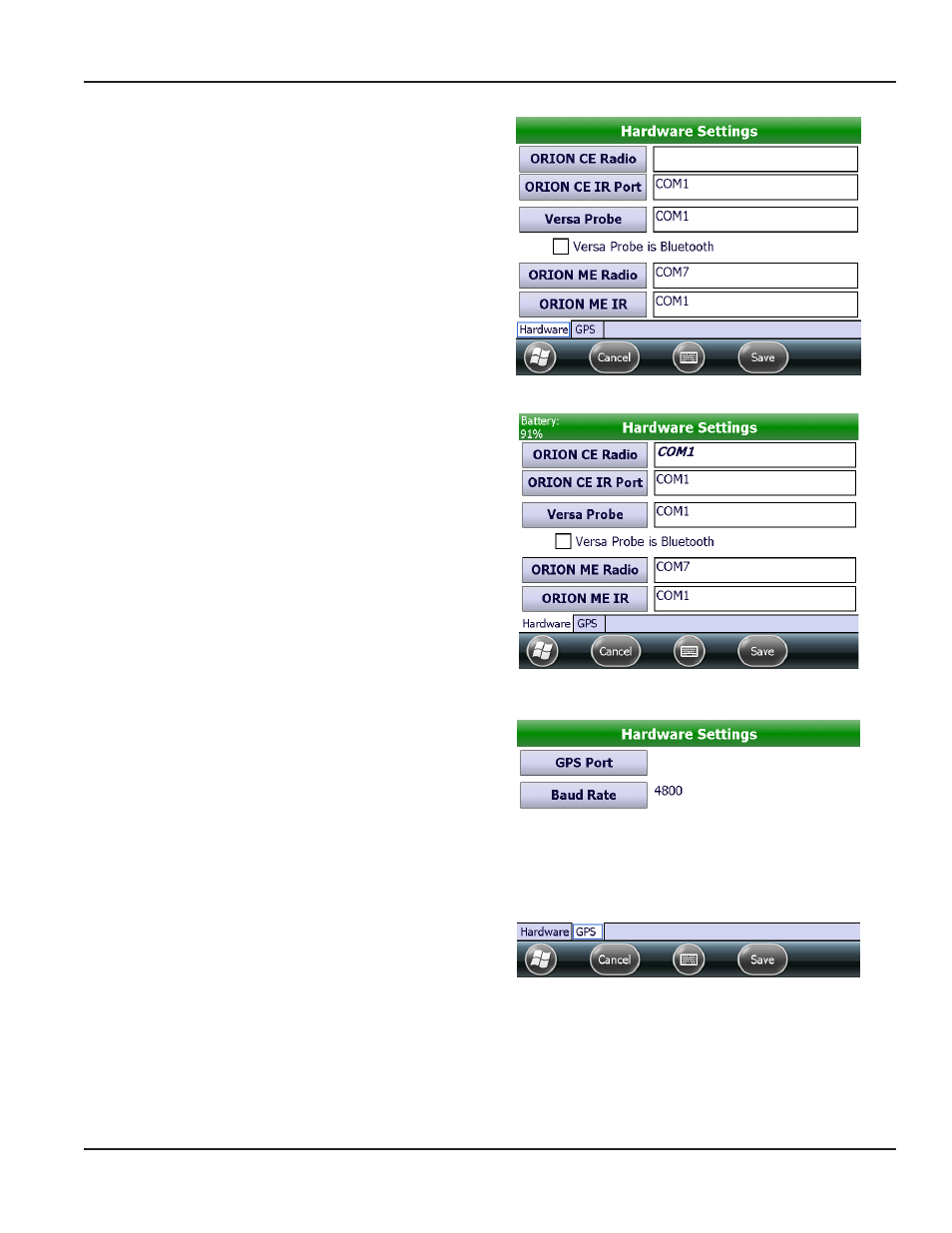
Hardware
The Hardware Settings screen displays the communication
(COM) ports for the hardware attached to the handheld The
COM ports will be set during training
Changes should only be made under the direction of
Badger Meter Technical Support If the COM ports must be
adjusted, follow these steps
1 Tap Hardware on the Settings Menu to display the
Hardware tab on the Hardware Settings screen
2 Tap a technology button For example, ORION
CE Radio.
Result: The cOM port selection screen displays a list of
cOM ports.
Figure 89: cOM Port settings
3 Use the up and down arrows to find and select the
COM port setting Then tap Select
4 Tap Save to save the change or tap Cancel to return
to the Settings Menu without saving any changes
Result: Italic font, as shown in the ORION cE Radio field,
indicates the cOM port setting was changed.
NOTE:
N
For a complete list of valid COM ports, see
in the Appendix
Figure 90: cOM Port changed
GPS Tab
The GPS tab on the Hardware Settings screen is used to
access the Baud rate and the COM port for the GPS
The Trimble Ranger 3 has built in GPS which uses COM 2
These settings should not be changed
For additional information about the GPS, see
Figure 91: gPS settings
uTILITIES
Page 49
April 2014
ORION® Field Application for Trimble® Ranger 3
