Operation, 1 user modes 6.2 operator mode – KROHNE OPTIWAVE 7300C EN User Manual
Page 49
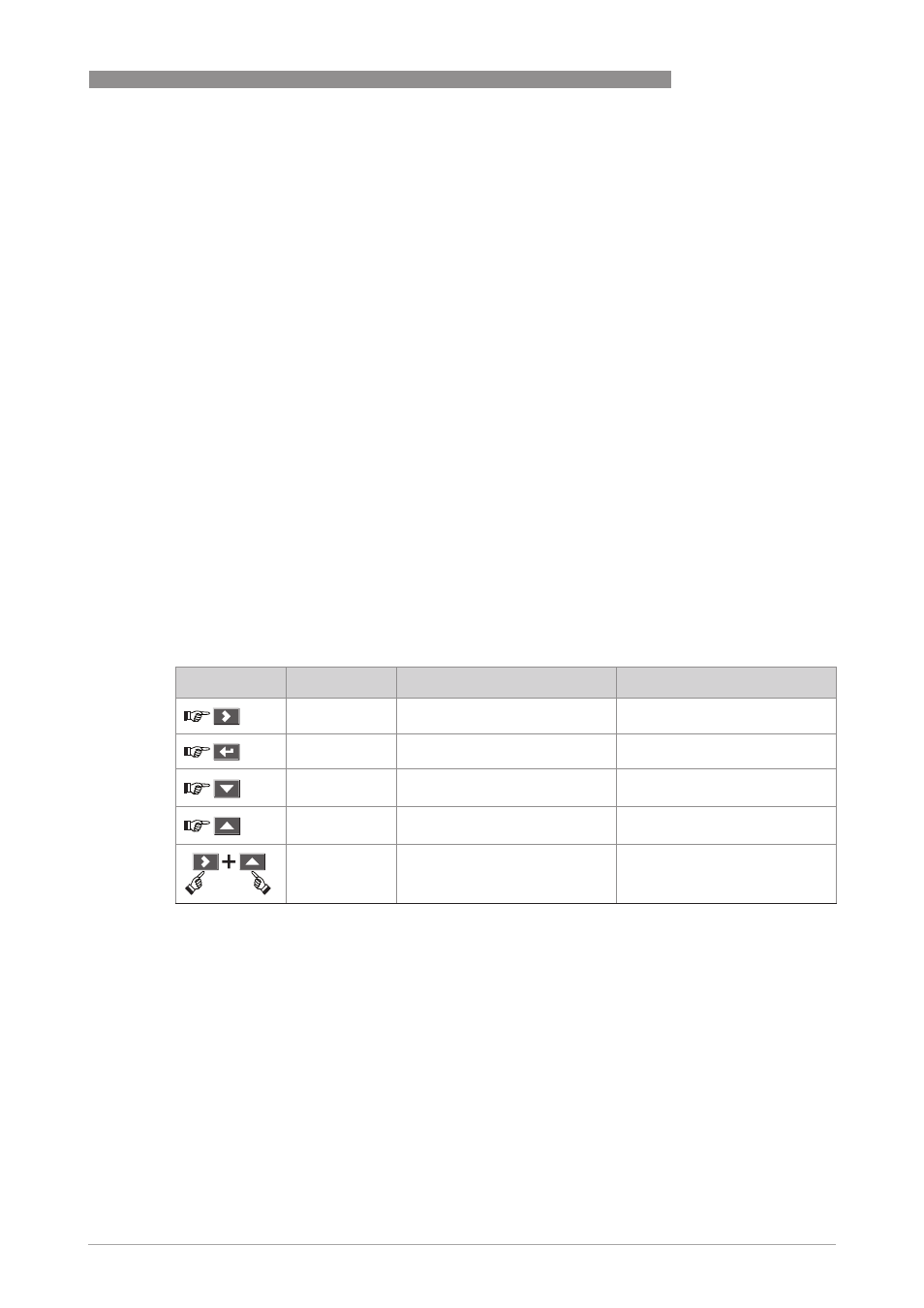
OPERATION
6
49
OPTIWAVE 7300 C
www.krohne.com
03/2014 - 4000172405 - HB OPTIWAVE 7300 R07 en
6.1 User modes
6.2 Operator mode
The operator can choose what information to display.
This section shows you:
• What each button does in operator mode.
• What special function each button has if it is pressed for more than 1 second.
• How to move from one screen of information to another.
Some data (volume, mass etc.) will only be available if the device is correctly configured by the
supervisor, as described below.
Functions of keypad buttons in operator mode
Operator
Operator
Operator
Operator
This mode displays measurement data. For more data, refer to
Operator
mode
on page 49.
Supervisor
Supervisor
Supervisor
Supervisor
Use this mode to view parameters, commission the device, create tables
for volume or mass measurement, change critical values to measure in
difficult process conditions. To get access to the supervisor menu, refer to
Protection of the device settings
on page 68. For more data on menu items,
refer to
Function description
on page 57.
Keypad button
Description
Normal function
"Hot key" function
Right
Change display style
1
Enter program mode
2
Enter
–
Enter signal screen editing mode
3
Down
Change measurement parameter
4
The screen shown at this time
becomes the default screen
2
Up
Change measurement parameter
4
Display language will change to
English
5
Esc (Escape)
–
–
1 Value, value and picture, or value and bar graph
2 Push this button for 1 second
3 Push this button after the selection of the signal screen. For more data, refer to "Operation: How to make the device
follow the correct level or interface signal".
4 Level, distance, volume etc.
5 Push this button for 3 seconds. Push the button again and it will go back to the original language.
