Jenway 3540 User Manual
Page 21
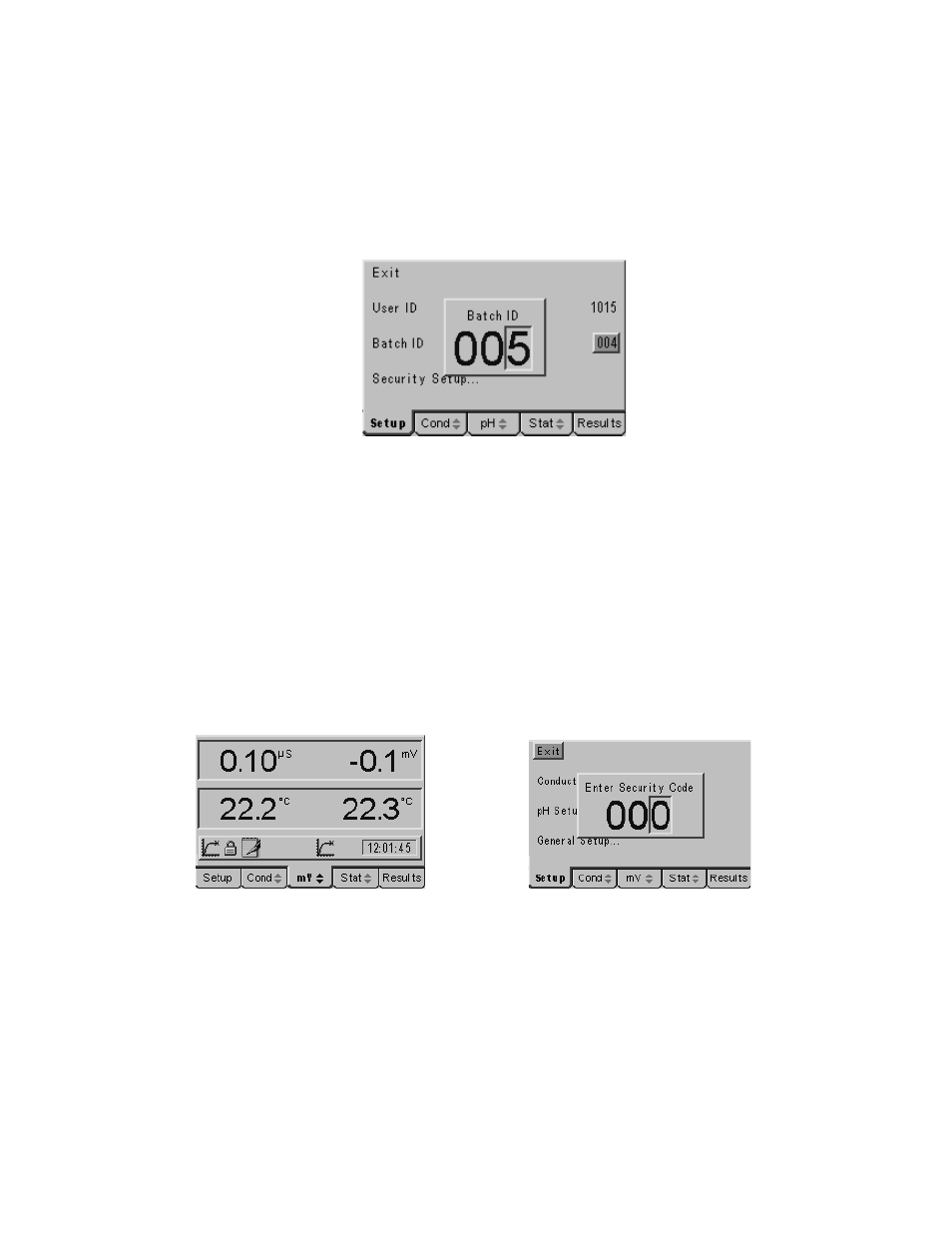
To change or set a Batch ID, press the down arrow to highlight the Batch ID option in
the GLP Set Up screen, then press the Enter key. The highlight will move across to
the Batch ID previously set (or the default value of 000). A data entry box will appear
in the centre of the screen. The box around the least significant digit will be flashing to
indicate that this digit can be changed by pressing the up or down arrow keys. When
this is set to the desired value the right or left arrow keys can be used to move the
flashing highlight to the other digits which in turn can be adjusted to the desired levels
with the up or down arrow keys.
Data entry box for setting Batch ID
When all digits are set to the desired levels press the Enter key to confirm the setting
and return the highlight to the left-hand side of the menu. Use the Escape key to
return to other menu levels or continue with setting the Security Set Up as follows.
3.23 Security
Set
Up
The Security Set Up has a sub-menu with options to enable or disable the security
code. With it disabled there is free access to all the set up menus, with it enabled no
set up menus can be accessed without the entry of the security code. When the
security code is enabled a padlock icon appears in the status bar on the display and
when the Set Up tab is highlighted a data entry box is displayed for entry of the
security code before any further access is allowed. The sub-menu also enables the
security code to be changed by a supervisor as necessary.
Padlock icon indicates set up is secure
Security code required to access Set Up menus
To enter the Security Set Up sub-menu, press the down arrow to highlight Security
Set Up… in the GLP Set Up screen, then press the Enter key.
