Jenway 3540 User Manual
Page 20
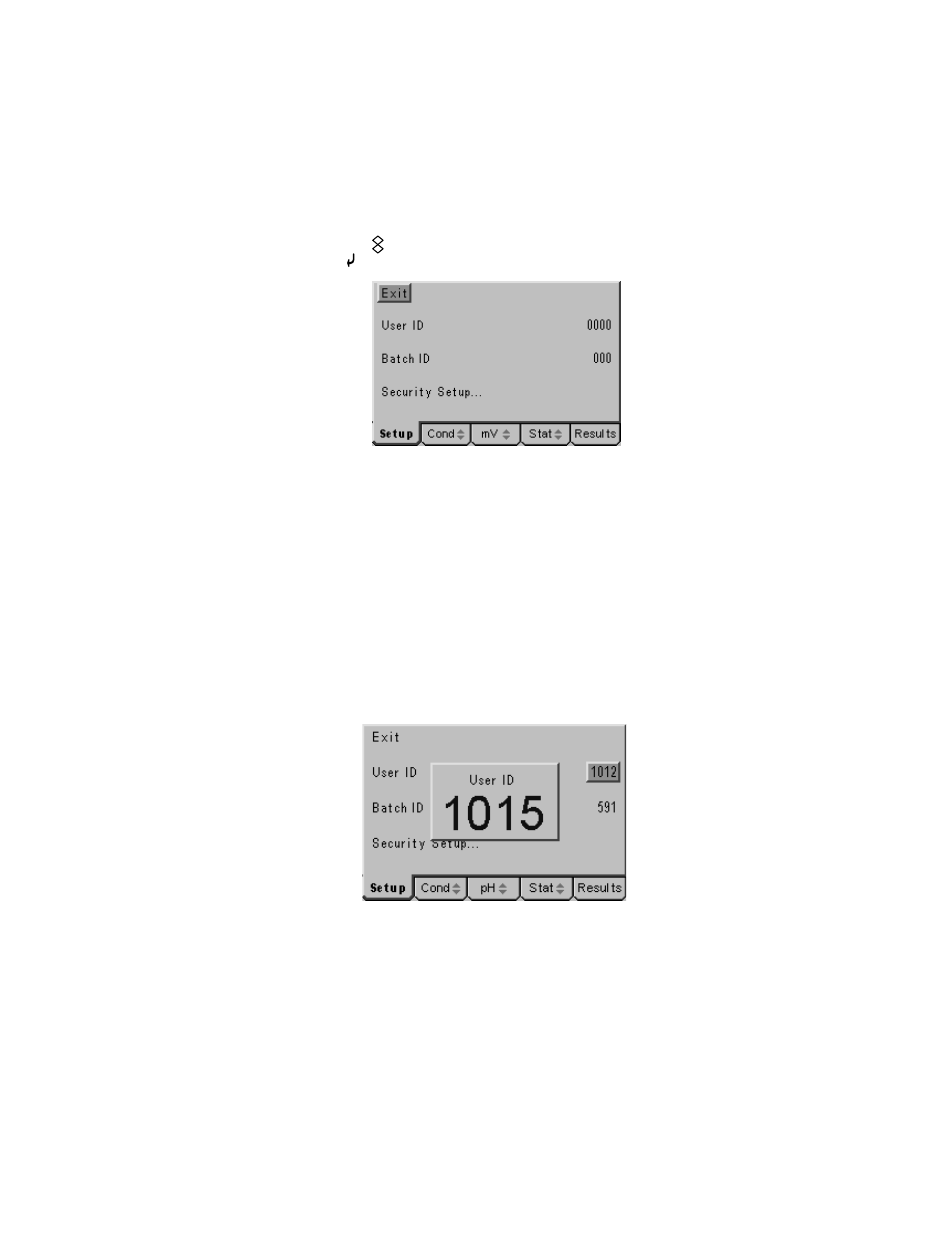
3.20
GLP Set Up
The GLP Set Up menu contains options for entering a User ID (4-digit code), a Batch
ID (3-digit code) and the Security Code options. GLP functions relating to Calibration
periods and calibration performance data are included in the Calibration Set Up
menus for each channel individually.
Access the GLP Set Up menu by carrying out paragraphs 3.01 to 3.05, then use the
up or down arrow keys [ ] to move the highlight over the GLP Set Up option then
press the Enter key [ ]. The GLP Set Up screen below will be displayed…
GLP Set Up screen
3.21 User
ID
A four digit numeric code can be entered to identify individual users of the instrument.
This code is printed in the header of any print out generated and included with data
transmitted to a PC.
To change or set a User ID, press the down arrow to highlight the User ID option in
the GLP Set Up screen, then press the Enter key. The highlight will move across to
the User ID previously set (or the default value of 0000). A data entry box will appear
in the centre of the screen. The box around the least significant digit will be flashing to
indicate that this digit can be changed by pressing the up or down arrow keys. When
this is set to the desired value the right or left arrow keys can be used to move the
flashing highlight to the other digits which in turn can be adjusted to the desired levels
with the up or down arrow keys. When all digits are set to the desired levels press the
Data entry box for setting User ID
Enter key to confirm the setting and return the highlight to the left-hand side of the
menu. Use the Escape key to return to other menu levels or continue with setting the
Batch ID or Security Set Up as below.
3.22 Batch
ID
A four digit numeric code can be entered to identify specific sample batches. This
code is stored with the results in internal memory, printed with all results and included
with data transmitted to a PC.
