Saving text files – In-Situ Win-Situ 2000 Operators Manual User Manual
Page 40
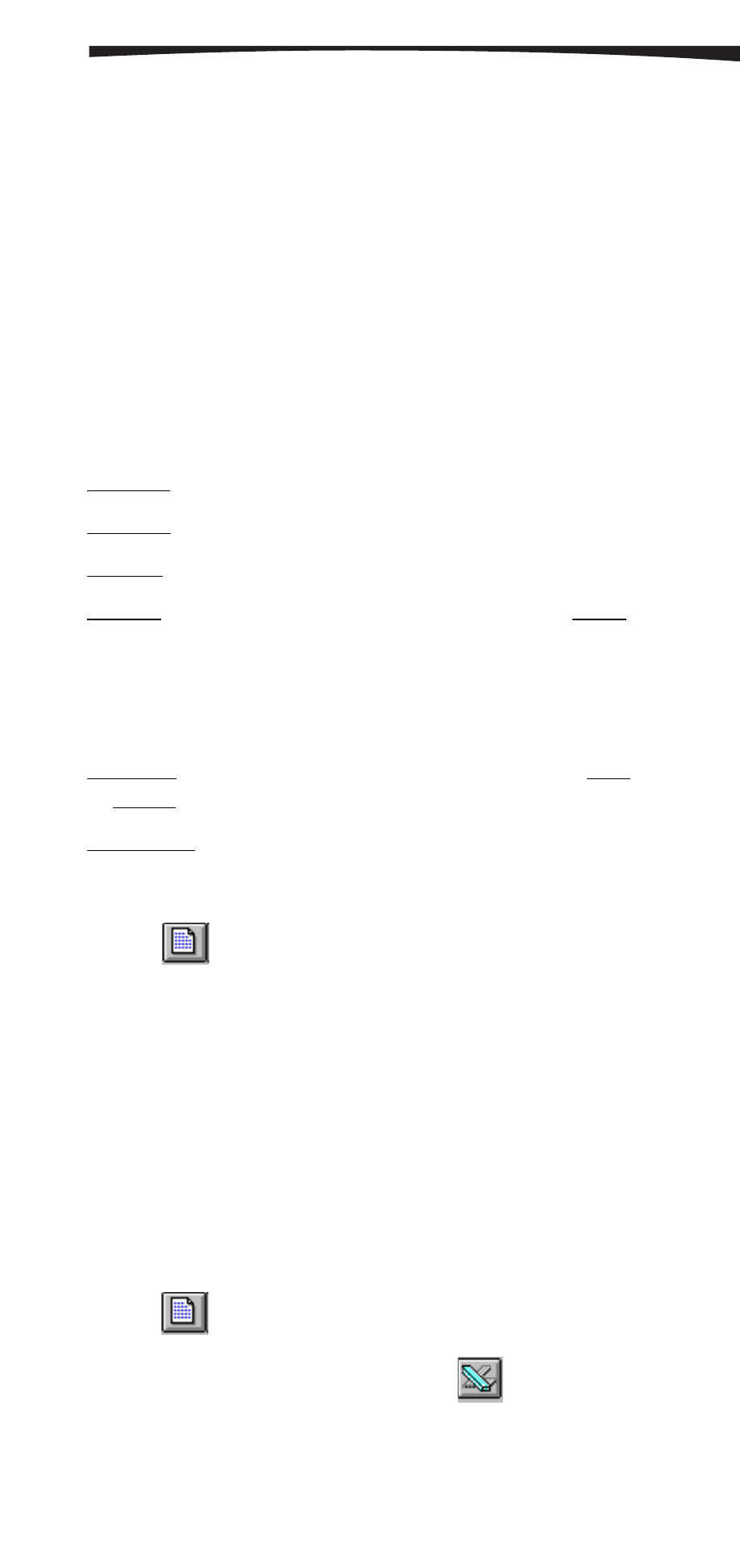
36
0024690 rev. 002 09/00
SECTION 10: TEST DATA FILES
Y-Axis Scaling
Two measurement types can be shown. This means the graph can have
two Y-axes. The scale for one is shown on the left, the other on the right.
A pressure/level axis will always be on the left.
When two measurement types are plotted, each Y-axis is scaled
independently. The current type is shown in the Measurement box, and
its unit appears after the words “Y-Axis Scaling.” To select a different
type (if available), click the arrow at the end of the Measurement box to
display the available types. Click the one for the axis you want to scale.
Inv. Scale: Check this box to invert the axis.
Log Scale: Check here for a logarithmic Y-axis (except temperature).
Gridlines: Check this box for gridlines on the axis.
Selected: The minimum (MinY) and maximum (MaxY) values plotted for
this axis. When the range in the data file is small, the proposed
scale is considerably wider than the data span. This range is
chosen automatically by Data Manager. To change it, enter different
MinY and MaxY values.
Data Span: The minimum (MinY) and maximum (MaxY) values in the
data file for this axis. Shown for your information only.
Auto Scale Y: Rescales the Y-axis to its original settings.
SAVING TEXT FILES
1. Click
for Report view.
2. Select Save As from the File Menu.
3. In the Save File as Type box, select Text files (.TXT).
4. Supply a file name in the usual way and click OK. The original binary
file remains unchanged. The new text file contains the data as
currently displayed.
TRANSFERRING DATA TO EXCEL
If Microsoft Excel is properly installed on your computer, you can easily
export a data file (report view) to an Excel spreadsheet.
1. Click
for Report view.
2. Select Transfer from the File Menu, or click
.
