Setting the device clock, Taking "manual" readings, Setting a device name – In-Situ Win-Situ 2000 Operators Manual User Manual
Page 19
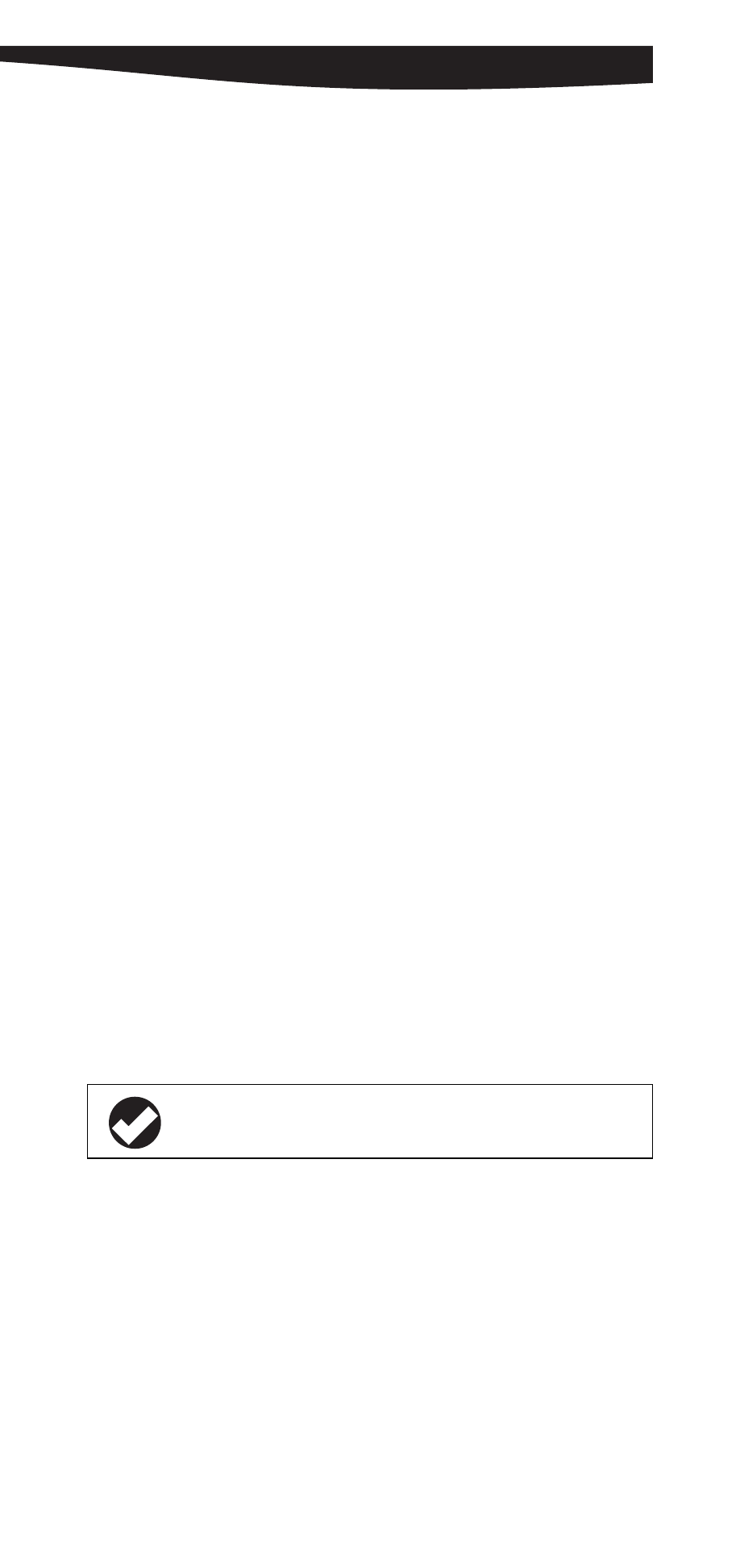
15
0024690 rev. 002 09/00
SECTION 4: SPECIAL ACTIONS
SETTING THE DEVICE CLOCK
Data collection schedules depend on the device’s real-time clock. The
clock is always displayed in the lower right corner of the screen in the
Device Information pane. If the clock is wrong, set it as follows:
1. Select the device in the Navigation tree.
2. Select the action button Set Device Clock.
3. Select one of these options:
• If the device clock is wrong but the PC clock is right, select
Syncronize Device Clock to Computer Clock.
• To use a different time for the device, select the second option
and enter the desired device time.
4. Click Finish. The new time will be sent to the device.
TAKING “MANUAL” READINGS
Devices collect data in “tests” but you can get a quick “manual” reading
from any device apart from a test, even while a test is running. This can
aid in positioning a pressure probe in a well, and also confirm that the
device is operating properly.
1. Navigate to the device’s Parameters node.
2. In the Information pane, select a parameter.
3. Click Take Reading. A current reading will be displayed.
• Readings will be in default units until you specify your unit
preferences using the Options menu.
• External probes with long warmup times will take longer to read.
• If a test is running and the device is about to take a test reading,
the request may have to be sent several times.
SETTING A DEVICE NAME
Win-Situ recognizes a device by its serial number. In addition, you can
assign a meaningful description—such as a well or site name, location
coordinates, etc.—to be displayed in the navigation tree and data files.
1. Select the device in the Navigation tree.
2. Select the action button Edit Device Info.
3. Enter a new name for the device (up to 16 characters)
TIP: In Level display mode, two readings may be shown. For
additional information, see page 20.
