Scaling the axes – In-Situ Win-Situ 2000 Operators Manual User Manual
Page 39
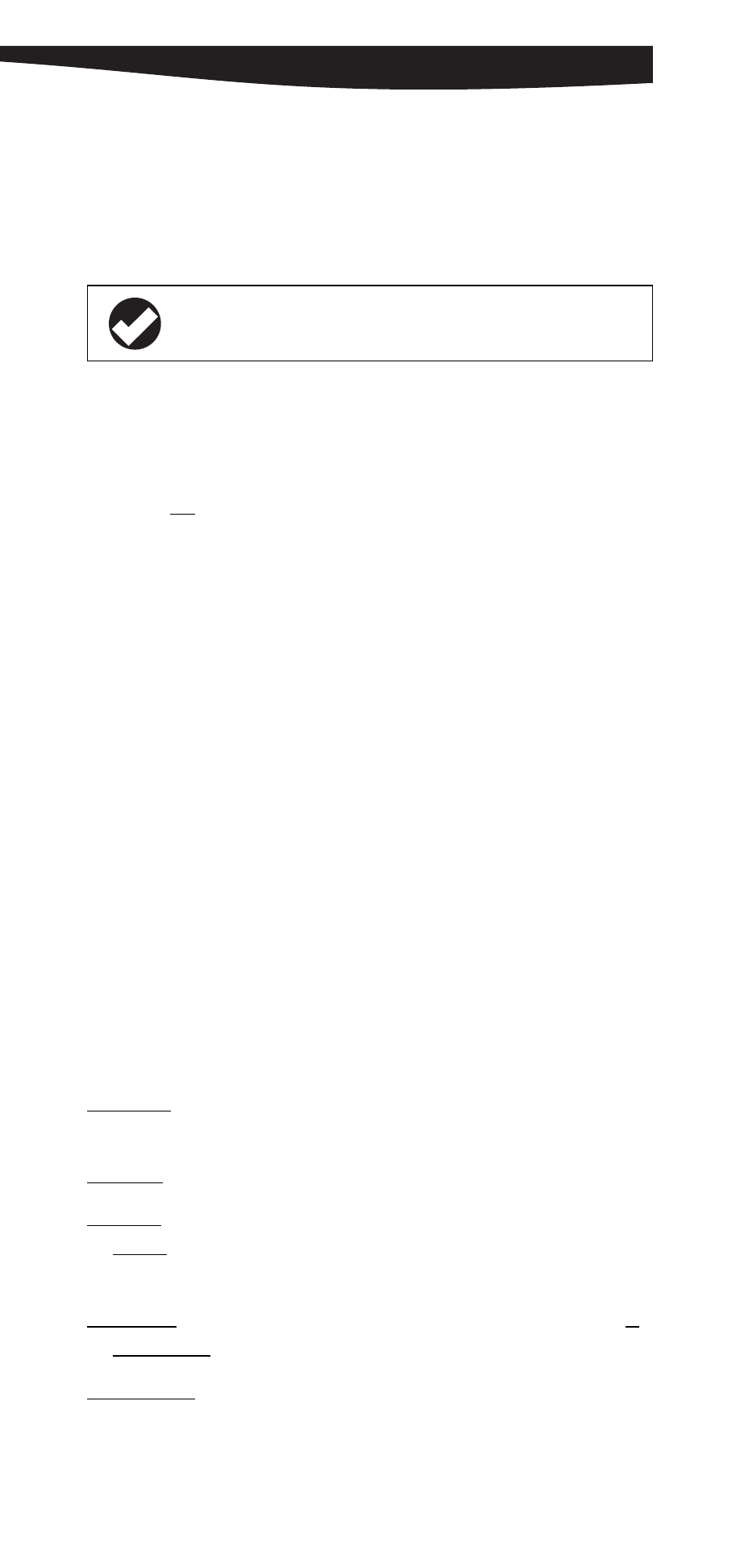
35
0024690 rev. 002 09/00
SECTION 10: TEST DATA FILES
test used more than the maximum of 2 types, the two chosen for the
plot will be the first two in the test (i.e., the lowest channel numbers).
You can use this procedure to plot channels other than the defaults.
1. In the Graph Settings dialog box, click Select Channels.
2. In the Channel Selection dialog box, the plotted channels are shown
in the Selected Channels list. Channels in the Available Channels
list will not be plotted.
• To remove a channel: highlight the channel in the Selected
Channels list, then click < Remove.
• To add a channel: highlight the channel in the Available Chan-
nels list, then click Add >.
3. Click OK through two dialog boxes. The graph will reappear with
your selected channels plotted.
SCALING THE AXES
“Scale” refers to the range or extent of an axis, determined by its
minimum value (starting point) and maximum value (ending point).
Scaling can “zoom in” on an area of the data.
When a graph is first displayed, both axes are automatically scaled to
include all the data in the file. This is “auto-scaling.” Anytime you
change the Pressure/Level Settings, the Y-axis will be auto-scaled.
Auto-scaling produces an acceptable plot, but if you wish, you can
customize it by scaling one or both axes, as described below.
X-Axis Scaling
Log Scale: Check this box to get a logarithmic X-axis. Time units will be
set to minutes if you select this option.
Gridlines: Check this box for gridlines on the axis.
Selected: The minimum (MinX) and maximum (MaxX) time values
plotted. To change the scale of the axis, enter the minimum and
maximum values you want to plot.
Data Span: The minimum (MinX) and maximum (MaxX) time values in
the data file. Shown for your information only.
Auto Scale X: Rescales the X-axis to include all the data in the file.
TIP: A graph can show 2 measurement types (e.g., level and
temperature), and up to 6 channels.
