To change graph settings – In-Situ Win-Situ 2000 Operators Manual User Manual
Page 38
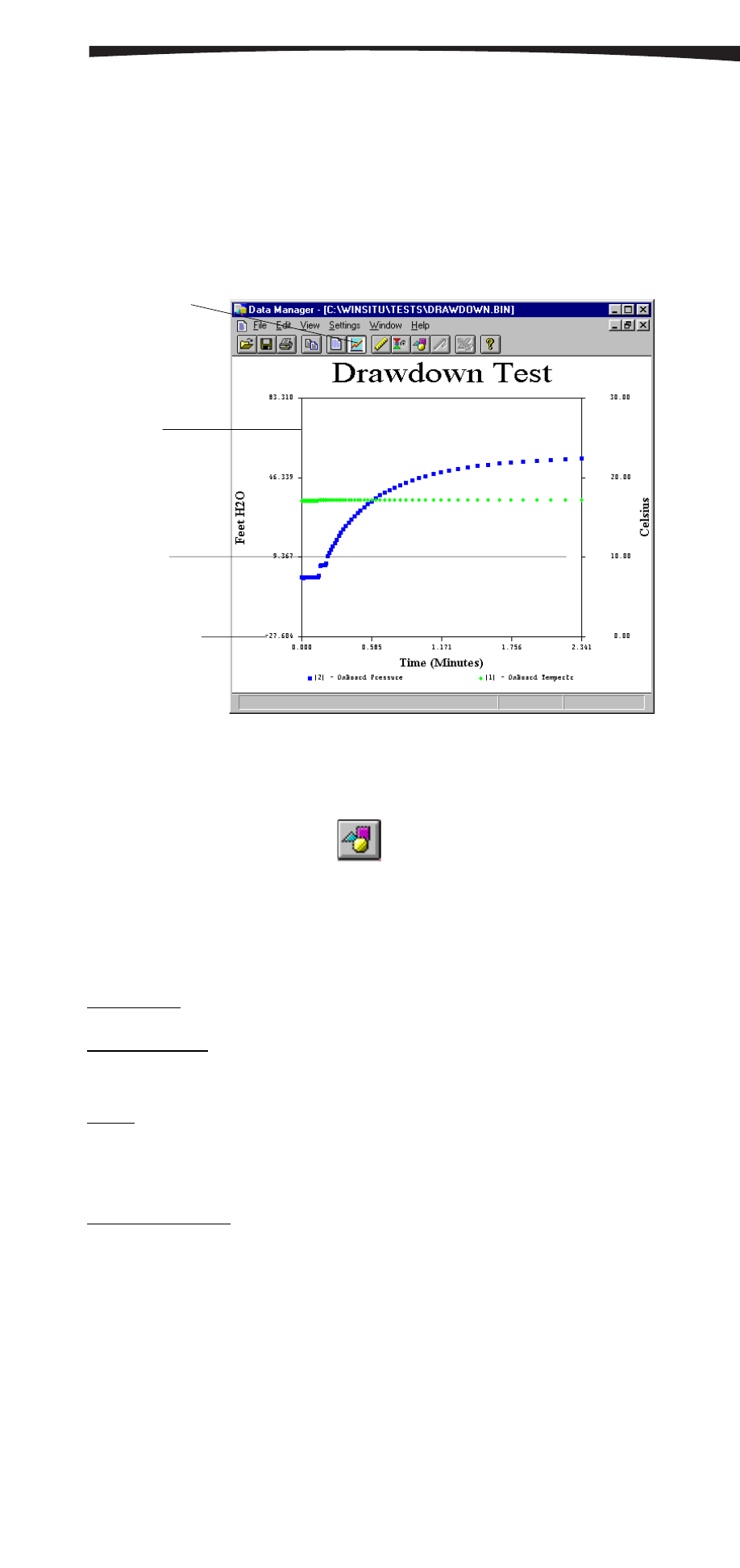
34
0024690 rev. 002 09/00
SECTION 10: TEST DATA FILES
As with the Report format, the initial display reflects the choices you
made when you defined the channels (or your most recent selections in
the Pressure/Level Settings dialog box).
TO CHANGE GRAPH SETTINGS
1. To customize the look and content of a graph, select Graph from
the Settings Menu, or click
on the toolbar.
2. In the Graph Settings dialog box make your selections in each
group of settings:
General Settings
Graph Title: The default title suggested is the test name.
Lines/Symbols: The graph can show symbols for data points, lines
connecting the data points, or both (symbols connected by lines).
Color: When this box is checked, the lines/symbols are displayed in
color. When printing to a black-and-white printer, the symbols will be
sharper if this box is cleared.
Symbol per every: The default is one symbol for each data point in the
file. You can plot every other data point by entering “2” here, or
every third by entering “3,” and so on.
Adding and Removing Channels
Use the Select Channels button in the Graph Settings dialog box to
remove channels from the graph. For example, if a test recorded water
level and temperature, you may want to plot just water level. Or if your
Graph view
Y-Axis
(pressure)
Y-Axis
(temperature)
X-Axis (time)
