In-Situ RuggedReader Operators Manual for Blue RuggedReader User Manual
Page 70
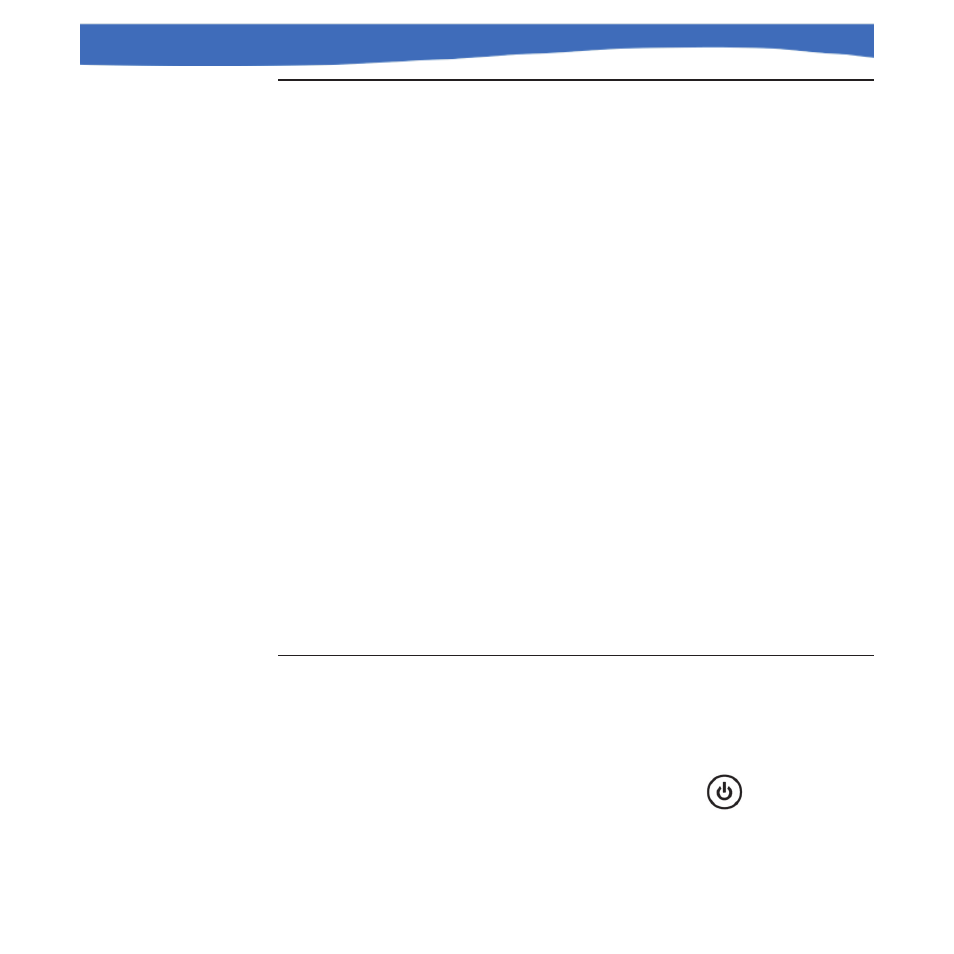
70
0055450 rev. 002 10/07
Rugged
Reader
Operator’s Manual
Problem
My RuggedReader quickly drops its ActiveSync connection to my desktop
computer.
Solutions
Firewall programs sometimes cause ActiveSync connection problems. In
these cases, the firewall sees the RuggedReader as a strange and
possibly hostile computer and prevents the device from connecting to the
desktop computer. To allow the mobile device to connect to your desktop
computer, follow these steps:
1. Use the serial cable to connect your device to the desktop computer.
Follow the ActiveSync wizard instructions.
2. If your firewall application brings up a warning message asking
whether you want to allow a connection, check the option to allow the
connection and click “Yes.” Note: If the warning message above does
not appear when you try to connect to the desktop computer but the
device is still being dropped, contact your system administrator.
For other ActiveSync issues, visit www.Microsoft.com/Windowsmobile/
help/ActiveSync/default.mspx.
Problem
The RuggedReader locks up.
Solution
To reset the device, press and hold the power button
for 10 seconds
or until the screen goes dark. The device turns on again after a few
seconds.
SECTION 8: TROUBLESHOOTING
