Using win-situ® sync (automatic transfer), Section 6 – In-Situ RuggedReader Operators Manual for Blue RuggedReader User Manual
Page 56
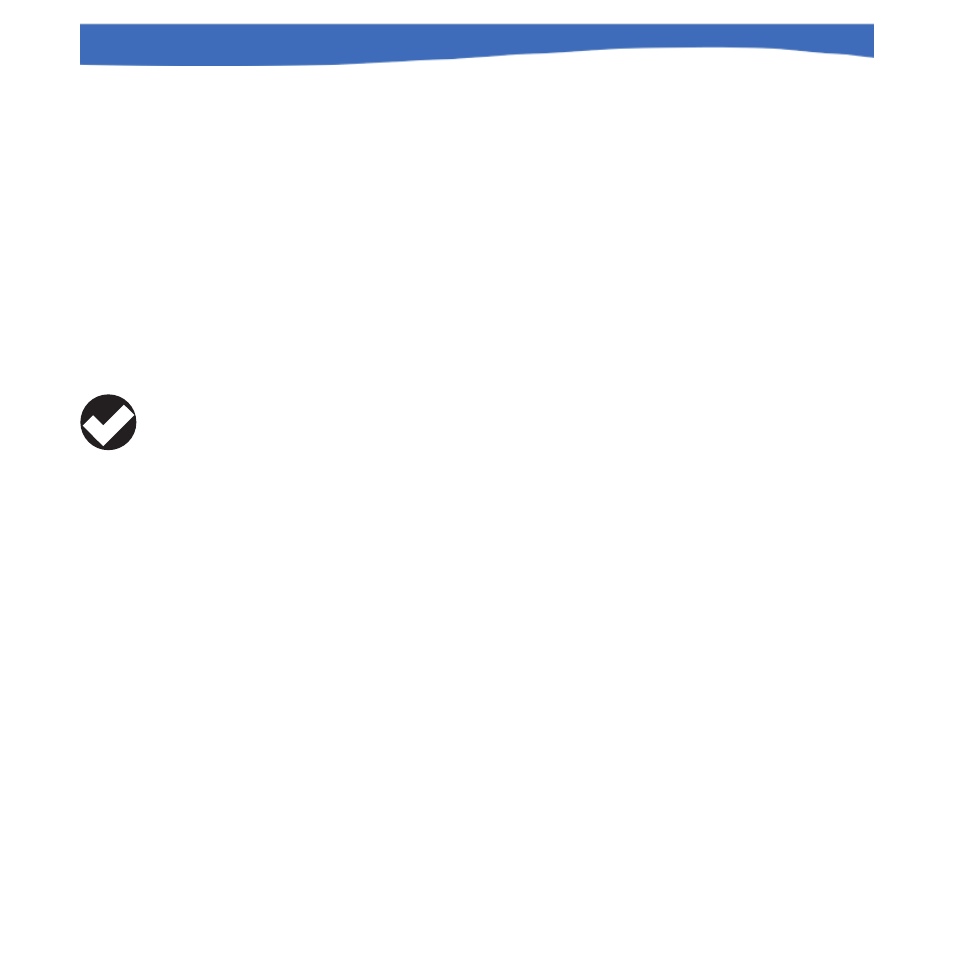
56
0055450 rev. 002 10/07
Rugged
Reader
Operator’s Manual
SECTION 6: IN-SITU SOFTWARE
TRANSFERRING FILES FROM THE RUGGEDREADER TO
A DESKTOP/LAPTOP PC
Insure the following are installed on your desktop/laptop PC:
• Microsoft ActiveSync
• Win-Situ 5 for Level TROLL Aqua TROLL, and/or
• Win-Situ 4 for TROLL 9500, TROLL 9000, miniTROLL
Using Win-Situ® Sync (Automatic Transfer)
Win-Situ Sync can do the following on every ActiveSync connection (this is
the default), or manually any time it is launched:
• Pull log data from Win-Situ Mobile on the RuggedReader to
Win-Situ 5 on the desktop
• Pull log data from Pocket-Situ 4 on the RuggedReader to Win-
Situ 4 on the desktop
• Pull log data from TDG Logger on the RuggedReader to
MyDocuments \ TDGLogger on the desktop
• Optionally delete these files from the RuggedReader after the
transfer
• Synchronize the RuggedReader time with the PC
• Push selected data files from Win-Situ 5 to Win-Situ Mobile
• Push selected Low Flow and data files from Win-Situ 4 to
Pocket-Situ 4
1. Install Win-Situ Sync from the In-Situ website at www.in-situ.com (click
on Downloads), or from the In-Situ Software/Resource CD.
2. When installed, the program will launch on ActiveSync connection. If
the utility does not start automatically, briefly disconnect and then
reconnect the USB cable. ActiveSync starts, and Win-Situ Sync begins
to synchronize.
TIP: If Win-Situ
Sync is not
available,
ActiveSync may be used to
manually transfer the files.
See the following page.
