Exploring files – In-Situ RuggedReader Operators Manual for Blue RuggedReader User Manual
Page 37
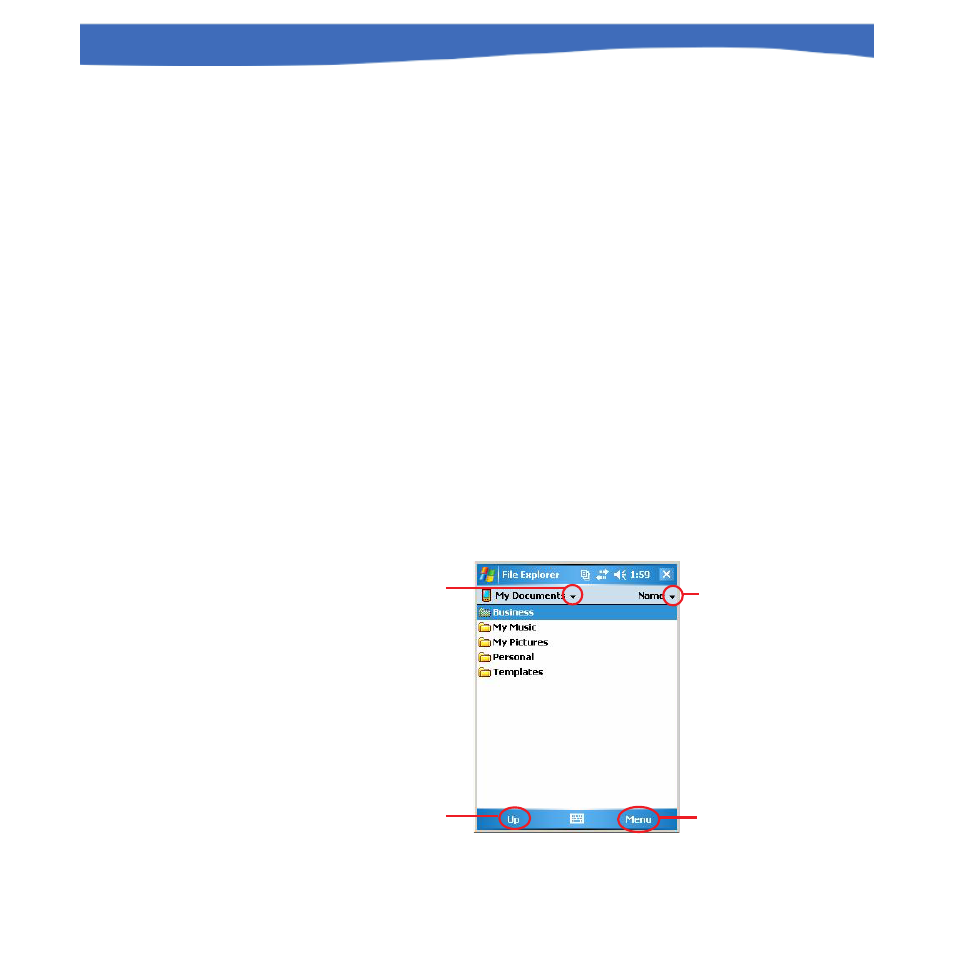
37
0055450 rev. 002 10/07
Rugged
Reader
Operator’s Manual
EXPLORING FILES
Use File Explorer to explore files stored on the RuggedReader or on a
peripheral device:
1. Tap Start > Programs > File Explorer. File Explorer launches.
2. The current directory appears on the top line. To browse a different
directory, do one of the following:
Tap the arrow next to the directory name, select the one you
want from the drop-down list, or
Tap the “Up” soft key to go up a level.
My Device is the top-level directory on the RuggedReader (the device
drive) and allows you to explore all files, including those stored on a
properly installed CF or SD card.
3. Navigate the file directory by tapping on the folders and files you want.
SECTION 4: BASIC OPERATIONS
Current directory. Tap the
arrow to select a different
directory from a drop-
down list. My Device is
the top-level drive.
Tap this arrow if
you want to change
the sort order (now
sorted by Name)
Tap this soft key to go
up a level (not available
at My Device level)
Tap this soft key for
a menu of options
File Explorer
