After the transfer (either method), Reinstalling the in-situ software – In-Situ RuggedReader Operators Manual for Blue RuggedReader User Manual
Page 58
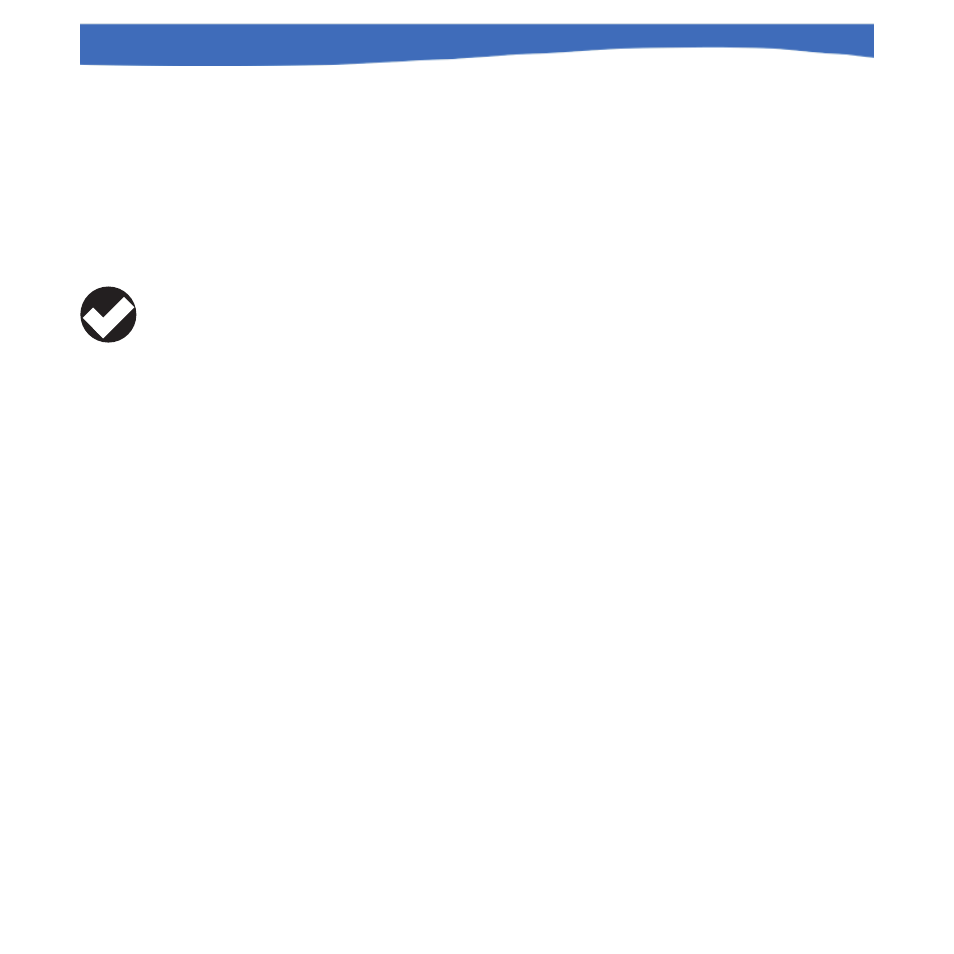
58
0055450 rev. 002 10/07
Rugged
Reader
Operator’s Manual
SECTION 6: IN-SITU SOFTWARE
After the Transfer (either method)
To view the data, launch Win-Situ 5 or Win-Situ 4 on the desktop.
In the data area, navigate to and select the log file or test file.
To export to spreadsheet format, select File menu > Export to CSV or
Export to Excel.
REINSTALLING THE IN-SITU SOFTWARE
If you need to re-install the In-Situ software, follow these steps. Software
may be installed from the In-Situ Software/Resource CD or the Downloads
section of the In-Situ website at www.in-situ.com.
1. Do one of the following:
Insert the In-Situ Software/Resource CD in the CD drive of your
desktop/laptop computer. (If the menu does not display automati-
cally, choose Run from the Windows Start menu and type
D:\ISISoftwareCD.html, where D is your CD-ROM drive letter.)
Select Win-Situ Mobile or Pocket-Situ 4. Click on Setup. Follow the
instructions to install the desktop utility, Win-Situ Software Manager,
to your local hard drive. OR
Go to www.in-situ.com, click on Downloads, then on Software.
Click the Win-Situ Mobile or Pocket-Situ 4 link and follow the
instructions to install the desktop utility, Win-Situ Software Manager.
2. When prompted, launch the Software Manager utility. (You can also
launch it from the Windows Start menu > Programs > In-Situ Inc folder.)
3. Connect to the RuggedReader via ActiveSync (if not already con-
nected).
TIP: If possible,
we recommend
you re-establish
an ActiveSync connection
before downloading
software. This simplifies
installation.
