Working with files – In-Situ RuggedReader Operators Manual for Blue RuggedReader User Manual
Page 38
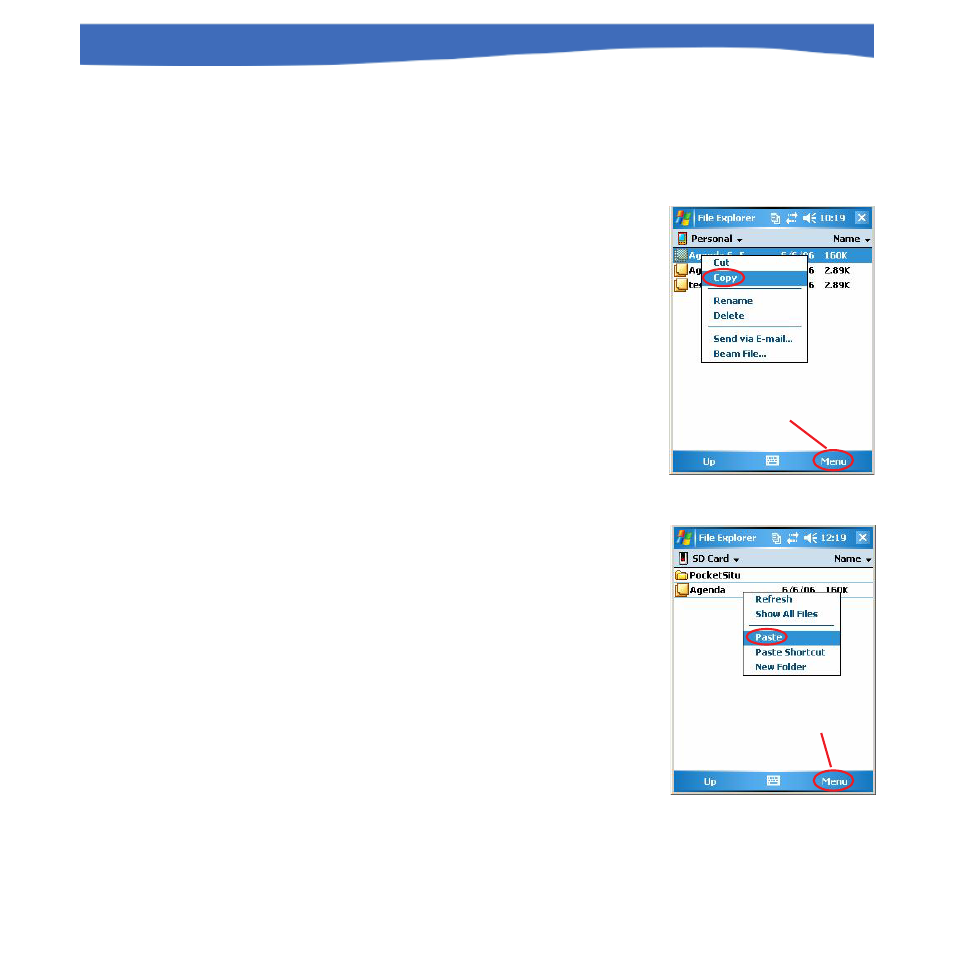
38
0055450 rev. 002 10/07
Rugged
Reader
Operator’s Manual
SECTION 4: BASIC OPERATIONS
Working with Files
Locate the file you want in File Explorer, as described on the previous
page.
• To run a program, tap it once.
• To manipulate a file—copy, cut, delete,
rename—do one of the following:
Use the “right-click” context menu: hold
the stylus on a file until a pop-up menu
appears, then tap the action you want, or
Use the “Menu” soft key: select the file,
tap the “Menu” soft key at the bottom of
the screen, tap Edit, tap an action.
• To manipulate multiple files, drag the stylus
over the files. Once selected, use the
context menu or the “Menu” soft key to
choose an option.
• To paste a copied file or files, first navigate
to the destination folder (My Device, CF
card, SD card, My Documents, etc.). Then
do one of the following:
Tap and hold the stylus on the white
space below the existing files until the
pop-up menu appears, select Paste, or
Tap the folder, tap the “Menu” soft key,
tap Edit > Paste.
Tap-and-hold in a blank
area to display context
menu, or use soft key
Tap-and-hold on file to
display context menu,
or use soft key
