In-Situ RuggedReader Operators Manual for Blue RuggedReader User Manual
Page 32
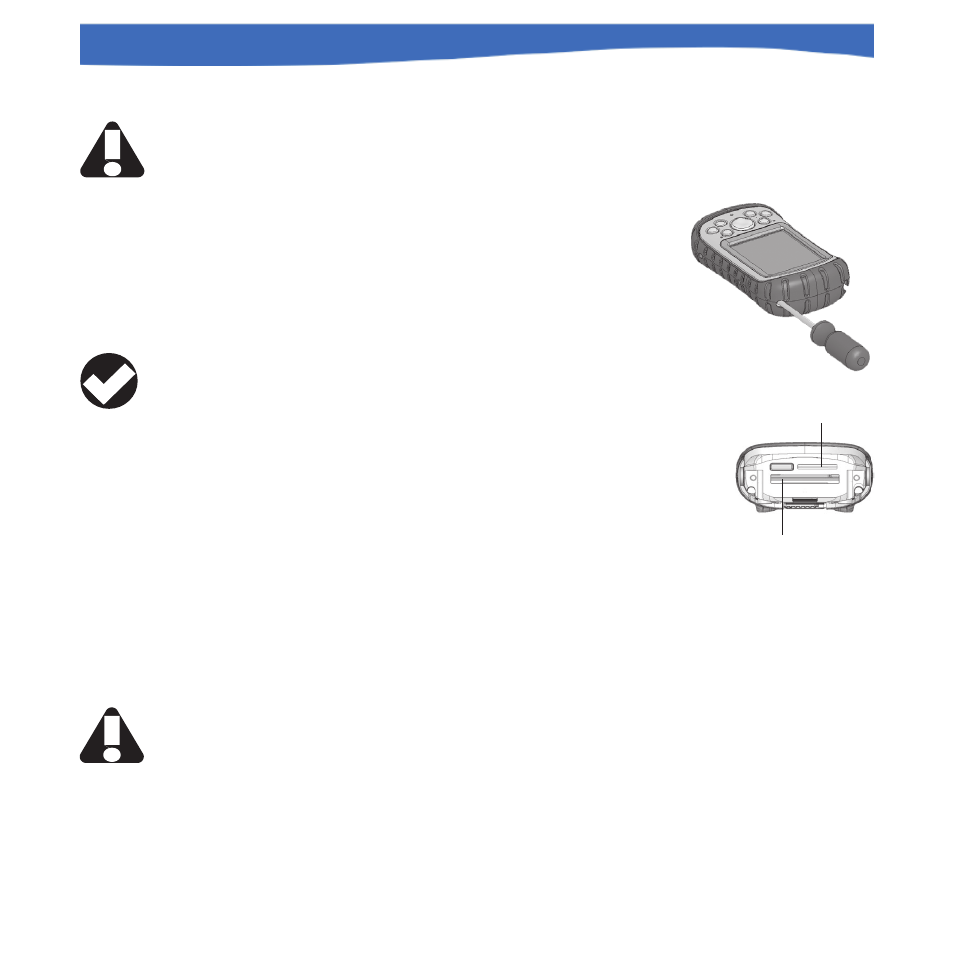
32
0055450 rev. 002 10/07
Rugged
Reader
Operator’s Manual
Removing the Top Cap
The removable top cap protects the RuggedReader and storage cards. To
remove the top cap:
1. Remove the stylus.
2. Unscrew the top screws until you can slide
the top cap off. The screws remain attached
to the top cap.
3. Pull off the top cap.
Installing a CF or SD Card
Remove the top cap as above and insert the card. The
system should automatically detect and use the card. If
the card is not recognized, try the following:
• Install an appropriate driver.
• Consult the user’s guide that came with the card.
Reattaching the Top Cap
1. Make sure the hand strap is attached to its top latch.
2. Place the top cap over the case. Be sure the tabs are slotted into the
sides of the case.
3. Use a screwdriver to turn the screws until they are firmly in place.
Note: Once the top cap rests against the magnesium case front, the
screws become harder to turn. Apply an extra ¼ to ½ turn to properly seal
the top cap.
SECTION 3: USING THE HARDWARE
CF card slot
SD card slot
CAUTION:
When the top
cap is removed,
the RuggedReader is not
sealed. Avoid exposing the
device to moisture when the
top cap is removed.
TIP: After
removing a card,
wait at least 6
seconds before inserting
the same or another card.
The RuggedReader needs
this time to properly identify
and use the newly inserted
card. If a card is reinserted
too quickly, the device may
need to reset. To minimize
this problem, close all
programs before changing
or reinserting a card.
CAUTION:
Tighten the top
cap screws
firmly after you replace the
top cap. Failure to replace
the top cap properly may
void your warranty.
