Rl/ft5000, Ndc e – Triton FT5000XP Prism NDC Emulation w/XFS Compliance User Manual User Manual
Page 36
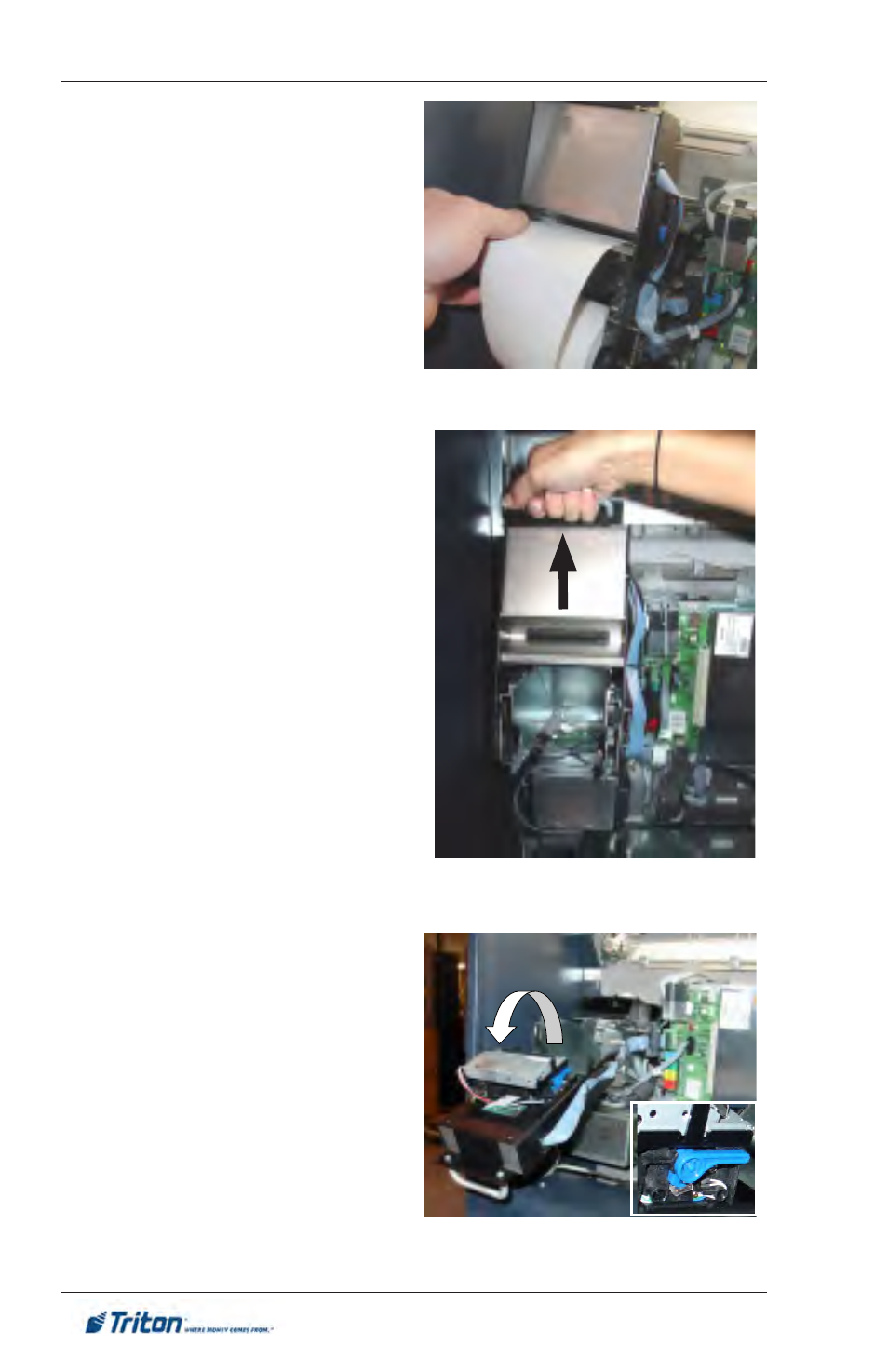
32
M
odel
rl/Ft5000
XP
U
Ser
M
anUal
w
/P
riSM
tM
ndc e
MUlation
7. Insert the edge of the paper roll
into the printer take-up slot. The
printer will automatically grip and
pull the paper into the paper path.
If the paper feeds automatically,
skip to Step 10. If the paper does
not feed automatically, continue
with Step 8.
8. If the paper is not automatically
taken-up by the printer, check the
tension roller lever on the printer
chassis. Grasp the handle shown
and lift up. Pivot assembly down
until assembly is fully open.
9. The blue tension lever is located
on the right side. It must be in
the closed position (blue lever
facing towards the right). If
not, just move the lever (moves
in 3 positions) to the correct
position. Close the assembly and
retry to feed the printer paper. If
successful, continue with Step
10. If the paper is not taken
up automatically, contact your
service provider.
10. From the Prism
TM
NDC Supervisor
main menu (S
elect
), use the Rear
Service Panel keyboard to access
c
onFigUre
> P
rint
c
onFig
to
perform an offline test of the
printer.
11. Flip the supervisor switch to the
r
Un
position. Close and lock the
service panels.
