Helmert localization, Using a geoid file in the localization process, Downloading a geoid to your computer – Spectra Precision FAST Survey User Manual
Page 53
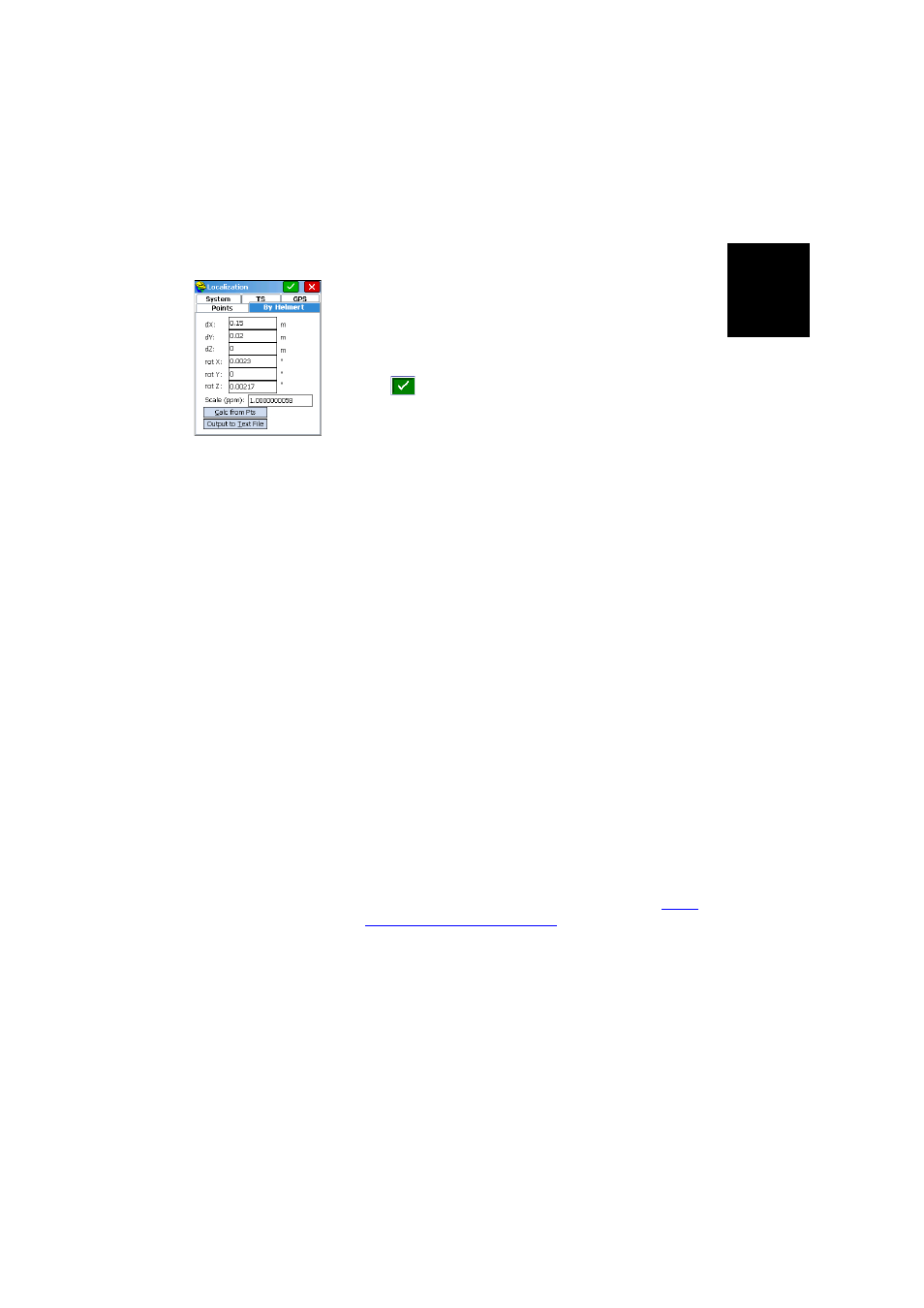
Engl
ish
45
Helmert Localization
1. With your job open in FAST Survey, tap on the
Equip tab
and then on the
Localization button.
2. Tap on the
GPS tab and select “Helmert” from the Multi
Point Method field.
3. Tap on the
By Helmert tab and then enter the seven
parameters defining the new datum of the local grid.
4. Tap .
The localization process is now complete and
active. This means every new point you will now survey will
be expressed on the local grid.
Computing Helmert Parameters from a Multi-Point
Localization File
• Follow the instructions to perform a multi-point
localization.
• After all the points have been defined, tap on the
By
Helmert tab.
• Tap on the
Calc from Pts button. FAST Survey computes the
seven Helmert parameters and displays the result in the
corresponding fields.
• To save the seven parameters as a TXT file, tap on the
Output to Text File button and name the file.
Using a Geoid File
in the Localization
Process
A library of geoids is available from the
Spectra Precision
website. Once you have downloaded the desired geoid, you
need to use the Extract tool, also available and
downloadable from the same web page, to convert the geoid
into a GSF file, the only format FAST Survey can work from.
The converted file can then be downloaded to the data
collector through
the USB connection.
The details of the procedure are given below. Note that the
Extract Tool can also be used to reduce the geographical
extent of the geoid before you download it to the data
collector.
Downloading a Geoid to your Computer
• Use your office computer to go to the web page:
http://
resources.ashtech.com/GEOIDS
,
• Select the desired geoid by clicking on the corresponding
link. You are then prompted to save the
Install_
• Click
Save File and wait until the download is complete.
• Run the Install_
Follow the instructions on the screen to complete the
installation.
