Spectra Precision FAST Survey User Manual
Page 52
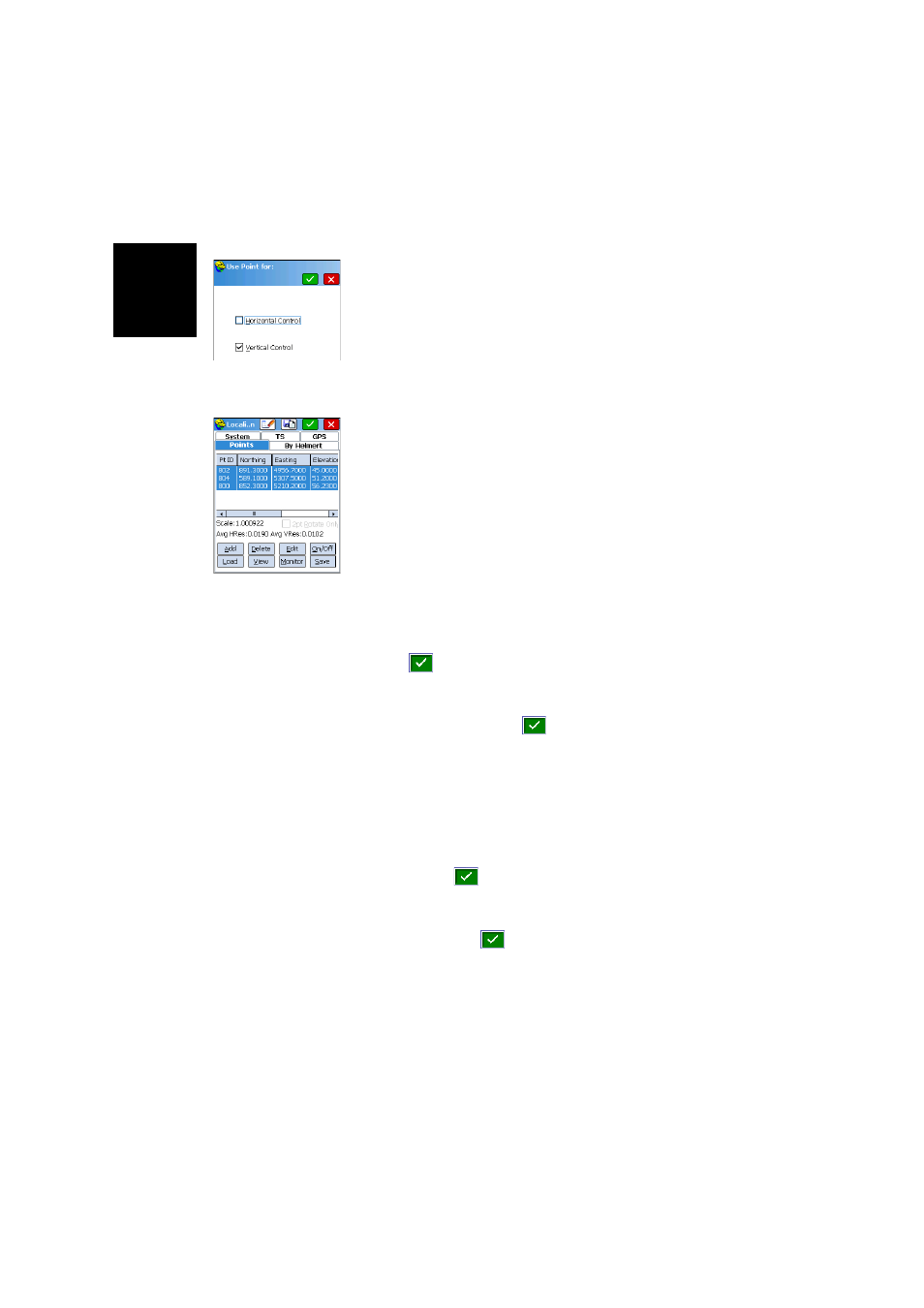
English
44
4. With the point selected in the list, tap on the
On/Off button
to tell FAST Survey how the point should be used in the
localization process.
You can force the local grid to pass through its horizontal
position by checking the
Horizontal Control button and/or
its vertical position by checking the
Vertical Control button.
Clearing the two options means the point is not involved
at all in the localization process. Tap on the green button
to validate your choices.
5. Resume the previous three steps until all your reference
points have been added to the list.
As you add new points, check the amount of residual for
each reference point involved in the localization (residuals
are displayed in the lower part of the screen). The lower
these values, the better the consistency of your set of
reference points.
Should some residuals be abnormally high, the relevant
point(s) should be deleted using the
Delete button, or its
contribution to the localization process changed by
editing its control settings through the
On/Off button.
If you enter only two reference points, the
2 pt Rotate Only
button is made available. This option allows you to use the
second point for direction but not for scaling.
6. Tap
when you are satisfied with the level of residuals.
FAST Survey then asks you to save your list of points as a
LOC or DAT localization file.
7. Name the file and tap
. The localization process is
now complete and active. This means every new point you
will now survey will be expressed on the local grid.
If points have been surveyed in the job prior to the
localization process, FAST Survey will prompt you to
convert their coordinates to the new local grid. If you
accept, FAST Survey will open the Process Raw File
window.
Simply tap
to re-process the coordinates of these
points. FAST Survey will return the list of converted
coordinates.
NOTE: Tapping
from the Localization screen is
mandatory to activate the new localization file. Using the
Save button saves the localization file but does not make
it active.
