Spectra Precision FAST Survey User Manual
Page 51
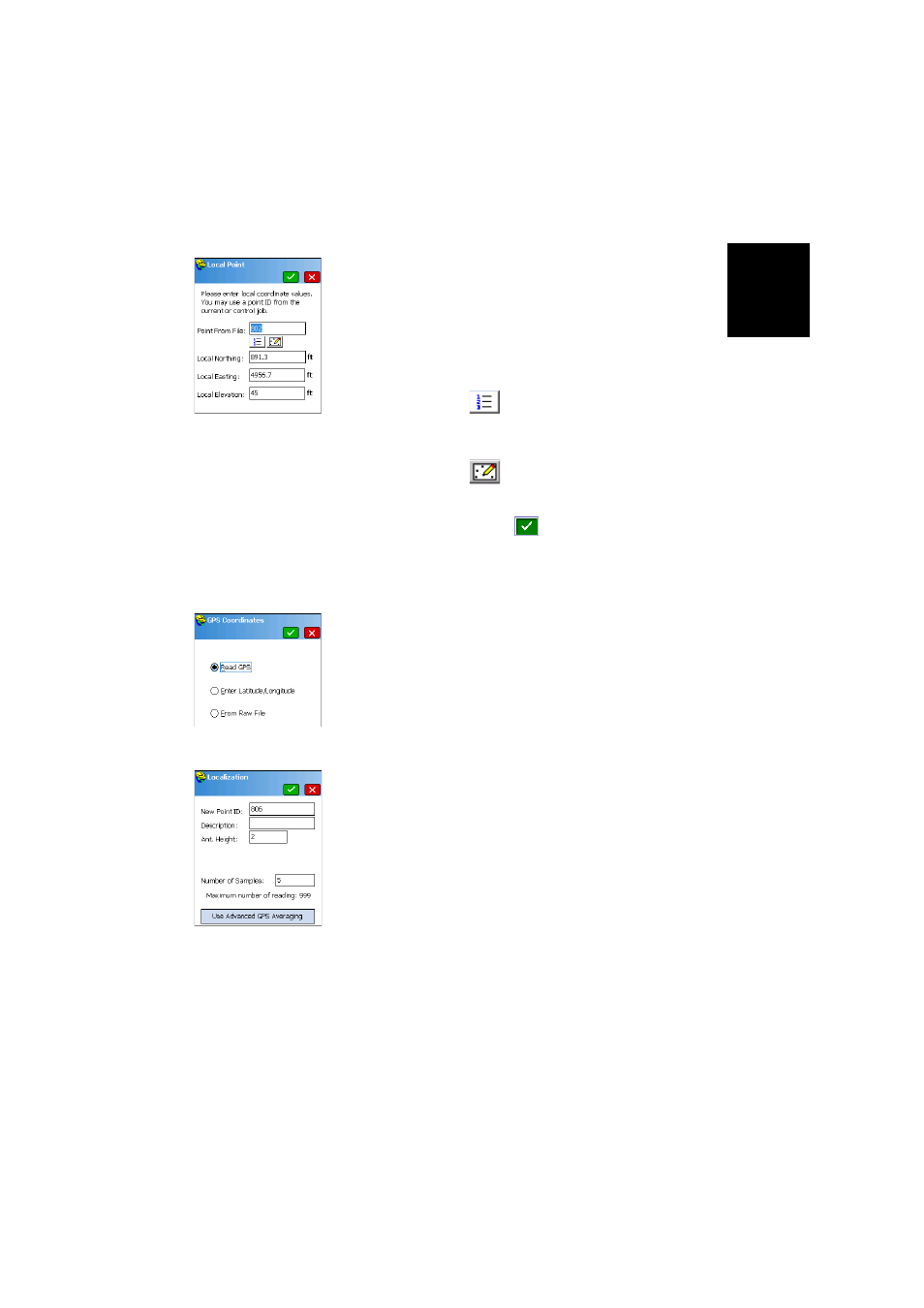
Engl
ish
43
2. Tap
Add to define the first reference point. A new window
(Local Point) is displayed allowing you to do that. To add
a reference point that already exists in the job, do one of
the following:
•
Type its name in the
Point From File field. This
automatically updates the window with the point’s
local coordinates.
•
Or tap on the
button to access the list of points
available. Choose one and tap the green button to
return to the Local Point window.
•
Or tap on the
button to select the point directly
on the map of the working area.
3. Tap on the green button (
) to enter the name and local
coordinates of the reference point.
FAST Survey then asks you to enter the WGS84
coordinates of the point. Choose one of the following
methods:
•
Read GPS. Choosing this method means your
equipment should be placed exactly over the reference
point. Then enter a number of samples required before
the equipment delivers an averaged WGS84 solution
for the point (5 minimum recommended). Tap on the
green button to let the equipment take the required
readings and return a result (averaged position +
residuals). Then validate the result.
•
Enter latitude/Longitude. Enter the three WGS84
coordinates of the point, using the “dd.mmssss”
format, for latitude and longitude. Elevation should be
entered in the distance unit chosen for the job. Enter
the orthometric elevation if a geoid file is used
otherwise enter the ellipsoid elevation.
•
From Raw File: Select a point from the job holding the
WGS84 coordinates of the reference point. This point
should have been surveyed earlier by the system in the
same measurement conditions (same base setup, etc.)
as now.
Once both the local and WGS84 coordinates have been
entered, the reference point appears in the list of points
used in the localization process.
