Configuration steps, Current tab, English – Spectra Precision FAST Survey User Manual
Page 30
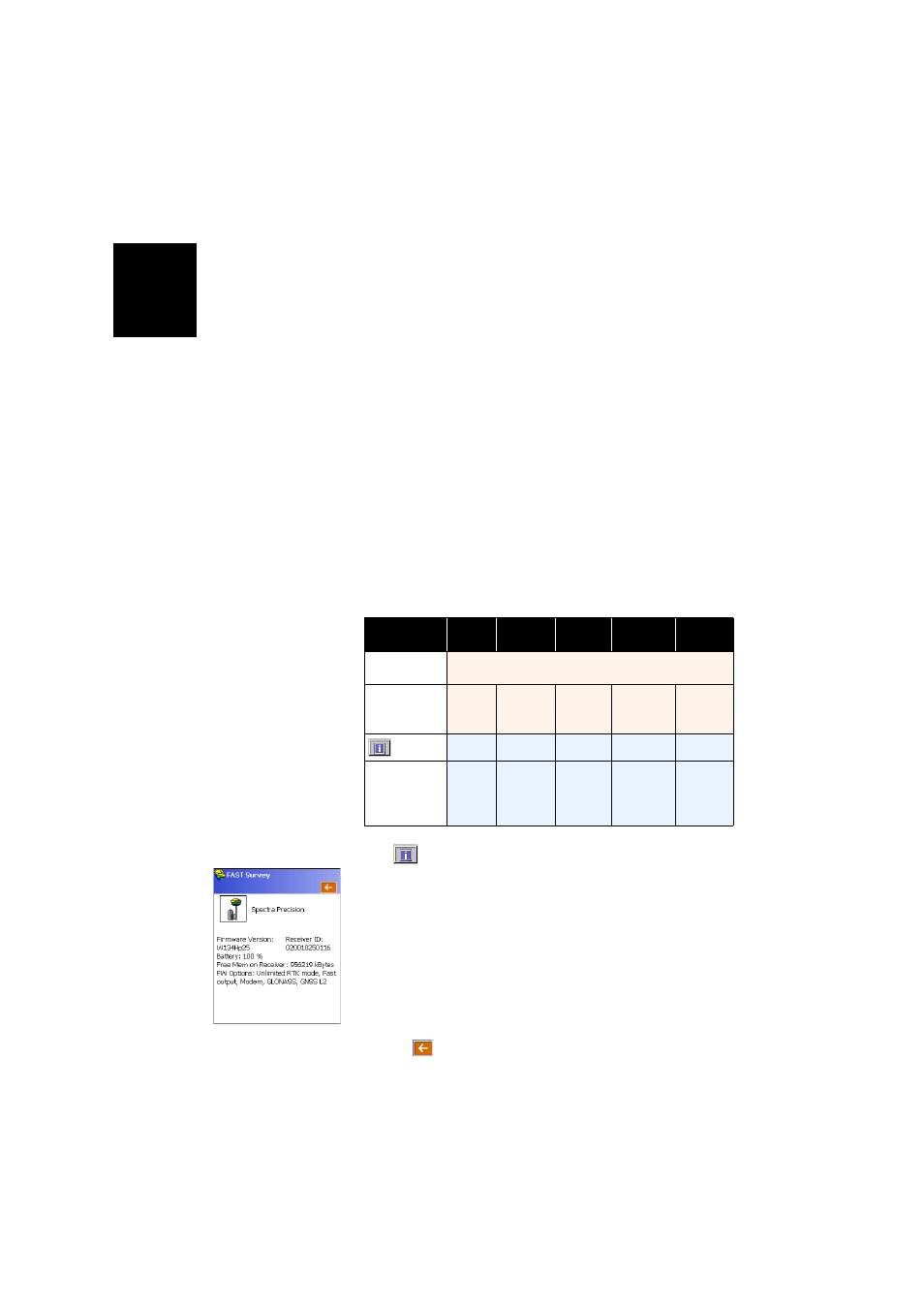
English
22
Configuration
Steps
In FAST Survey, tap on the
Equip tab and then on the GPS
Rover button. A message may appear asking you to confirm
your choice of configuring a rover. Tap
Yes. This opens the
Current tab of the GPS Rover window. You will have to go
through four different configuration tabs (only three for
ProMark 220) before the rover is configured and made
operational.
Legend used in all the tables below:
“•” (blue background): The parameter exists for the considered GNSS receiver
and needs to be set to some value.
“NA”
(Not Applicable): The parameter exists but is irrelevant to the
considered receiver.
considered receiver and the text tells you the value you should assign to the
parameter.
Current Tab
Use this tab to identify the GNSS receiver FAST Survey has
to configure as a rover.
The
button allows you to read the following information
from the receiver:
– Firmware version
– Receiver ID
– Power status
– Free memory space
– Firmware options installed.
FAST Survey will connect to the receiver via the currently set
connection to get this information.
Tap on
to return to the
Current tab.
Parameters
EPOCH
50
ProMark
220
ProMark
700
ProMark
800
ProFlex
800
Manufacturer,
should be set to:
“Spectra Precision”
Model, should
be set to:
“Epoch
50”
“ProMark
100/120/
200/220”
“ProMark
700”
“ProMark
800”
“ProFlex
800”
•
•
•
•
Load/Save/
Rename/Delete
Configuration
File
•
•
•
•
•
•
