Power management modes – Elitegroup G730 User Manual
Page 44
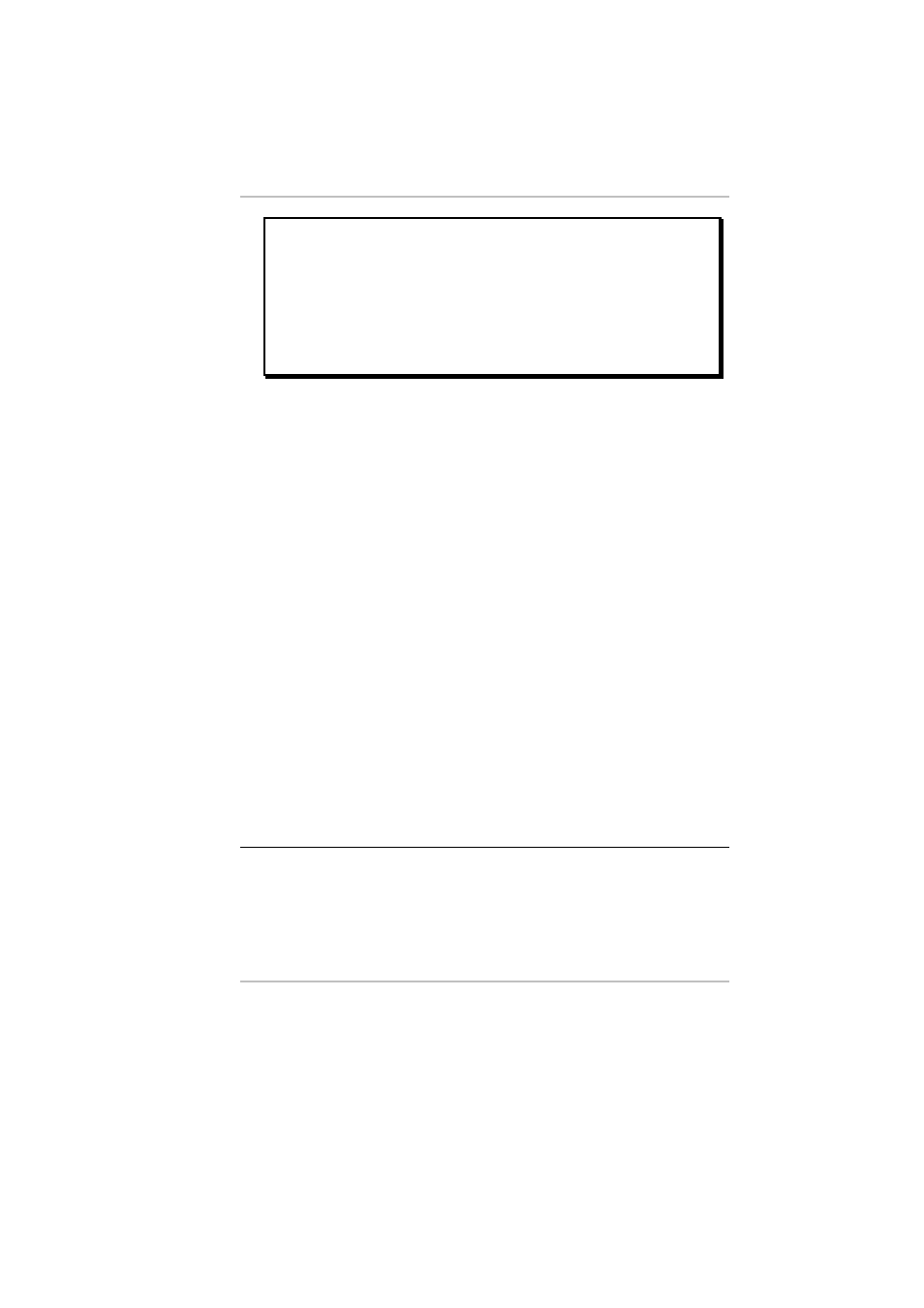
30
WARNING:
Danger of explosion if battery is
incorrectly replaced. Replace only with the same or
equivalent type recommended by the manufacturer.
Dispose of used batteries according to the
manufacturer's instructions. Never remove the
battery pack while the power is on as this may result
in data loss when the system loses power.
Resetting the System
After installing a software application package, you may be
prompted to reset the system to load the changed operating
environment. To reset the system, or “reboot,” press the [Ctrl]
+ [Alt] + [Delete] keys simultaneously. This is known as
“warm boot.” This key combination acts as a “software” reset
switch when you encounter hardware or software problems,
which lock up the Notebook.
If this key combination does not shut down the Notebook, you
can reset the Notebook by using the Notebook’s power button.
Should the Notebook lock up for some reason, pressing this
button powers the Notebook off.
Adjusting the Brightness
To adjust the brightness on the LCD screen, press and hold
down the [Fn] key in the lower left hand corner of the keyboard
and press the [F7] key to reduce the brightness or [F8] to
increase the brightness.
Power Management Modes
The computer has a number of automatic or adjustable power
saving features that you can use to maximize battery life. You
can control some of these features through the Power menu in
the Setup program.
