0 troubleshooting, 2 universal control: vsl, 0 troubleshooting — 56 – PreSonus StudioLive Remote User Manual
Page 60: 1 universal control: driver and general, Connectivity — 56, 2 universal control: vsl — 56
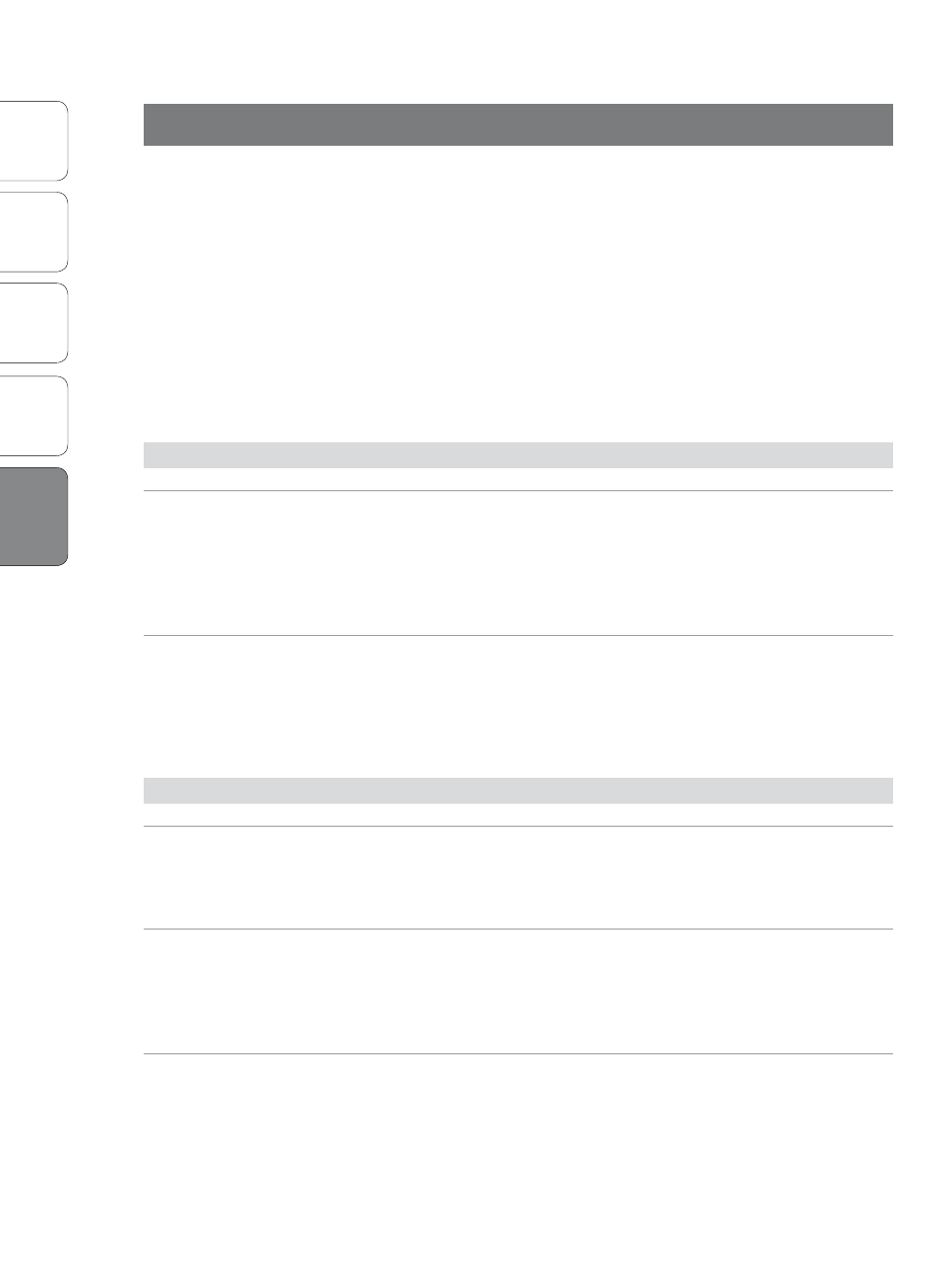
56
Ov
er
view
Univ
ersal
Con
trol and
VSL
StudioLiv
e
Remot
e
QMix
PreSonus Universal Control 1.6,
StudioLive Remote 1.3, and QMix 1.1
5 Troubleshooting
Troubleshooting
5.0 Troubleshooting
Many technical issues can arise when using a standard computer as a digital audio
workstation (DAW) and when networking wireless devices. PreSonus can only
provide support for issues that directly relate to the StudioLive mixer and interface,
Universal Control control-panel software, Virtual StudioLive mixer-control software,
StudioLive Remote, and QMix. PreSonus does not provide support for computer
hardware, iOS hardware, wireless networks, operating systems, and non-PreSonus
hardware and software, and it may be necessary to contact the manufacturer of
these products for technical support. Please check our Web site (www.presonus.
com) regularly for software information and updates, firmware updates, and
support documentation for frequently asked questions. You can get individual
technical assistance by calling PreSonus at 1-225-216-7887, Monday through Friday,
between the hours of 9 a.m. and 5 p.m. Central Time. PreSonus technical support
is available via email during the same hours at [email protected].
5.1
Universal Control: Driver and General Connectivity
StudioLive Will Not Connect to Computer.
Verify that the FireWire cable is properly connected to the StudioLive
and to your computer. Disconnect unnecessary peripheral FireWire
devices. StudioLive 24.4.2 users: Navigate to Page 3 of the System
menu on your StudioLive and verify that the Link ID is set to “0.”
StudioLive Control Panel Will Not Launch.
The StudioLive Control Panel will not launch if the StudioLive is not connected
and synced to your computer. Verify that your FireWire cable is connected
both to your computer and to your StudioLive. Navigate to Page 3: Digital in
the StudioLive System menu and verify that the FireWire status is locked.
5.2
Universal Control: VSL
Tap Tempo is Not Available on an FX Bus.
Make sure that a delay has been loaded on that effects bus. The
Tap Tempo button will not appear if a reverb is loaded.
Aux Mix Copies Fat Channel Settings Only and Not Mix (or Vice Versa).
Verify that you are using the correct Drag Handle. The Drag Handle that is available
at the top of the VSL window when an aux is selected copies the Fat Channel settings
only. The Drag Handle that is available from the Aux Masters copies only the aux mix.
Remote Devices Are No Longer Available.
When a remote device goes to sleep or the iOS application (SL Remote or QMix)
is closed, the device will no longer be available in the VSL Setup tab. Once
the application is active again, the remote device will become available.
