PreSonus StudioLive Remote User Manual
Page 51
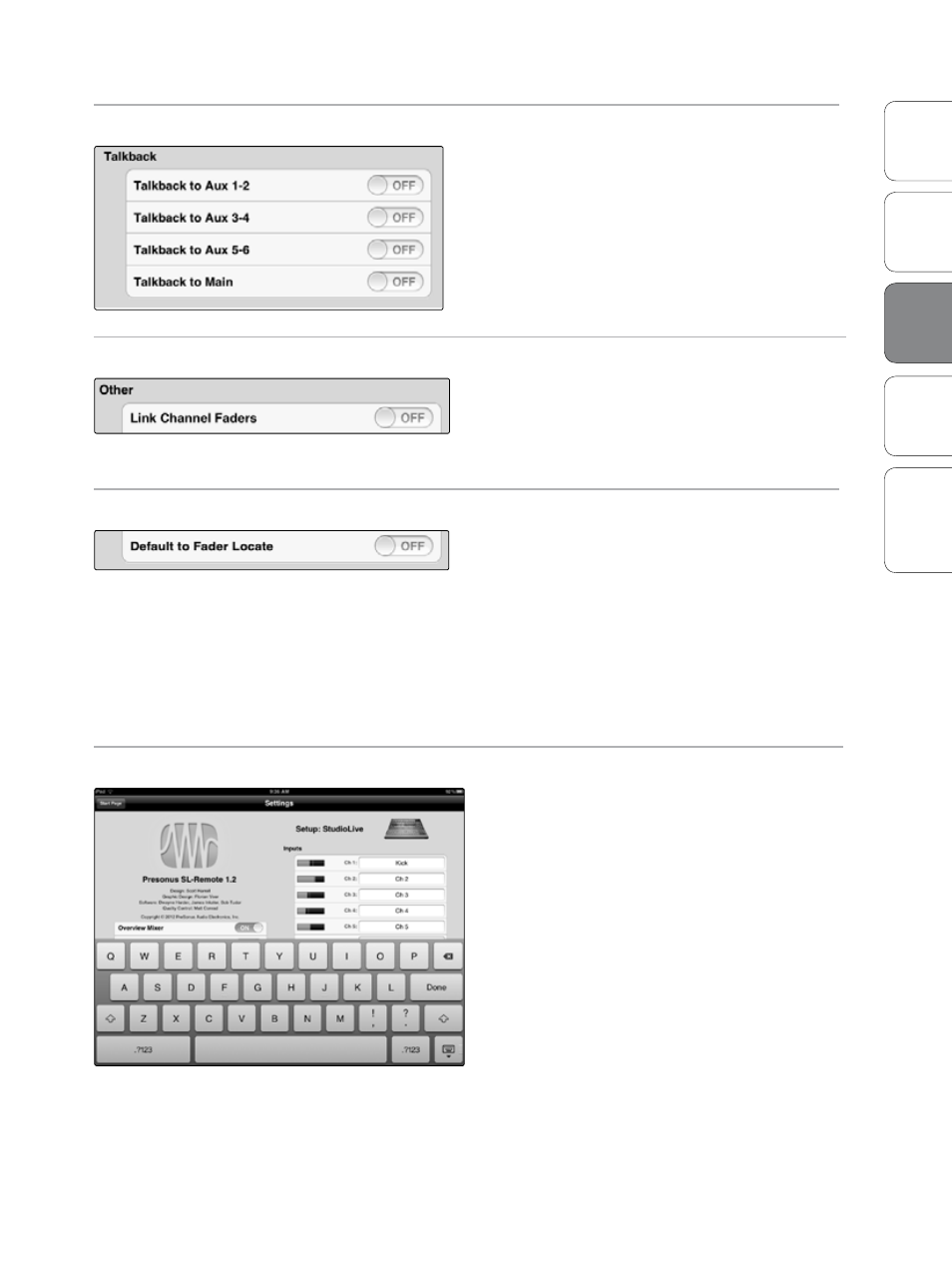
47
Addendum for
StudioLive Mixers
Ov
er
view
Univ
ersal
Con
trol and VSL
QMix
Tr
oubleshooting
StudioLive Remote
3
StudioLiv
e
Remot
e
Settings Page 3.7
Talkback Bus Assignments
Engages/Disengages Talkback Assignments.
Use these switches to remotely engage/disengage the
Talkback bus assignments on your StudioLive mixer.
Link Channel Faders
Links Channel Faders when Channels are Stereo Linked.
When Link Channel Faders is enabled, stereo-linked
channels will no longer have individual control over
each fader in SL Remote or VSL. This allows you to
control the volume of a stereo channel pair by moving
either channel’s fader.
Default to Fader Locate
Activates Fader Locate on StudioLive when Fader is Moved Remotely.
With the Default to Fader Locate preference enabled,
Fader Locate will automatically engage when a fader
is moved remotely in VSL or StudioLive Remote. This
preference allows you to quickly sync your StudioLive
when you return to the board.
Power User Tip: If you are remotely controlling the faders on your StudioLive, it is highly
recommended that you enable this preference. When Fader Locate Mode is activated,
the faders on your StudioLive will not be active. By allowing this mode to engage
automatically, you can avoid accidental volume jumps should you forget that a fader
was adjusted up or down in VSL or SL Remote when you go back to your StudioLive.
Channel Naming
Creates Custom Names for Channels, Auxes, and Subgroups.
To create a custom name for any channel, aux, or
subgroup in your mix, simply tap on the text field next
to it. This will launch the iPad keyboard. After you have
entered the new name, tap the Done button. The
channels’ default name will be replaced with its new
custom name in SL Remote, VSL, and QMix.
Note: Channel Naming can be disabled in
Universal Control. If you are unable to change
channel names from QMix, verify your device’s
permissions in the Setup tab in Universal
Control. See Section 2.5.6 for details.
