4 wheel of me, 4 wheel of me — 54 – PreSonus StudioLive Remote User Manual
Page 58
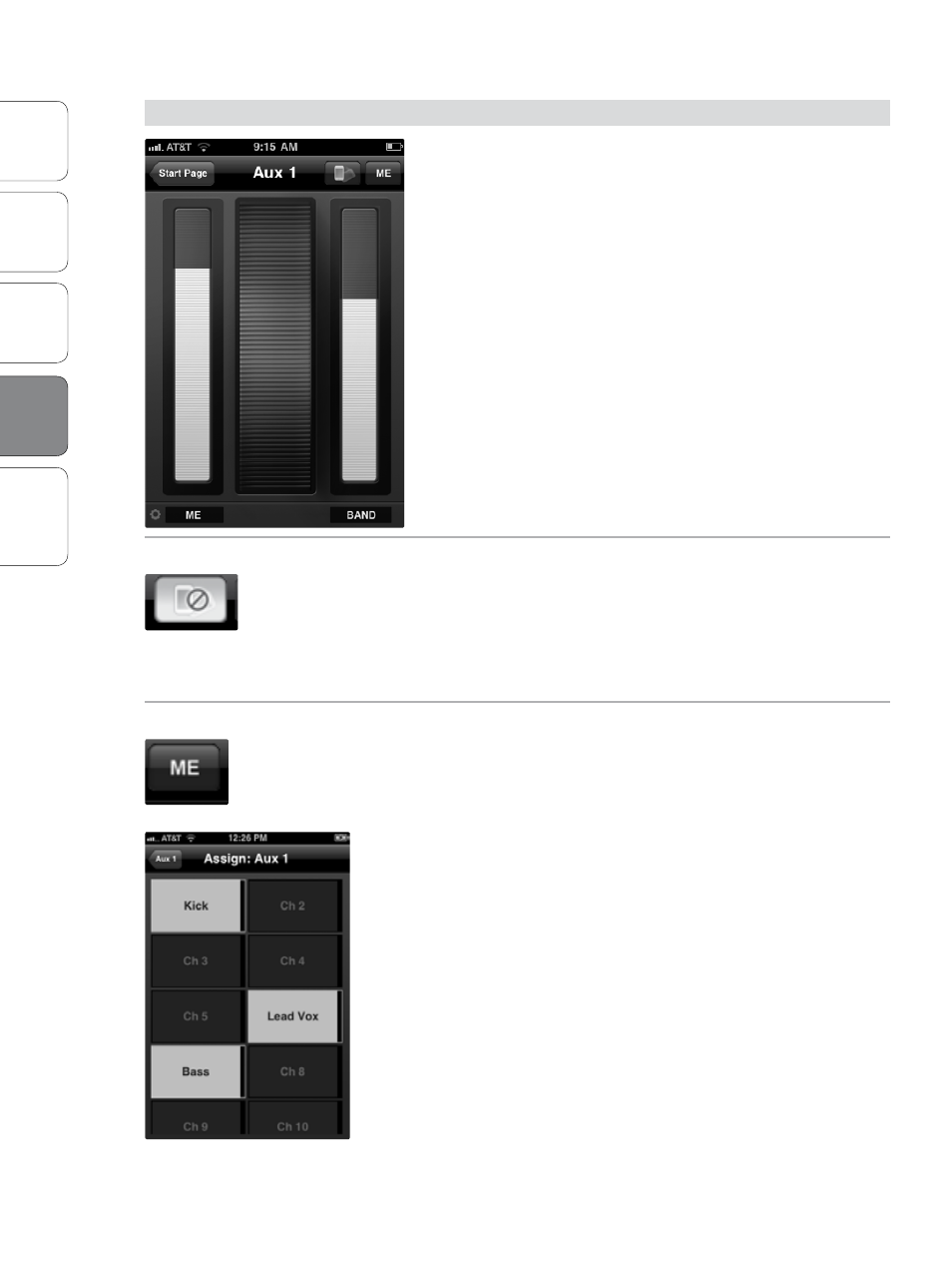
54
Ov
er
view
Univ
ersal
Con
trol and
VSL
StudioLiv
e
Remot
e
Troubleshooting
PreSonus Universal Control 1.6,
StudioLive Remote 1.3, and QMix 1.1
4 QMix
QMix
54
4.4
Wheel of Me
4.4
Wheel of Me
QMix’s Wheel of Me provides you with an easy and
powerful way to control all of the channels that
contain your voice and instruments. To open the
Wheel of Me, turn your iPhone/iPod touch to the
Portrait view. The Wheel of Me will open for the
currently selected aux mix (so if you have Aux Mix 3
selected on the Aux Mix page, Aux Mix 3 will still be
selected when you open the Wheel of Me).
To begin, you must set up your monitor mix using
the Aux Mix page in QMix, VSL, or your StudioLive.
Once you have your monitor mix dialed in to taste,
you simply need to identify which channels are yours.
After this, the Wheel of Me will control the volume of
all your channels as a group, preserving the volume of
each channel relative to the others.
Lock Orientation
Locks Device in the Portrait View.
Enabling the Lock Orientation button will lock your iPhone/iPod touch in
Portrait view. While this button is enabled, you cannot open the Aux Mix
page.
Locking the view will also remove the Start Page button. Until this option
is disabled, QMix will launch in this view connected to the current mixer.
Me Button
Opens the Me Page.
From the Me page, you can identify which channels are yours in any aux
mix. For example, if you sing backup vocals and play bass, you probably
want to hear more of those channels. As a bass player, you might also
want the kick drum level to increase in proportion to your bass.
Once you’ve identified these channels as your “Me” channels, the Wheel of
Me will increase or decrease the level of these channels concurrently,
allowing you to create a subgroup of your most critical channels in your
monitor mix.
To return to the Wheel of Me, tap the Aux button in the upper left-hand
corner.
