PreSonus StudioLive Remote User Manual
Page 57
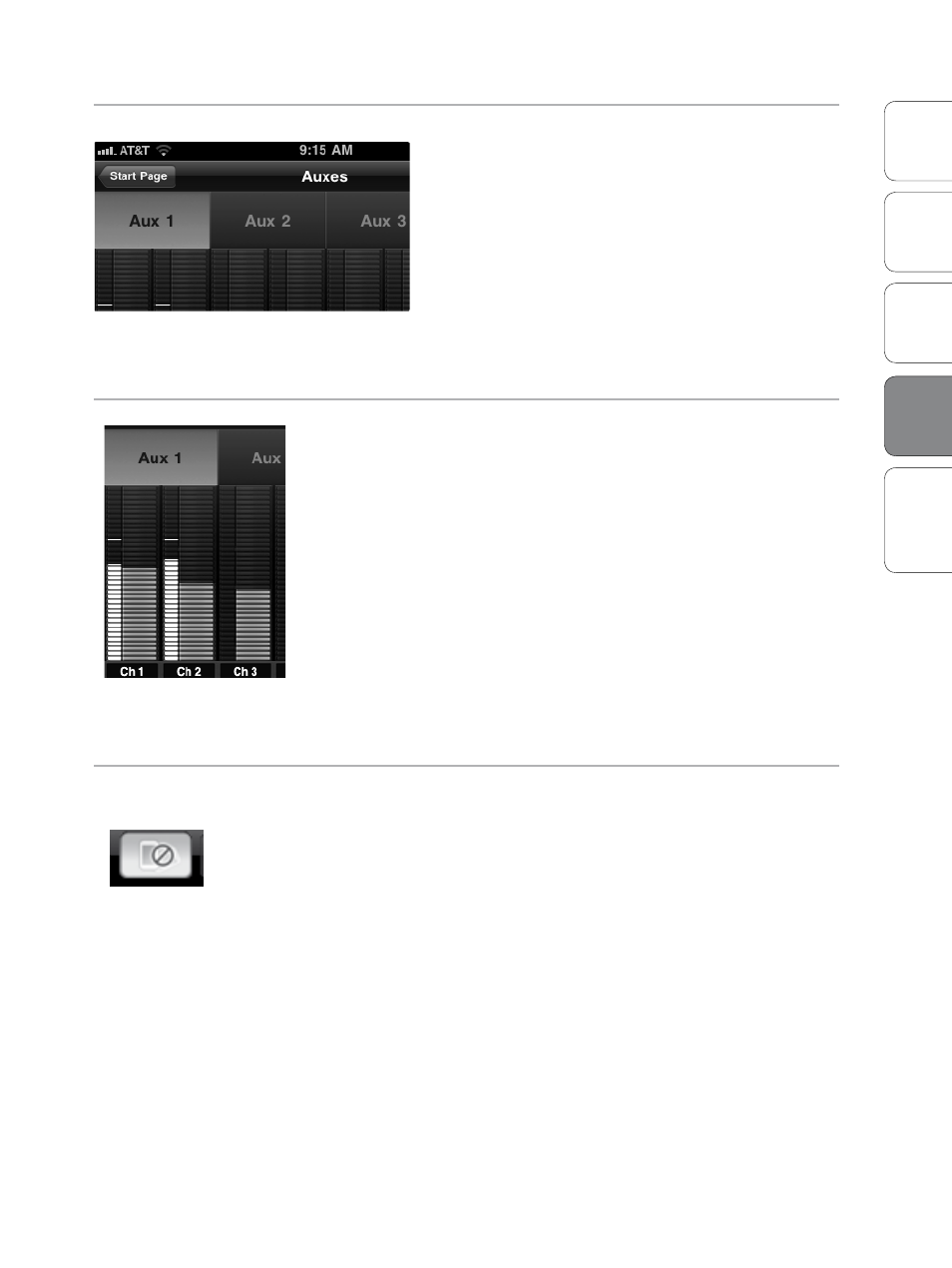
53
Addendum for
StudioLive Mixers
Ov
er
view
Univ
ersal
Con
trol and VSL
StudioLiv
e
Remot
e
Tr
oubleshooting
QMix 4
QMix
Aux Mix Page 4.3
Aux Mix Select
Displays Channel Send levels to Aux Bus.
To create an Aux Mix using StudioLive Remote, tap on
the Aux Mix Select tab for that Aux. The selected Aux
Mix tab will be highlighted to alert you that its
individual channel send levels will be displayed below.
To navigate right or left, touch anywhere in the
Aux tabs and swipe your finger to the left or
right. Swiping left scrolls the screen to the left.
Swiping right scrolls the screen to the right.
Please Note: Your device’s access to the aux mixes is determined from
within VSL. If you only have access to one aux mix, verify your device’s
permissions on the Setup tab in VSL. See Section 3.6 for details.
Channel Send Levels
Sets the Channel Send Levels to the Selected Aux Bus.
To adjust the send levels for any channel, tap anywhere in the
channel’s level control and move your finger up or down while
maintaining constant contact with the iPad screen. These send-level
displays have been designed to emulate the StudioLive Fat Channel
meters while in Aux Mix mode, so they should look very familiar!
To navigate right or left, touch anywhere in the channel sends,
and swipe your finger to the left or right. Swiping left scrolls the
screen to the left. Swiping right scrolls the screen to right.
To the left of each channel send is a meter that displays the channel’s
current signal level. Use this meter to determine if a particular channel
has signal and to see how hot a signal is before you set the send level.
POWER USER TIP: The aux sends support off-axis movement. Once you have
touched a send-level control to select it, you can slide your finger anywhere in
the screen and make an up/down movement to control the send level.
Lock Orientation
Locks Device in the Landscape View.
Enabling the Lock Orientation button will lock your
iPhone/iPod touch in Landscape view. While this button
is enabled, you cannot open the Wheel of Me.
Locking the view will also remove the Start Page button.
Until this option is disabled, QMix will launch in this
view when connected to the current mixer.
