PreSonus StudioLive Remote User Manual
Page 45
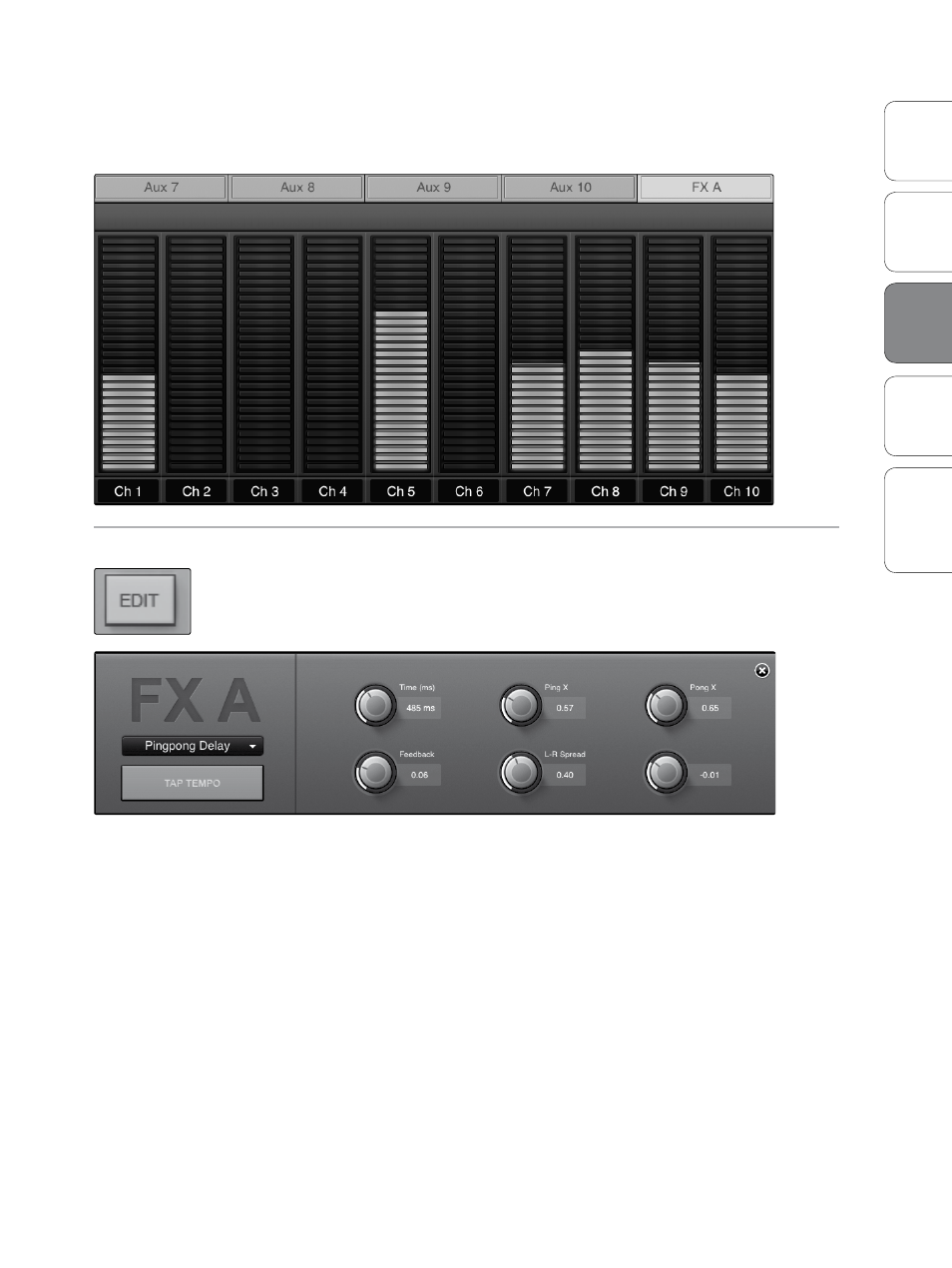
41
Addendum for
StudioLive Mixers
Ov
er
view
Univ
ersal
Con
trol and VSL
QMix
Tr
oubleshooting
StudioLive Remote
3
StudioLiv
e
Remot
e
Aux Mix Page 3.4
POWER USER TIP: The FX sends support off-axis movement. Once you have
touched a send-level control to select it, you can slide your finger anywhere in
the screen and make an up/down movement to control the send level.
FX Edit Button
Opens FX Editor.
From SL Remote, you can load new FX types and adjust their parameters.
To edit an effect, tap on the Edit button in the FX Select tab for FXA or
FXB. This will launch the FX Editor.
To load a new effect type, tap on the Effects Type window,
and then tap on the new effect type to load it. To adjust a
parameter, simply tap on it and move your finger up or down
while maintaining constant contact with your iPad.
To close the Effects Editor, tap the “x” in the upper right corner.
SL Remote allows you to remotely control the Tap Tempo function
for a delay loaded on either FX bus. Once a Delay FX type (Mono,
Filter, Stereo, or Pingpong) has been loaded onto FXA or FXB, the Tap
Tempo button will be visible on that bus. Tapping on it repeatedly
will change the Time parameter to match the tempo entered.
