3 vsl: fat channel tab, 3 vsl: fat channel tab — 17 – PreSonus StudioLive Remote User Manual
Page 21
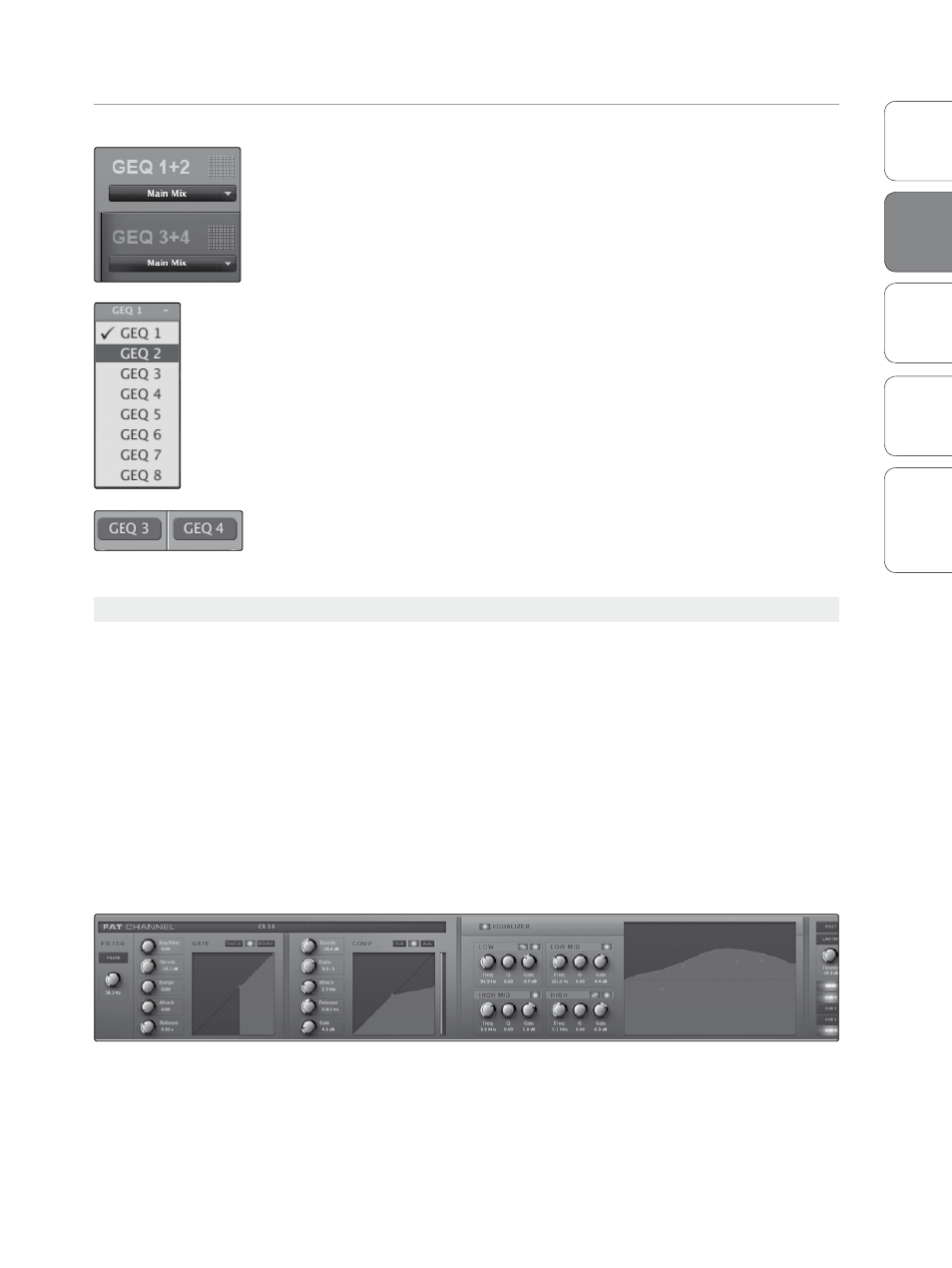
17
Addendum for
StudioLive Mixers
Ov
er
view
StudioLiv
e
Remot
e
QMix
Tr
oubleshooting
Universal Control 1.6 with VSL
2
Univ
ersal
Con
trol and
VSL
VSL: Virtual StudioLive 2.5
GEQ in Focus (16.4.2 and 24.4.2 only)
In general, graphic EQ settings are created prior to a live show and are not
adjusted after that. However, sometimes minor adjustments must be
made later. VSL makes this quick and easy You will have noticed that there
is a GEQ above the Master section on the Overview tab. Here, you can
focus any GEQ in one of three ways:
• Select a GEQ on the GEQ Tab. For example, if you leave GEQ 5/6 in focus
on the GEQ tab and switch back over to the Overview tab, you will still be
able to adjust GEQ 5/6 using the Focus GEQ above the Master section.
• Select the GEQ from the GEQ Focus Menu. In the upper left corner of
the GEQ in Focus, you will find a pull-down menu. From this menu, you
can select any of the eight GEQs to put into focus on the Overview tab.
• Click on a Focus GEQ button. Once a graphic EQ has been inserted on an
aux, subgroup, or main bus, a Focus GEQ button will be displayed above
that bus. (Note: For auxes, Focus GEQ buttons are displayed in the Masters
view only.) Clicking on this button will pull that bus’s inserted graphic EQ
into focus on the Overview tab.
2.5.3 VSL: Fat Channel Tab
The Fat Channel tab provides a detailed overview of the Fat
Channel parameters for the selected channel. The selected channel
will always be shown above the Gate section. It is important to
remember that you have continuous bidirectional control. If you
grab a point in the EQ with your mouse, for example, you will
change the parameters both in VSL and on your StudioLive.
To access the Fat Channel for Aux Inputs A or B, press the aux input’s
Select button on the StudioLive. You can then load presets and
make adjustments using VSL from within the Channel tab. All aux
buses, FXA, and FXB can be selected using the Masters view.
Power User Tip: The Fat Channel tab can also be opened by double-
clicking on any of the microviews on the Overview tab.
