PreSonus StudioLive Remote User Manual
Page 17
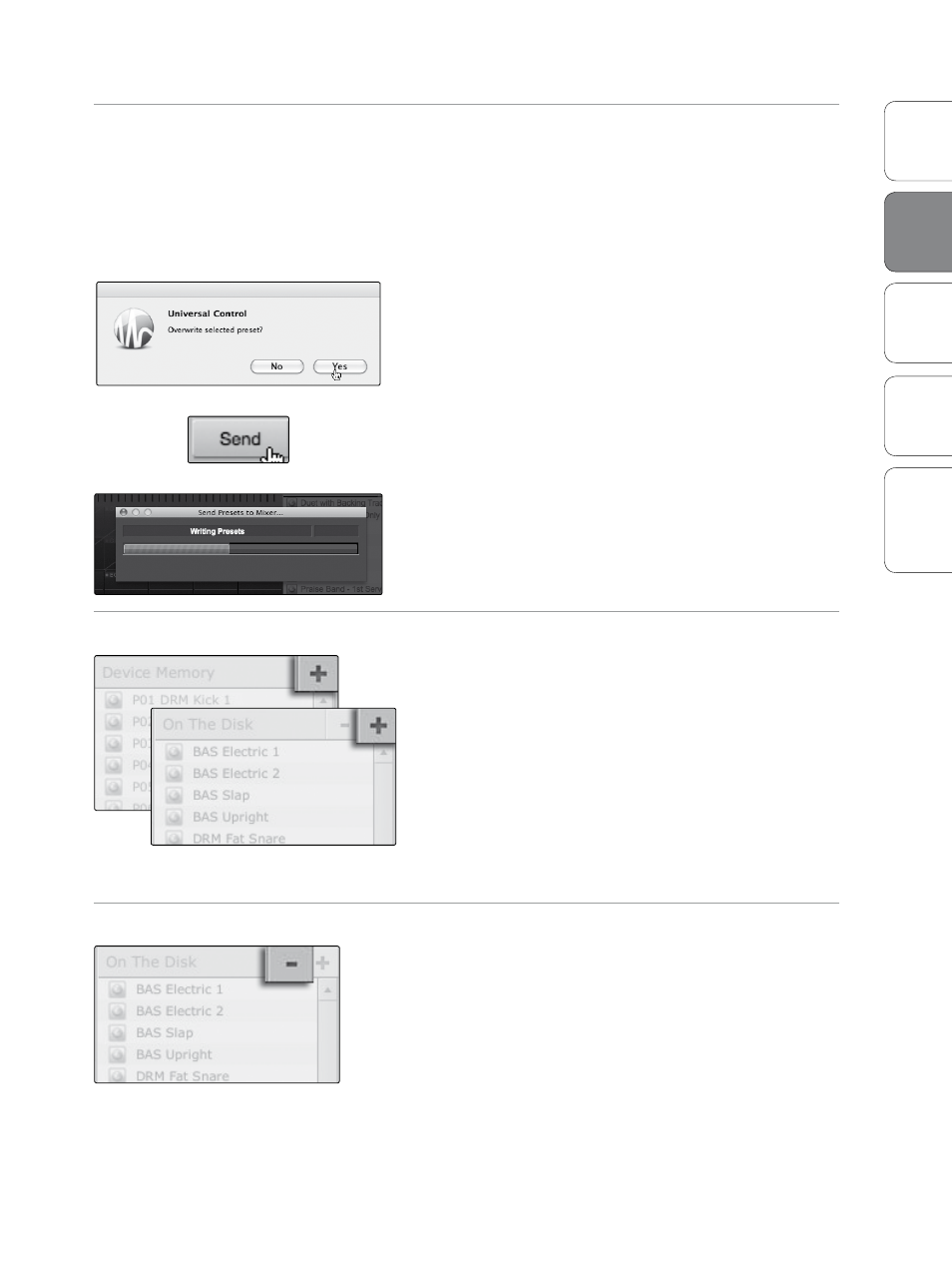
13
Addendum for
StudioLive Mixers
Ov
er
view
StudioLiv
e
Remot
e
QMix
Tr
oubleshooting
Universal Control 1.6 with VSL
2
Univ
ersal
Con
trol and
VSL
VSL: Virtual StudioLive 2.5
Send Button
Transfers Designated Scenes, Fat Channel, FX, and Graphic EQ Presets
from VSL to StudioLive Memory.
VSL makes reorganizing all the Scenes and presets stored on
your StudioLive as easy as dragging-and-dropping a file. To load
your StudioLive with new Scenes and presets, simply drag any
Scene or preset from the On the Disk section of the Browser to
any position in the Device Memory section of the Browser.
A dialog will open asking you to verify that you would
like to overwrite the Scene or preset at the new
position. This will not immediately overwrite what is
stored internally on your StudioLive; it will merely
overwrite what is stored in the VSL cache memory.
Once you have organized the files you wish to
transfer to your StudioLive, press the Send button.
When the transfer is complete, you can disconnect
your StudioLive from your computer and take
your chosen Scenes and presets with you.
Add New Button
Creates a New Scene or Preset.
In the On the Disk and Device Memory sections of the
Browser, you will see the Add New button. Clicking this
button will immediately create a new Scene or preset. If
you want this new preset to be temporarily stored in
VSL and immediately sent to the StudioLive‘s internal
memory, add the new preset in the Device Memory
section. If you would prefer to have this new preset
stored in permanent memory on your computer, use
the Add New button in the On the Disk section. In
either case, the new preset can be sent to your
StudioLive at any time.
Remove Button
Deletes a Stored Scene or Preset.
In the On the Disk section of the Browser, notice the
Remove button. Clicking this button will delete the
currently selected stored Scenes or presets.
