8 using the smaart spectrograph, To ring out monitors — 28 – PreSonus StudioLive Remote User Manual
Page 32
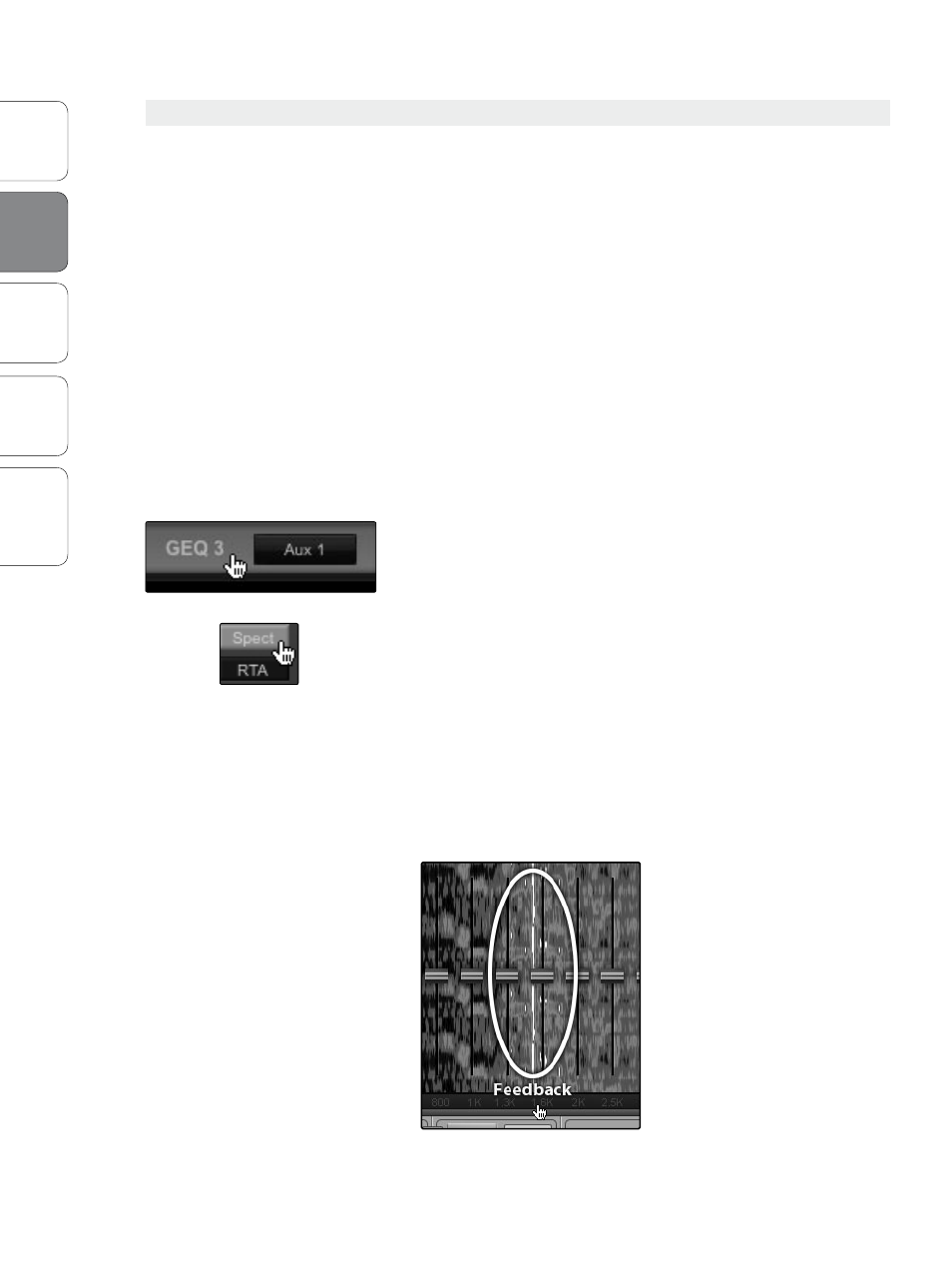
28
Ov
er
view
StudioLiv
e
Remot
e
QMix
Troubleshooting
PreSonus Universal Control 1.6,
StudioLive Remote 1.3, and QMix 1.1
2
Universal Control 1.6 with VSL
Univ
ersal
Con
trol and
VSL
2.5
VSL: Virtual StudioLive
2.5.8 Using the Smaart Spectrograph to Ring Out Monitors
The Spectrograph shows frequency data over time, so a constant
frequency, such as feedback, results in a straight line in the
spectrograph. Feedback is short term for a feedback loop, where a
portion of the signal from the speaker returns to the microphone
resulting in a constant tone at the offending frequency. “Ringing
out” is a process of attenuating the frequencies that are feeding
back to maximize gain before feedback in your floor monitors.
1. With the mic input gain at an appropriate level, bring the
Mix level up on the mic channel you wish to ring.
If you are using one console for stage monitors and another
console for front of house, set the mic input gain on the front-
of-house console. Do not “gain up” the mic signal on the monitor
mixer for the sake of getting more volume out of a stage monitor,
as you can do that in another place: Mix level for individual
channels, Aux Out level for global control, etc. Gain staging
is very important in order to have a feedback-free show.
2. Click on the GEQ tab in VSL and select the GEQ assigned to the Aux
Output of the stage monitor you are ringing out.
3. Enable the Spectrograph.
4. Slowly bring the Aux Output level up until you hear (and see) feedback.
Note: Ringing out stage monitors produces feedback. If you are not careful,
you can produce a lot of feedback. Do not make sudden gain boosts; go
slowly and carefully to avoid causing any damage to speakers and ears.
5. Feedback will show up as a solid line on the Spectrograph and as
a line peak on the RTA. Use the dynamic threshold to adjust how
bright, and at what input level, the frequency information plots.
6. Lower the GEQ fader in 3 dB increments over the offending
frequency to attenuate (“ring”) it out of your stage monitor.
