0 studiolive remote for ipad, 1 networking your ipad and computer, 0 studiolive remote – PreSonus StudioLive Remote User Manual
Page 35: For ipad — 31, 1 networking your ipad and, Computer — 31
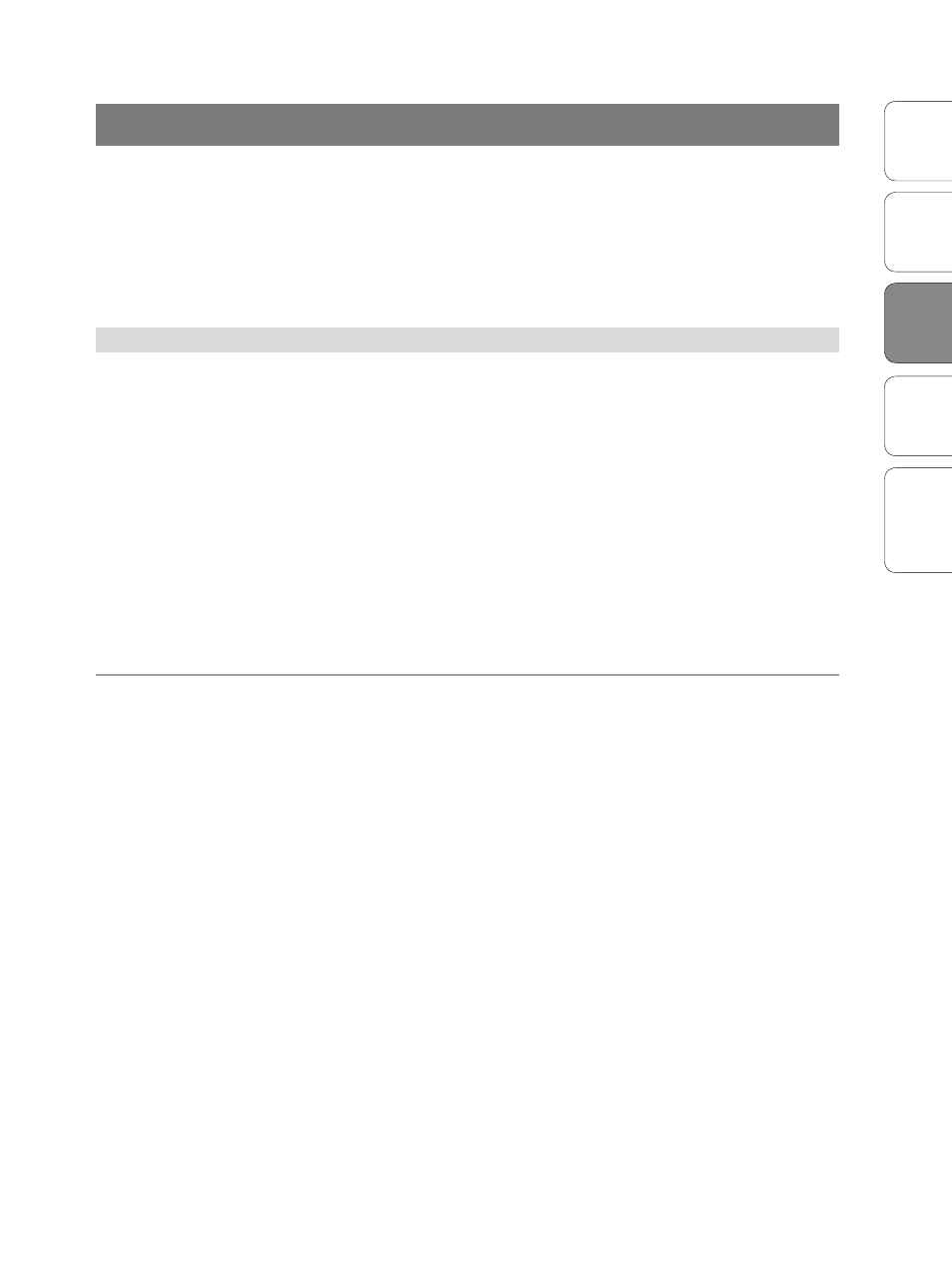
31
Addendum for
StudioLive Mixers
Ov
er
view
Univ
ersal
Con
trol and VSL
QMix
Tr
oubleshooting
StudioLive Remote
3
StudioLiv
e
Remot
e
Networking your iPad and Computer 3.1
3.0 StudioLive Remote for iPad
StudioLive Remote (SL Remote) for iPad provides an unprecedented level
of remote control over your StudioLive. With SL Remote, you can adjust
level, pan, dynamics, bus routing, FX mixes, aux mixes, and GEQ settings
from an Apple iPad, via a wireless network. All you need is a computer
with Wi-Fi capabilities and an Apple iPad, and you’re ready to get started.
Note: This section describes SL Remote’s operation with all three StudioLive
series mixers. All images presented here are from the StudioLive 24.4.2.
3.1
Networking your iPad and Computer
To use StudioLive Remote, you must first install Universal Control on, and
sync your StudioLive to, a Windows or Mac computer that has a FireWire
connection and a wireless card. Once you have connected and synced
your StudioLive to VSL on your computer, the next step is to create
an ad hoc wireless network between your iPad and your computer.
An ad hoc, or “peer-to-peer,” network is a very simple network
involving at least two systems—in this case, the computer to which
your StudioLive is connected and an Apple iPad. Unlike the usual local
area network (LAN) that you use to connect multiple computers to
the Internet or to a shared file server, no server or router is needed.
Creating an ad hoc wireless network between your computer and your
iPad is quick and easy. The network will allow you to remote-control VSL,
and hence your StudioLive, from an iPad, using StudioLive Remote.
STEP 1: Creating an Ad Hoc Network on your Computer
Windows Vista
1. Open Start>Connect to.
2. Click “Set up a connection or network.”
3. Select “Set up a wireless ad hoc network” and click Next.
4. Enter the new network name such as “StudioLive.”
5. Enter a Security key or password. For the best security,
include letters, numbers, and punctuation.
6. Check “Save this Network.”
Windows 7
1. Open Start>Control Panel.
2. Click “Network and Internet.”
3. Click “Network and Sharing Center.”
