PreSonus StudioLive Remote User Manual
Page 29
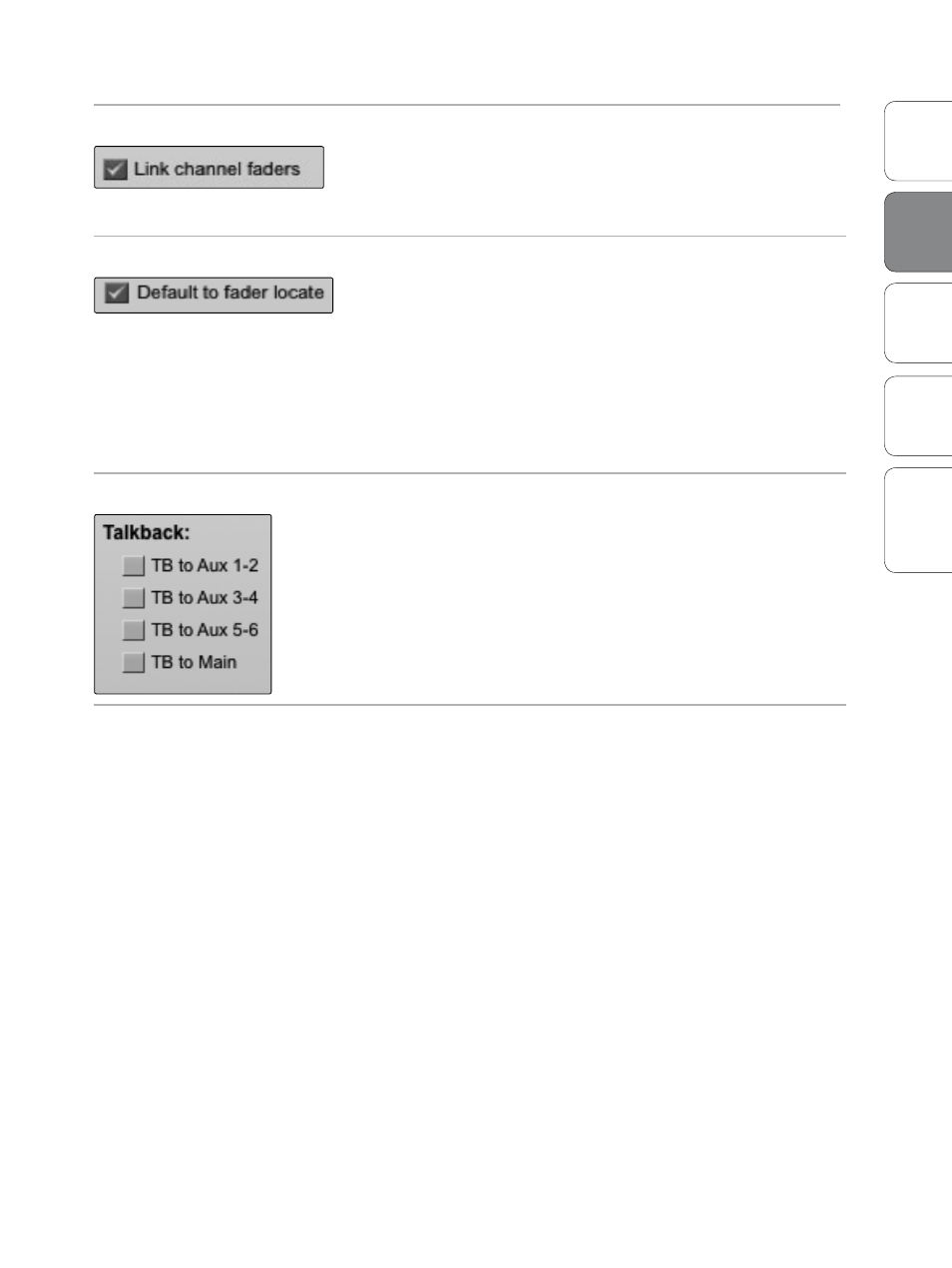
25
Addendum for
StudioLive Mixers
Ov
er
view
StudioLiv
e
Remot
e
QMix
Tr
oubleshooting
Universal Control 1.6 with VSL
2
Univ
ersal
Con
trol and
VSL
Link Channel Faders Preference
Links Channel Faders when Channels are Stereo Linked.
When the Link Channel Faders preference is enabled, stereo linked
channels will no longer have individual control over each fader in VSL or
StudioLive Remote. This allows you to control the volume of a stereo
channel pair by moving either channel’s fader.
Default to Fader Locate Preference Activates Fader Locate on StudioLive when Fader is Moved Remotely.
With the Default to Fader Locate preference enabled, Fader Locate will
automatically engage when a fader is moved remotely in VSL or
StudioLive Remote. This preference allows you to quickly sync your
StudioLive when you return to the board.
Power User Tip: If you are remotely controlling the faders on your StudioLive, it is highly
recommended that you enable this preference. When Fader Locate Mode is activated,
the faders on your StudioLive will not be active. By allowing this mode to engage
automatically, you can avoid accidental volume jumps should you forget that a fader
was adjusted up or down in VSL or SL Remote when you go back to your StudioLive.
Talkback Assignments
Enables/Disables Talkback Routing to Selected Buses.
Your StudioLive’s Talkback Assignments can be remotely controlled from
VSL. The Talkback on/off is controlled from the Talk button on the
Overview tab (see graphic in Section 2.5.2).
Remote Devices Permissions
Enables/Disables Functions on Remote Devices.
Controlling VSL remotely with StudioLive Remote for iPad or QMix for
iPhone/iPod touch allows you to move about the venue freely. However,
it can also put the full power of the StudioLive in multiple hands—
some more adept than others. Therefore, VSL enables you to limit each
iOS device’s access to the mixer features by setting permissions.
Once an iOS device is connected to your wireless network and
has launched SL Remote or QMix, the device will be displayed
in the Remote Devices list on the Setup tab in VSL. Each device
will be listed using its device name so you can easily identify
which device is which. This name can be changed in iTunes
or in the General>About settings on the iOS device.
Once you have connected and configured an iOS device, the same
permissions will be set for that device every time you connect it.
VSL: Virtual StudioLive 2.5
