PreSonus StudioLive Remote User Manual
Page 20
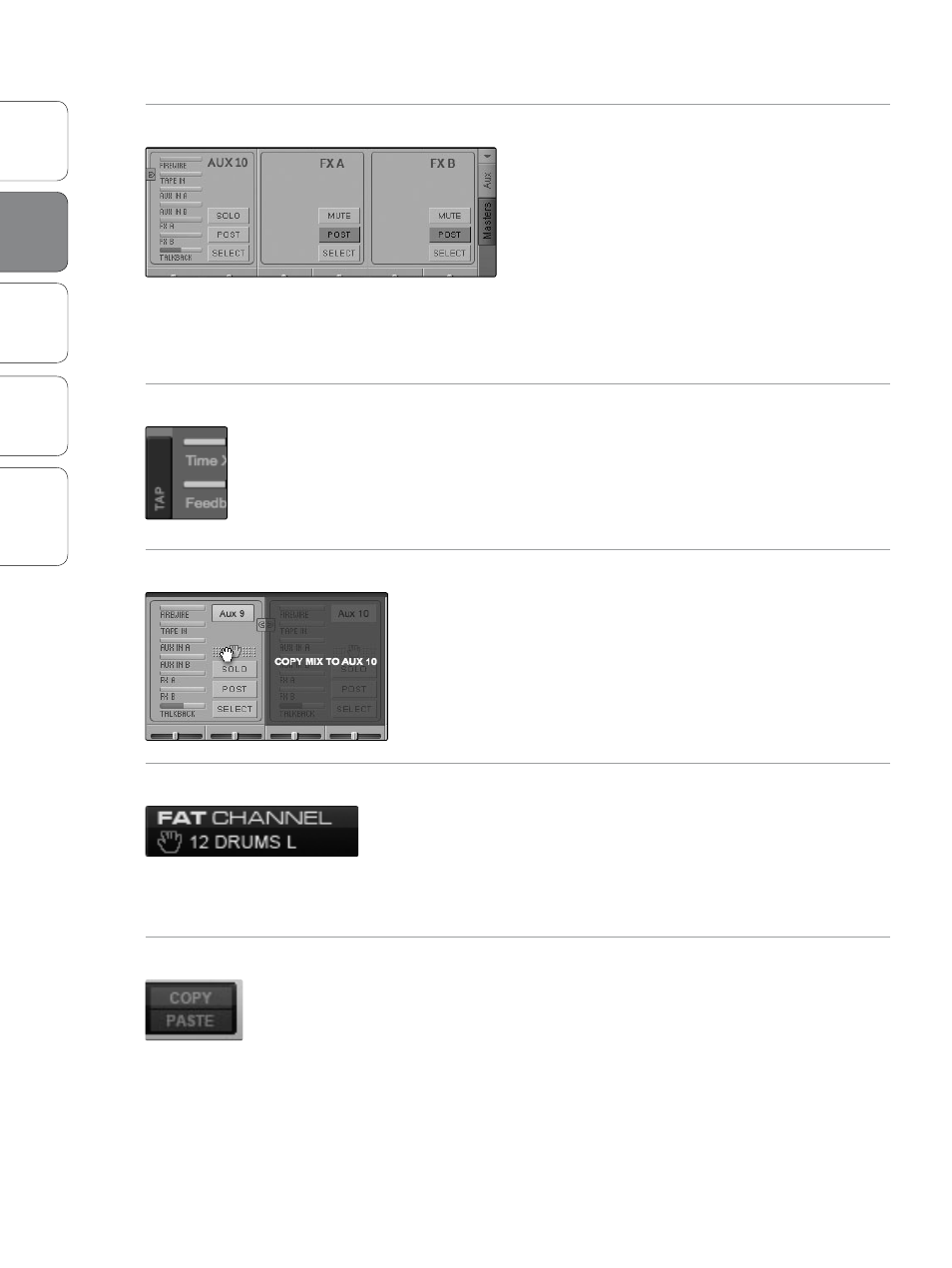
16
Ov
er
view
StudioLiv
e
Remot
e
QMix
Troubleshooting
PreSonus Universal Control 1.6,
StudioLive Remote 1.3, and QMix 1.1
2
Universal Control 1.6 with VSL
Univ
ersal
Con
trol and
VSL
Masters View
The Masters view displays the controls for each aux
output and FX bus as they appear on the StudioLive
and displays a scribble strip to give each aux a custom
name.
For 16.4.2 and 24.4.2 users, the Masters view also
displays the send levels for the Aux Flip Mode
Channels (Main FireWire Return, Tape Input, Aux
In A and B, FXA, FXB, and Talkback [24.4.2 only]).
From within the Masters view, you can also select
each aux and FX bus to edit its Fat Channel insert.
Tap Tempo
VSL allows you to remotely control the Tap Tempo function for a delay
loaded on either FX bus. Once a Delay FX Type (Mono, Filter, Stereo, or
Pingpong) has been loaded onto FXA or FXB, the Tap Tempo button will
be visible on that bus. Clicking on it repeatedly will change the Time
parameter to match the tempo entered.
Copy Mix
Next to the main fader, and in each of the aux masters, you will see the
Copy Mix handle. When clicked on, this handle lets you drag-and-drop
the mix for that bus to another bus. In this way, you can drag the main-
fader mix to Aux 1 to set a starting point and can quickly give the singer
the same mix on two different floor wedges.
Note: While the main mix can be copied to any aux, aux mixes can
only be copied to other aux mixes and not to the main mix.
Copy Channel (Drag-and-Drop)
At the top of the VSL window, you will see the Copy Channel handle. This
handle follows the selected channel and lets you drag-and-drop all the
Fat Channel and bus assignments for that channel onto another channel
or bus.
Note: Channel bus assignments are only copied from channel to channel.
Copy Channel (Copy/Paste)
The StudioLive mixers give you the ability to quickly copy-and-paste a
single channel or bus’s Fat Channel settings onto multiple channels and
buses. VSL provides the same functionality in exactly the same way. To
copy a channel or bus, simply select it and click the Copy button. All the
Select buttons will flash. Click the Select buttons for the channels and
buses to which you want to copy the Fat Channel settings. When you are
done, click Paste.
Note: Channel bus assignments are only copied from channel to channel.
2.5
VSL: Virtual StudioLive
