5 vsl: geq tab, 5 vsl: geq tab — 20 – PreSonus StudioLive Remote User Manual
Page 24
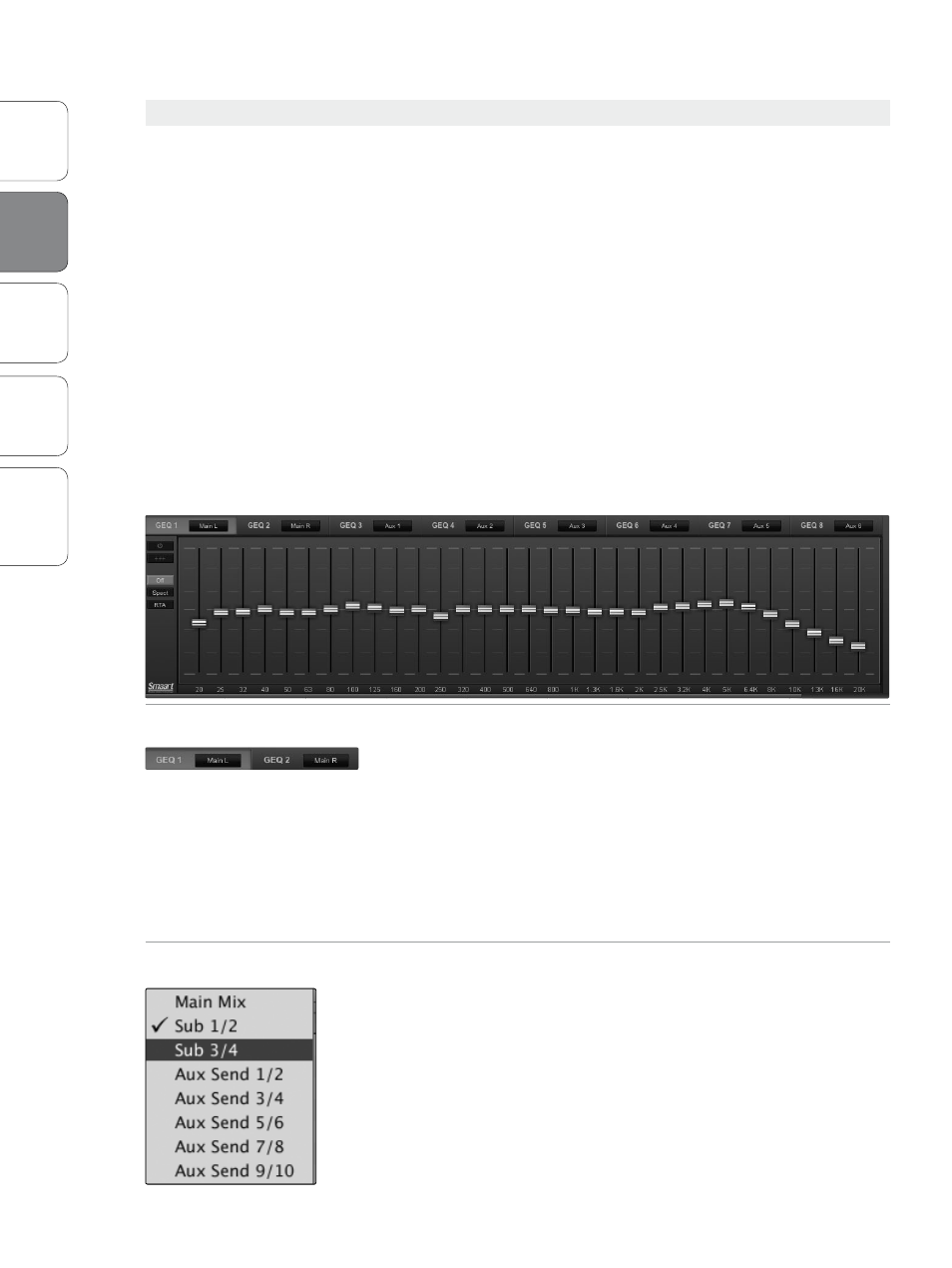
20
Ov
er
view
StudioLiv
e
Remot
e
QMix
Troubleshooting
PreSonus Universal Control 1.6,
StudioLive Remote 1.3, and QMix 1.1
2
Universal Control 1.6 with VSL
Univ
ersal
Con
trol and
VSL
2.5
VSL: Virtual StudioLive
2.5.5 VSL: GEQ Tab
The StudioLive 24.4.2 and 16.4.2 feature 4 dual-mono graphic EQs.
Assignable in stereo pairs, these graphic EQs can be inserted on any of
the 10/6 aux buses, the 4 subgroups, or the main bus. The StudioLive
16.0.2 features one stereo 31-band graphic EQ on the main bus. In
addition to allowing you to control each graphic EQ individually,
VSL automatically links each dual-mono graphic EQ to create a true
stereo graphic EQ if the pair is inserted onto a stereo bus, allowing
you to control both sides at once. (For example, if you insert GEQ 1/2
onto Subgroups 3 and 4 and stereo-link the subgroups, GEQ 1/2 will
function as a stereo graphic EQ rather than a dual-mono graphic EQ.)
From the GEQ tab, you also have access to Smaart Spectra™ analysis
tools. These tools can be used to ring monitors, view the frequency
spectrum of your mix, or check the overall output level of a bus.
Note: The GEQ menu on your StudioLive does not have to be active to make changes to a graphic EQ
from VSL. If you wish to use the Fat Channel encoders to control the graphic EQs in VSL, then you must
open the GEQ menu on your StudioLive.
Selecting a GEQ to Edit (16.4.2 and 24.4.2 only)
Along the top of the GEQ tab, you will see another set of tabs, one for
each dual-mono GEQ. To bring a GEQ in focus so that you can edit it,
simply click on its tab.
Power User Tip: Unlike controlling the graphic EQs from the StudioLive
mixer, each pair of graphic EQs in VSL follows the linked state of the bus
to which it is assigned. If you link Aux 1 and 2, for example, and make a
change to the GEQ assigned to Aux 1, the GEQ assigned to Aux 2 will change
simultaneously. GEQs assigned to the Main bus are always stereo-linked.
GEQ Bus Assignment (24.4.2 only)
To Insert a graphic EQ on a bus, click on the pull-down menu below
the graphic EQ’s number and select the pair of buses onto which you’d
like to insert it.
Because the graphic EQs are dual-mono, they must be assigned in stereo
pairs. However, unless the bus is stereo linked, you will have control over
each GEQ individually.
