2 connecting to virtual studiolive and, Studiolive mixers — 34 – PreSonus StudioLive Remote User Manual
Page 38
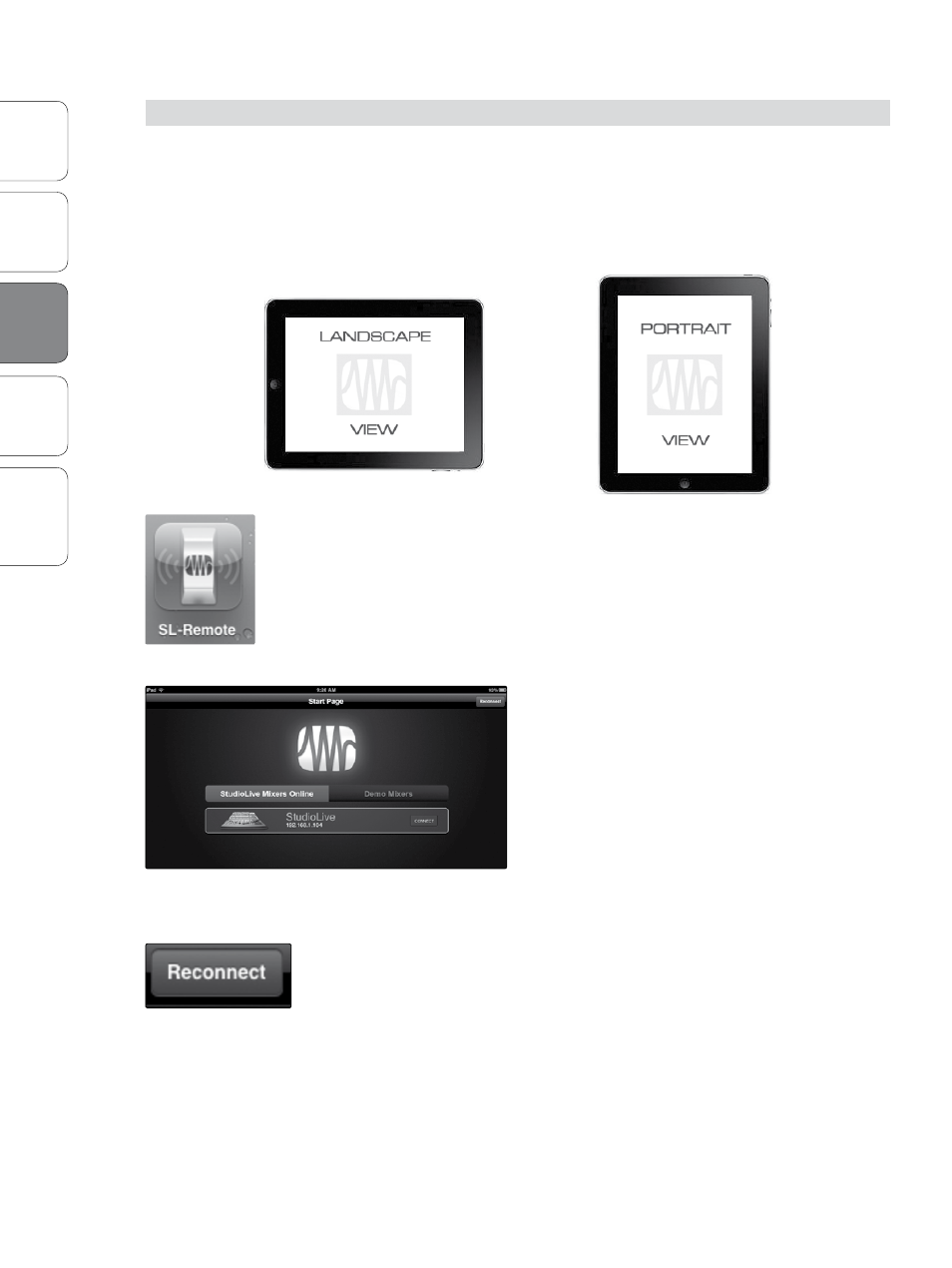
34
Ov
er
view
Univ
ersal
Con
trol and
VSL
QMix
Troubleshooting
PreSonus Universal Control 1.6,
StudioLive Remote 1.3, and QMix 1.1
3
StudioLive Remote
StudioLiv
e
Rem
toe
3.2
Connecting to Virtual StudioLive and StudioLive Mixers
3.2
Connecting to Virtual StudioLive and StudioLive Mixers
Once you have created your ad hoc network and joined it from your
iPad, you are ready to launch StudioLive Remote. Important: You must
connect to your computer’s ad hoc network each time you plan on
remote-controlling your StudioLive with StudioLive Remote.
Apple’s iPad offer two viewing options: Landscape and Portrait:
For the most part, you will hold your iPad in Landscape view. This will allow
you to use the Start, Overview, Aux Mix, and GEQ pages. Portrait view provides
you with a zoomed-in look at the currently selected channel and allows you
to scroll quickly through every channel and bus on your StudioLive.
To launch StudioLive Remote, tap on the SL Remote icon on your iPad. When you
launch StudioLive Remote, you will taken to the Start page.
On the Start page, you will see a list of every
StudioLive mixer on the network. The Start Page also
includes simulations for each of the three StudioLive
mixers so you can practice your finger control away
from your StudioLive. Tap on the Demo Mixers tab to
view this list.
To connect to your mixer, tap on the StudioLive
device icon. The text will change color to
alert you that it has been selected.
Tap the Connect button to open SL Remote
and control your mixer from your iPad.
At the top of the Start page, you will see the Reconnect button. This lets you quickly
reestablish communication with the last mixer you were controlling (provided that
mixer is still available).
