7 enabling lockout mode, 7 enabling lockout mode — 27 – PreSonus StudioLive Remote User Manual
Page 31
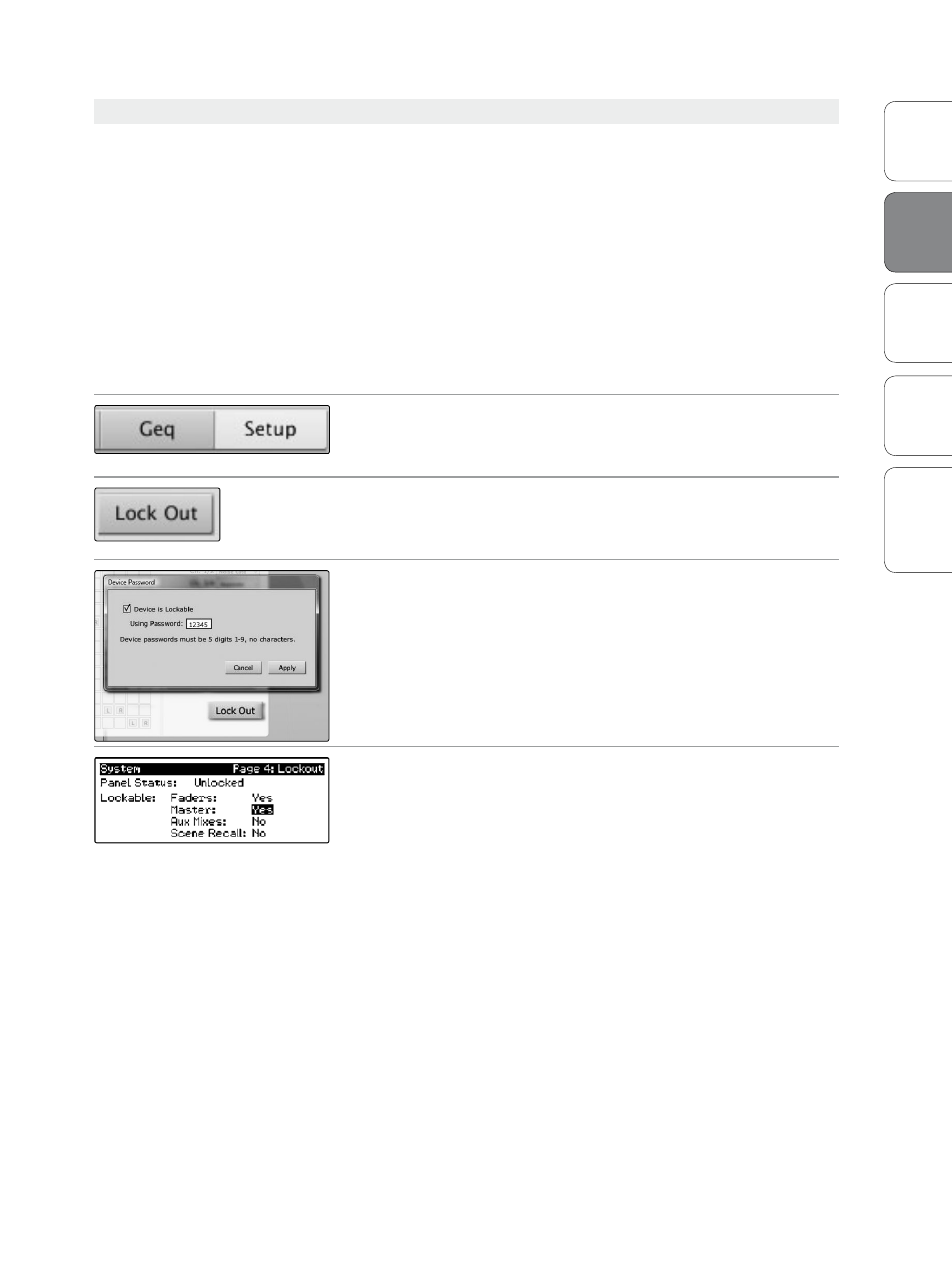
27
Addendum for
StudioLive Mixers
Ov
er
view
StudioLiv
e
Remot
e
QMix
Tr
oubleshooting
Universal Control 1.6 with VSL
2
Univ
ersal
Con
trol and
VSL
2.5.7 Enabling Lockout Mode
Your StudioLive features a Lockout mode that allows you to
temporarily disable nearly every feature on the StudioLive,
although analog features (e.g., input-trim knobs, faders, and
cue, tape-input, and monitor levels) can still be adjusted.
Because of this, after unlocking your StudioLive, and before
resuming mixing, you should take a quick glance at your
input trims and output levels. If you have locked your fader
position, you will be able to recall your pre-lockout fader
positions using the Locate button in the meter section.
Until you connect your StudioLive to a computer, the mixer cannot
be locked, so don’t worry about accidentally locking yourself out.
1. With your StudioLive connected and synced to your computer, launch
VSL and click on the Setup tab.
2. Click on the Lock Out button.
3. To set your custom password, click on the box next to “Device is
Lockable.” At this point, a cursor will appear in the password box. Enter
a 5-digit code using any number between 1 and 9, and click the Set
button. Your password will no longer be displayed. Should you need to
change your password, simply click on the box next to “Device is
Lockable.” Your old password will be deleted, and you will be able to
enter a new password. Once you have set your password, the
StudioLive can be locked whether it’s synced to a computer or not.
4. To lock your StudioLive, press the System button in the Digital Effects |
Master Control section and navigate to Page 5: Lockout. Your StudioLive
cannot be locked unless this page is active. If you have two StudioLive
mixers linked, you only need to lock the Master unit to lock both mixers
in the chain.
At its lowest level of security, Lockout mode allows you to freeze
the current Fat Channel and effects settings. Faders, aux mixing,
master section functions like Talkback and Monitoring, and Scene
recall are still functional. Each of these mix functions can be added
to Lockout mode. To lock your StudioLive, press the Select buttons
that correspond to the 5-digit password you have set. In this example,
the password is 12345, so you would press the Select buttons
for Channels 1, 2, 3, 4, and 5, in that order. The Panel Status will
switch to Locked, indicating that Lockout mode is now active.
To unlock your StudioLive, navigate back to the Lockout page in
the System menu on your mixer, if this page is not currently active.
Press the same sequence of Select buttons. The Panel Status will
change to Unlocked, and you will be able to resume your mix.
VSL: Virtual StudioLive 2.5
